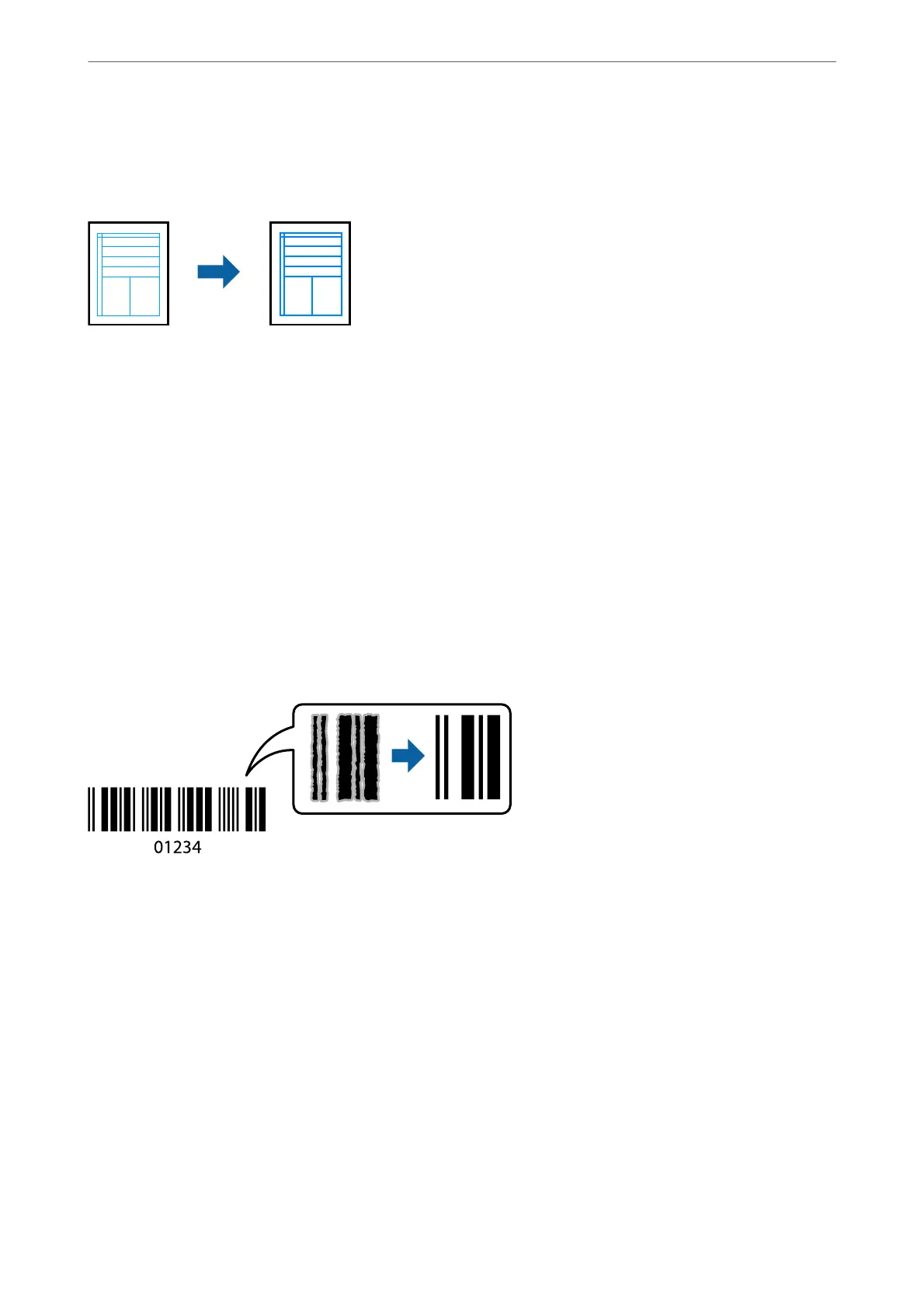Printing to Emphasize Thin Lines
You can thicken thin lines that are too thin to print.
Print Settings
On the printer driver's More Options tab, click Image Options in the Color Correction setting. Select Emphasize
in Lines.
Related Information
& “Printing Basics” on page 88
& “More Options Tab” on page 105
Printing Clear Bar Codes
You can print a bar code clearly and make it easy to scan. Only enable this feature if the bar code you printed
cannot be scanned.
You can use this feature under the following conditions.
❏ Paper: Plain paper, Copy paper, Letterhead, or Envelope
❏ Quality: Standard
e print quality may be changed when printing. e print speed may become slower and print density may
become higher.
Note:
Deblurring may not always be possible depending on the circumstances.
Print Settings
On the printer driver's Maintenance tab, click Extended Settings, and then select Barcode mode.
Printing
>
Printing from the Printer Driver on Windows
>
Printing Clear Bar Codes
103
