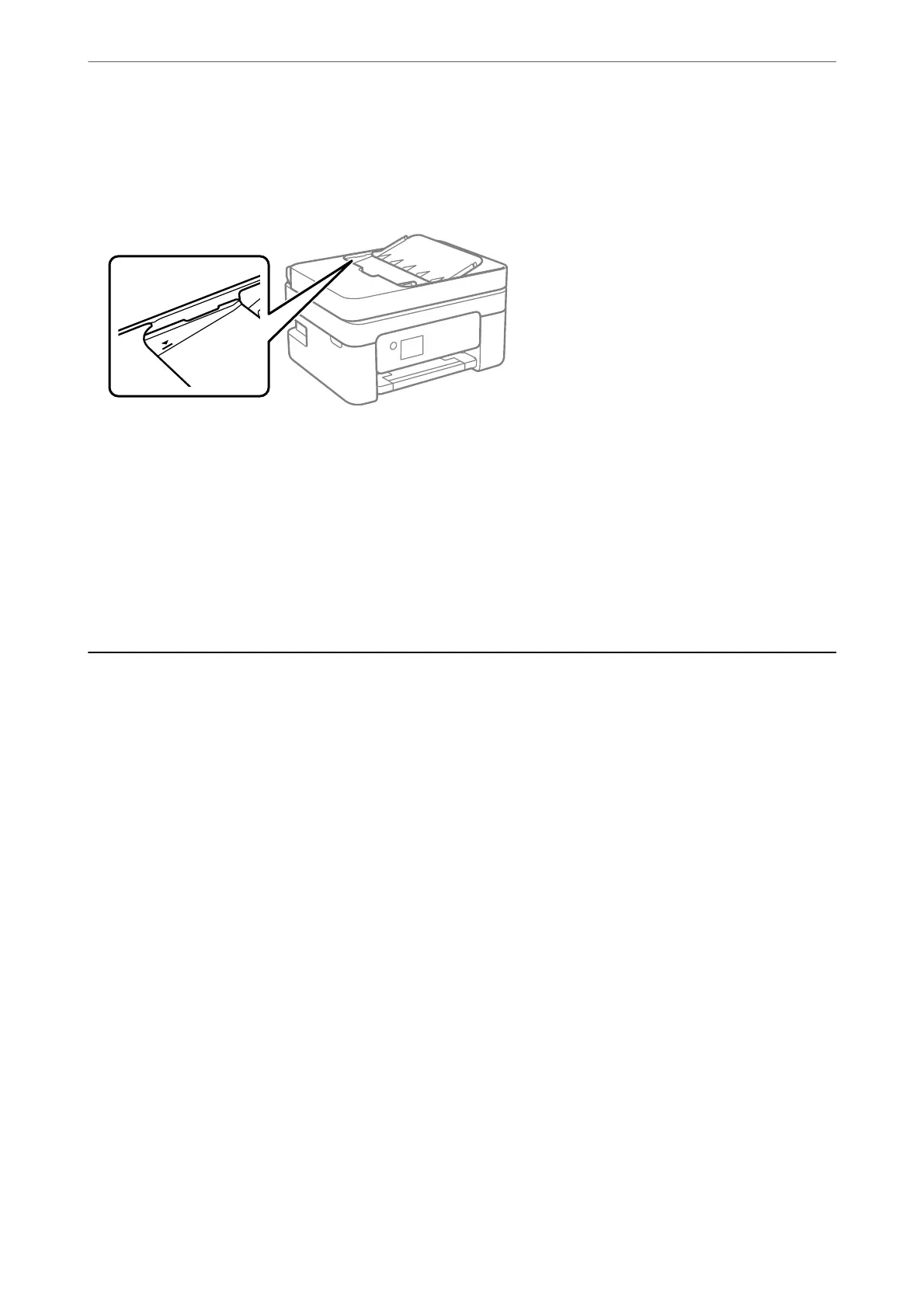❏ Load originals in the correct direction, and slide the ADF edge guides against the edges of the originals.
❏ Clean the inside of the ADF.
❏ Do not load originals above the line indicated by the triangle symbol on the ADF.
❏ On the screen for copy, scan, or fax, check that the ADF icon is on. If it is o, place the originals again.
❏ Make sure that an original has not been placed on the scanner glass.
Related Information
& “Available Originals for the ADF” on page 58
& “Placing Originals on the ADF” on page 59
& “Cleaning the ADF” on page 170
Power and Control Panel Problems
Power Does Not Turn On
❏ Make sure the power cord is securely plugged in.
❏ Hold down the
P
button for a little longer.
Power Does Not Turn O
Hold down the
P
button for a little longer. If you still cannot turn o the printer, unplug the power cord. To
prevent the print head from drying out, turn the printer back on and turn it
o
by pressing the
P
button.
Power Turns O Automatically
❏ Select Settings > General Settings > Basic Settings > Power O Settings, and then disable the Power O If
Inactive and Power O If Disconnected settings.
❏ Select Settings > General Settings > Basic Settings, and then disable the Power O Timer setting.
Note:
Your produc t may have the Power O Settings or Power O Timer feature depending on the location of purchase.
Solving Problems
>
Power and Control Panel Problems
>
Power Turns O Automatically
196
