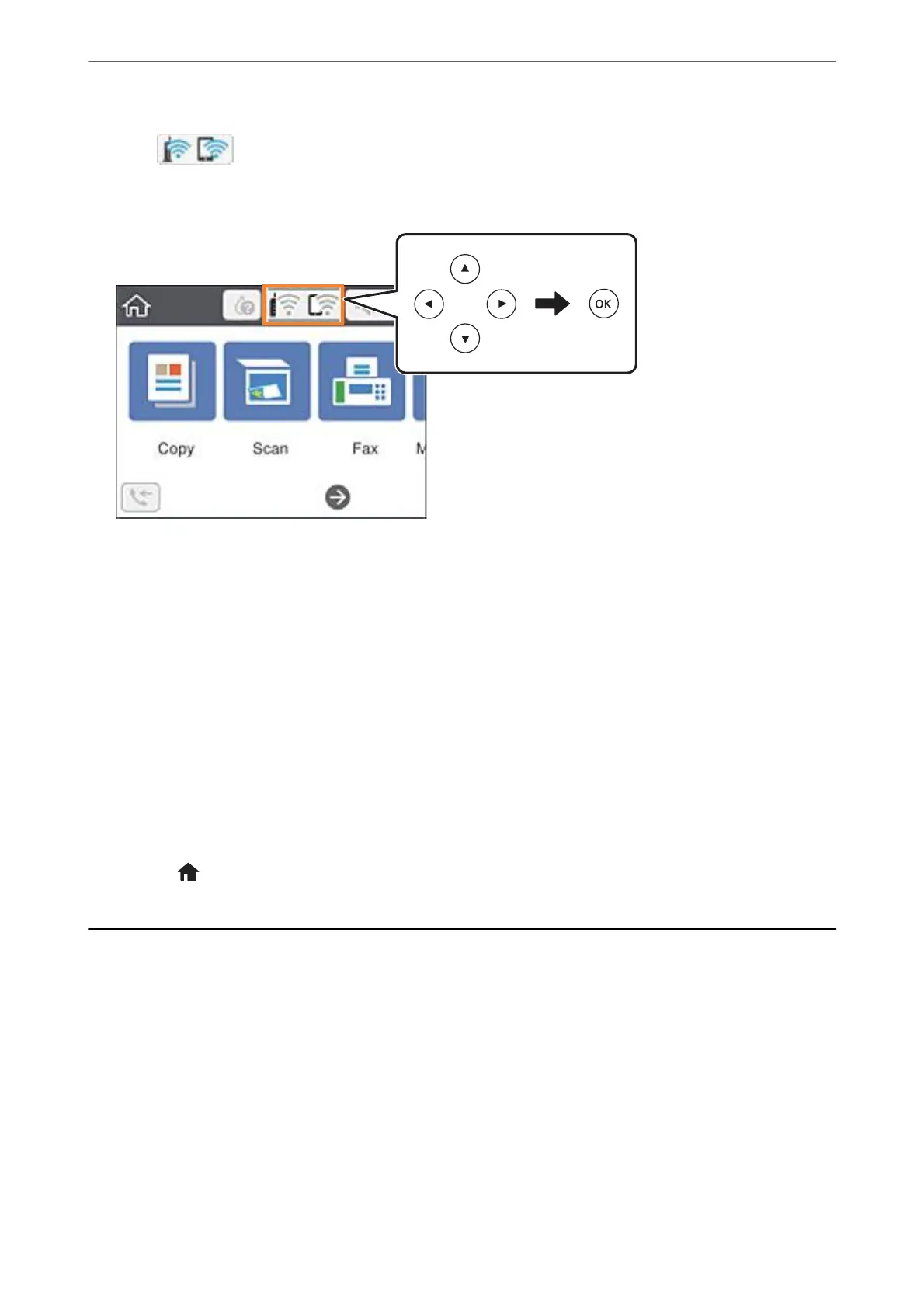1.
Select
on the home screen.
To select an item, use the
u
d
l
r
buttons, and then press the OK button.
2.
Select Wi-Fi Direct.
e Wi-Fi Direct information is displayed.
3.
Press the OK button.
4.
Select Change.
5.
Select Disable Wi-Fi Direct.
6.
Press the OK button.
7.
When a completion message is displayed, close the screen.
e screen automatically closes aer a specic length of time.
8.
Press the
button.
Restoring the Network Settings from the Control
Panel
You can restore all network settings to their defaults.
1.
Select Settings on the home screen.
To select an item, use the
u
d
l
r
buttons, and then press the OK button.
2.
Select Restore Default Settings > Network Settings.
3.
Check the message, and then select Ye s .
Network Settings
>
Restoring the Network Settings from the Control Panel
50
