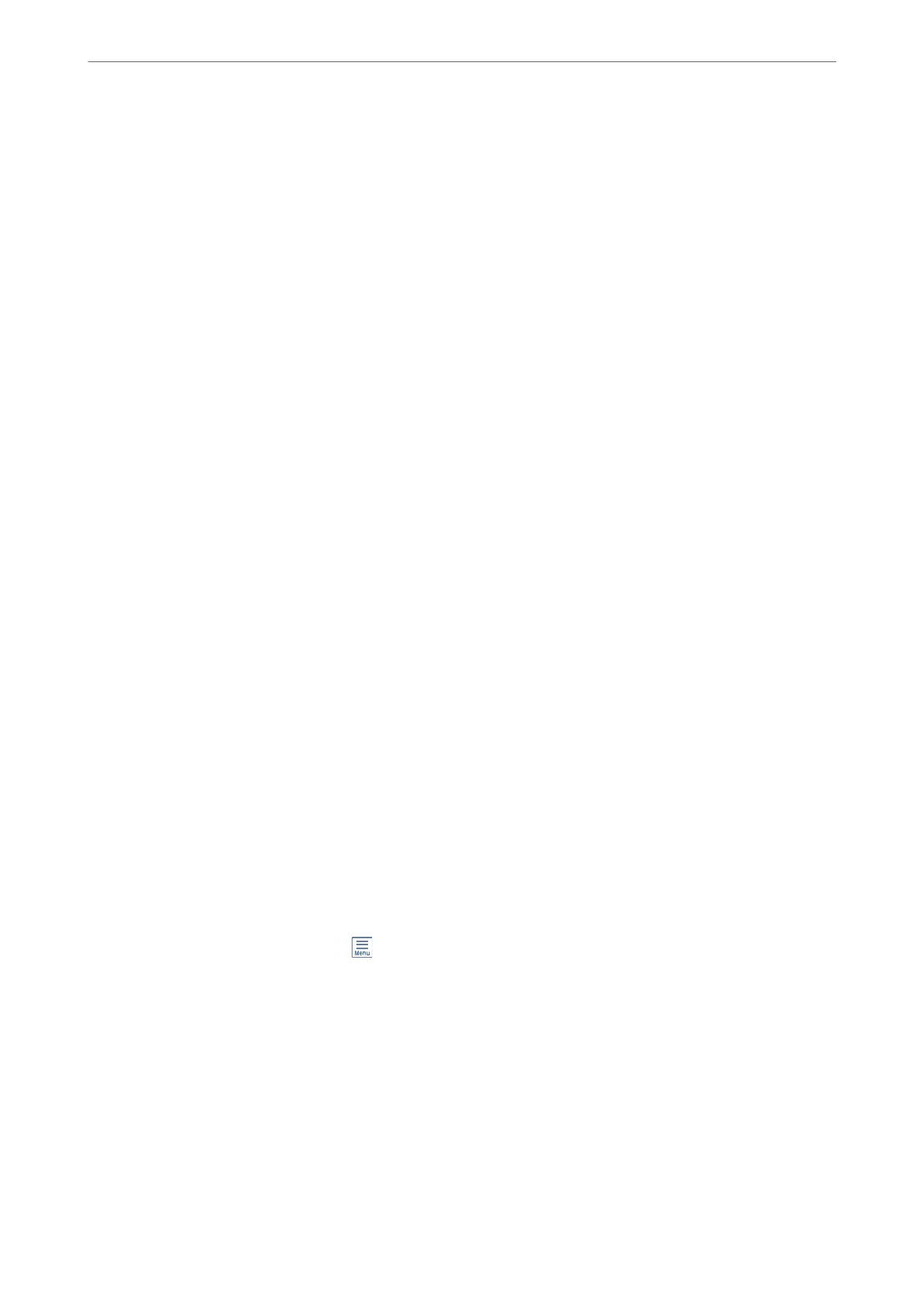Sent Fax Quality Is Poor
❏ Clean the scanner glass.
❏ Clean the ADF.
❏ Change the Density setting on the control panel.
❏ If you are not sure about the capabilities of the recipient fax machine, enable the Direct Send feature or select
Fine as the Resolution setting.
❏ Enable the ECM setting on the control panel.
Related Information
& “Fax Settings” on page 147
& “Basic Settings Menu” on page 84
& “Cleaning the Scanner Glass” on page 172
& “Cleaning the ADF” on page 170
Faxes Are Sent at the Wrong Size
❏ When sending a fax using the scanner glass, place the original correctly aligning its corner with the origin mark.
Select your original size on the control panel.
❏ Clean the scanner glass and the document cover. If there is dust or stains on the glass, the scanning area may
extend to include the dust or stains, resulting in the wrong scanning position or small images.
Related Information
& “Fax Settings” on page 147
& “Placing Originals” on page 58
& “Cleaning the Scanner Glass” on page 172
Received Fax Quality Is Poor
❏ Enable the ECM setting on the control panel.
❏ Contact the sender and ask them to send using a higher quality mode.
❏ Reprint the received fax. Select Fax >
> Reprint Faxes to reprint the fax.
Related Information
& “Basic Settings Menu” on page 84
Received Faxes Are Not Printed
If an error has occurred on the printer, such as a paper jam, the printer cannot print received faxes. Check the
printer.
Solving Problems
>
Problems when Sending and Receiving Faxes
>
Received Faxes Are Not Printed
222
