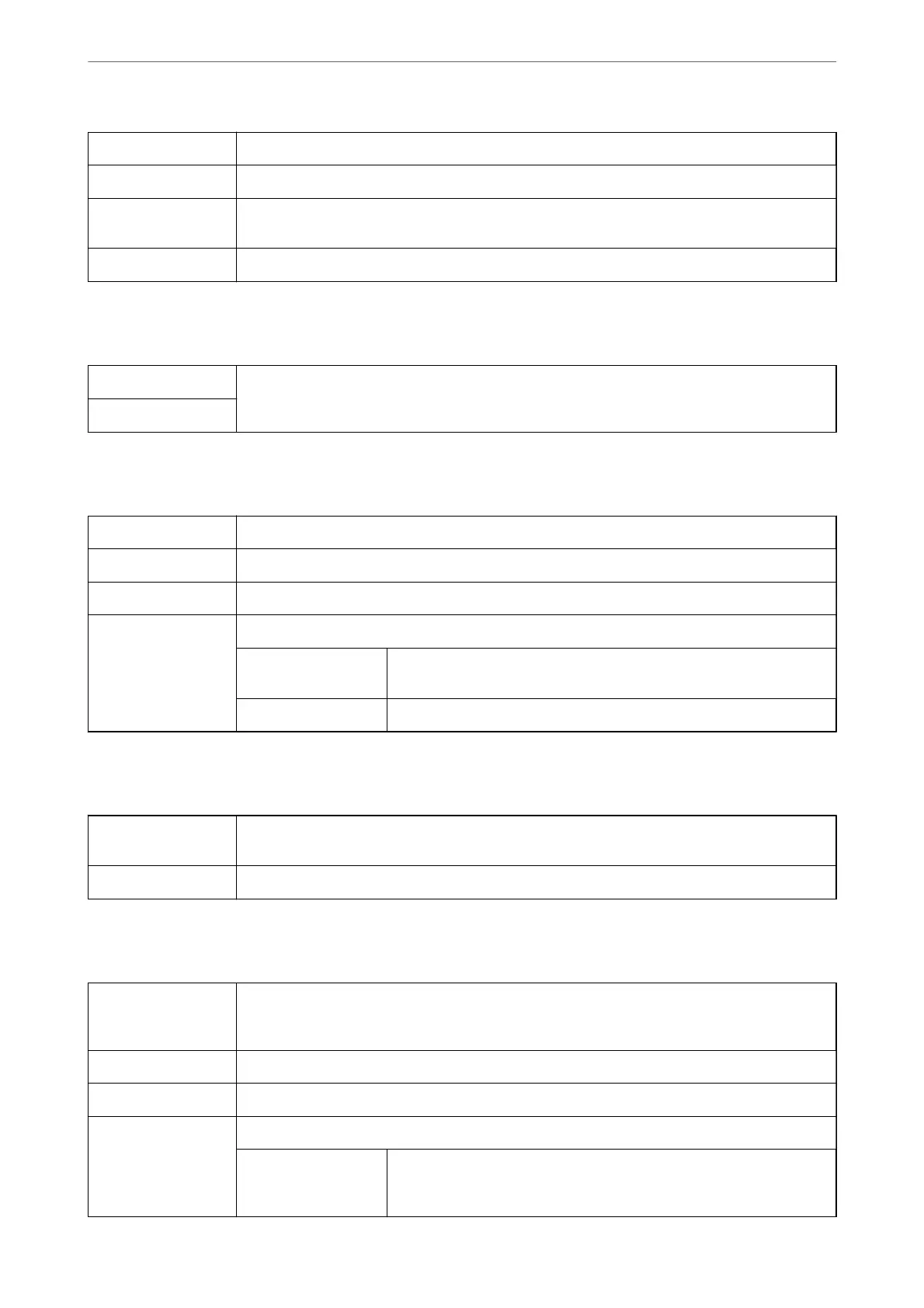Layout Direction Specify the order in which the pages will be printed.
Border Prints a border around the pages.
Reverse page
orientation
Rotates pages 180 degrees before printing. Select this item when printing on paper such as
envelopes that are loaded in xed direction in the printer.
Flip horizontally Inverts an image to print as it would appear in a mirror.
Menu Options for Color Matching
ColorSync Select the method for color adjustment. These options adjusts colors between the printer and the
computer display to minimize the dierence in color.
EPSON Color Controls
Menu Options for Paper Handling
Collate pages Prints multi-page documents collated in order and sorted into sets.
Pages to Print Select to print only odd pages or even pages.
Page Order Select to print from the top or the last page.
Scale to t paper size Prints to t to the paper size you loaded.
Destination Paper
Size
Select the paper size to print on.
Scale down only Select when reducing the size of the document.
Menu Options for Cover Page
Print Cover Page Select whether or not to print a cover page. When you want to add a back cover, select After
document.
Cover Page Type Select the contents of the cover page.
Menu Options for Print Settings
Paper Source Select the paper source from which the paper is fed. If the printer has only one paper source, this
item is not displayed. Selecting Auto Select selects the paper source that matches the paper
setting on the printer automatically.
Media Type Select the type of paper on which you print.
Print Quality Select the pint quality you want to use for printing. The options vary depending on the paper type.
Borderless This checkbox is selected when you select a borderless paper size.
Expansion In borderless printing, the print data is enlarged slightly more than the
paper size so that no margins are printed around the edges of the paper.
Select the amount of enlargement.
Printing
>
Printing from the Printer Driver on Mac OS
>
Menu Options for the Printer Driver
112
