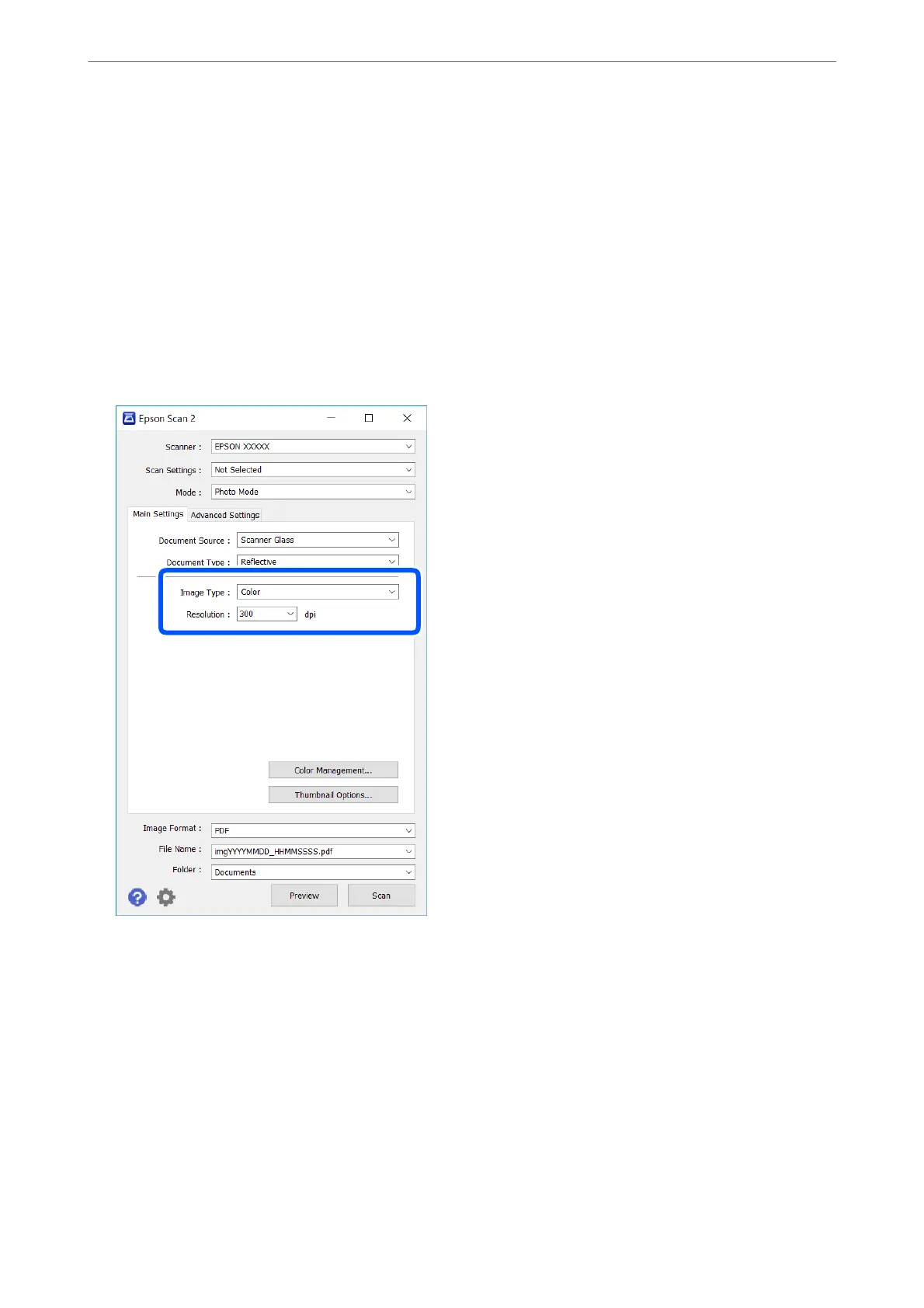1.
Place the originals.
By placing multiple originals on the scanner glass, you can scan them all at the same time. Make sure there is a
gap of at least 20 mm between the originals.
Note:
You cannot use ADF when scanning from Photo Mode.
2.
Start Epson Scan 2.
3.
Select Photo Mode from the Mode list.
4.
Make the following settings on the Main Settings tab.
❏ Image Type: Select the color for saving the scanned image.
❏ Resolution: Select the resolution.
Note:
e Document Source setting is xed as Scanner Glass, and the Document Type setting is xed as Reective.
(Reective means originals which are not transparent, for example ordinary papers or photos.) You cannot change these
settings.
Scanning
>
Scanning from a Computer
>
Scanning Using Epson Scan 2
134
