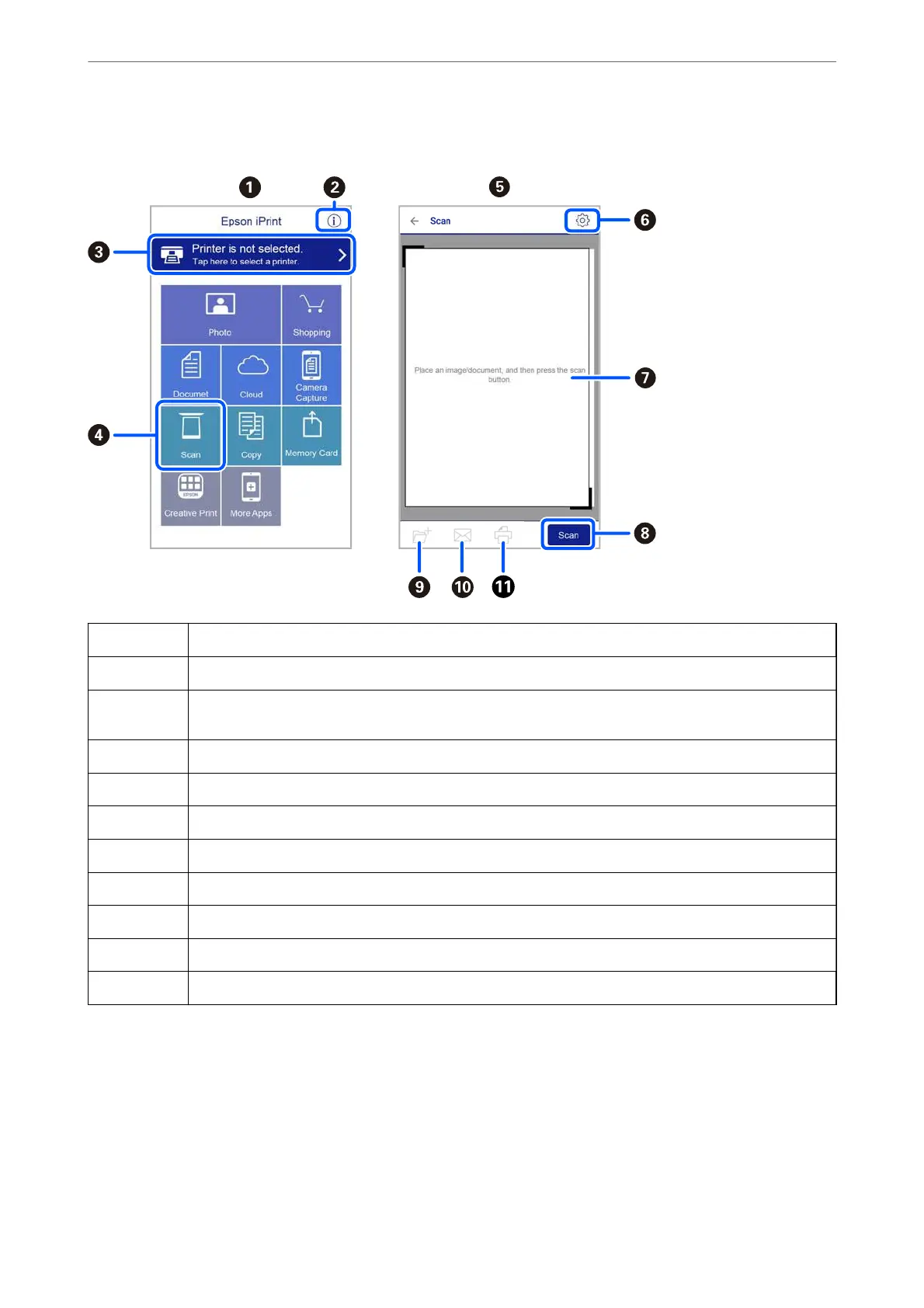e following screens are subject to change without notice.
A
Home screen displayed when the application is started.
B
Displays information on how to setup the printer and a FAQ.
C
Displays the screen where you can select the printer and make printer settings. Once you have selected the
printer, you do not need to select it again from the next time.
D
Displays the scanning screen.
E
The scanning screen displayed when the scan menu is selected.
F
Displays the screen where you can make scan settings such as resolution.
G
Displays scanned images.
H
Starts scanning.
I
Displays the screen where you can save scanned data to a smart device or Cloud services.
J
Displays the screen where you can send scanned data by email.
K
Displays the screen where you can print scanned data.
Scanning
>
Scanning from Smart Devices
>
Scanning Using Epson iPrint
138
