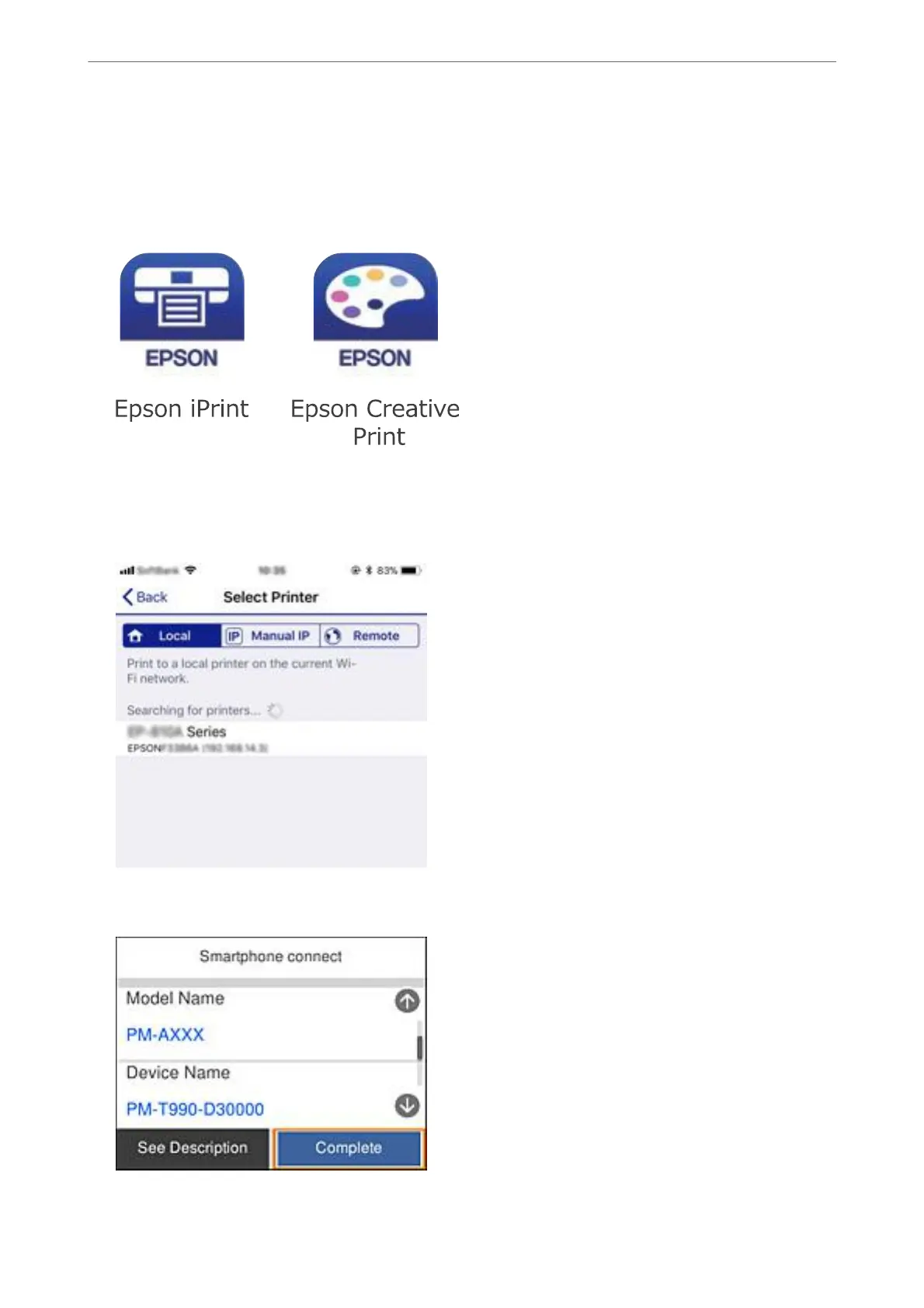8.
On the printer's control panel, select Next.
9.
On the iPhone, iPad, or iPod touch, start Epson printing app.
Examples of Epson printing apps
10.
On the Epson printing app screen, tap Printer is not selected..
11.
Select the printer that you want to connect to.
See the information displayed on the printer's control panel to select the printer.
12.
On the printer's control panel, select Complete.
Network Settings
>
Connecting to a Smart Device
>
Connecting to an iPhone, iPad, or iPod touch using Wi-Fi Direct
26