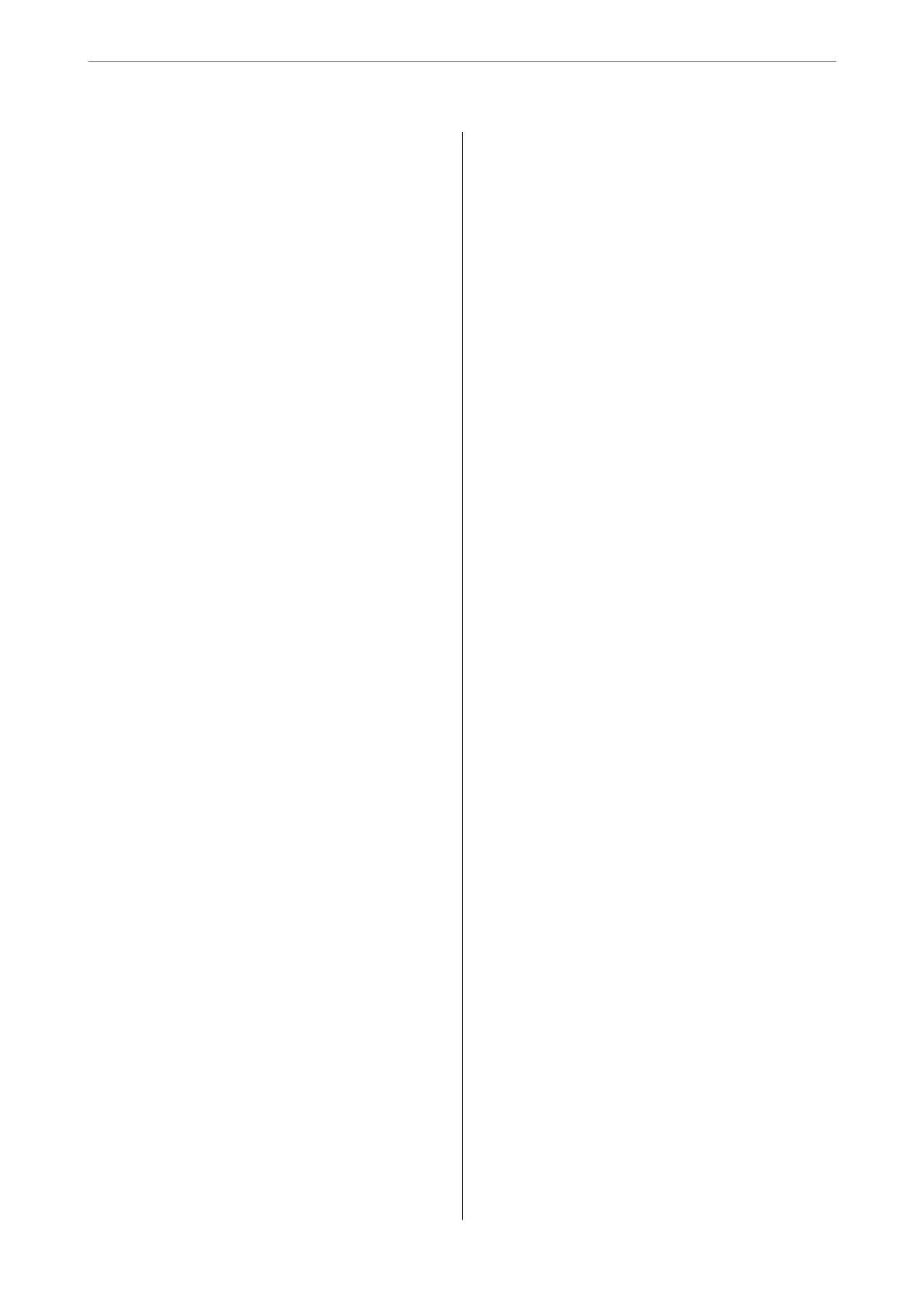Solving Problems
Checking the Printer Status..................187
Checking Messages on the LCD Screen. . . . . . . 187
Checking the Printer Status - Windows.......188
Checking the Printer Status - Mac OS........188
Checking the
Soware
Status................ 189
Removing Jammed Paper...................189
Removing Jammed Paper from the Rear
Paper Feed. . . . . . . . . . . . . . . . . . . . . . . . . . . .189
Removing Jammed Paper from Rear Cover. . . . 190
Removing Jammed Paper from Inside the
Printer...............................191
Removing Jammed Paper from the ADF......193
Paper Does Not Feed Correctly. . . . . . . . . . . . . . . 194
Paper Jams............................195
Paper Feeds at a Slant....................195
Several Sheets of Paper are Fed at a Time. . . . . .195
Paper Out Error Occurs..................195
Paper is Ejected During Printing............195
Original Does Not Feed in the ADF. . . . . . . . . .195
Power and Control Panel Problems............196
Power Does Not Turn On.................196
Power Does Not Turn
O
.................196
Power Turns O Automatically.............196
LCD Screen Gets Dark...................197
Cannot Print from a Computer...............197
Checking the Connection (USB)............197
Checking the Connection (Network).........197
Checking the Soware and Data............198
Checking the Printer Status from the
Computer (Windows)....................200
Checking the Printer Status from the
Computer (Mac OS).....................200
When You Cannot Make Network Settings...... 201
Cannot Connect from Devices Even ough
Network Settings are No Problems.......... 201
Checking the SSID Connected to the Printer. . . 203
Checking the SSID for the Computer.........203
Wireless LAN (Wi-Fi) Connections Become
Unstable When Using USB 3.0 Devices on a
Mac.................................204
Cannot Print from an iPhone, iPad, or iPod touch. 204
Printout Problems........................205
Printout is Scued or Color is Missing........205
Banding or Unexpected Colors Appear.......205
Colored Banding Appears at Intervals of
Approximately 2.5 cm....................205
Blurry Prints, Vertical Banding, or
Misalignment..........................206
Print Quality is Poor.....................206
Paper Is Smeared or Scued...............207
Paper is Smeared During Automatic 2-Sided
Printing..............................208
Printed Photos are Sticky.................208
Images or Photos are Printed in Unexpected
Colors...............................208
Cannot Print Without Margins.............208
Edges of the Image are Cropped During
Borderless Printing......................209
e Position, Size, or Margins of the Printout
Are Incorrect..........................209
Printed Characters Are Incorrect or Garbled. . . 209
e Printed Image Is Inverted..............210
Mosaic-Like Patterns in the Prints...........210
Uneven Colors, Smears, Dots, or Straight
Lines Appear in the Copied Image...........210
Moiré (Cross-Hatch) Patterns Appear in the
Copied Image......................... 210
An Image of the Reverse Side of the Original
Appears in the Copied Image.............. 211
Banding Appears when Copying from the ADF 211
e Text or Image Copied from the ADF is
Squeezed or Stretched....................211
e Printout Problem Could Not be Cleared. . . 211
Other Printing Problems................... 212
Printing Is Too Slow.....................212
Printing or Copying Slows Down
Dramatically During Continuous Operation. . . 212
Cannot Cancel Printing from a Computer
Running Mac OS X v10.6.8................212
Cannot Start Scanning.....................213
Cannot Start Scanning when Using the
Control Panel..........................213
Scanned Image Problems...................214
Uneven Colors, Dirt, Spots, and so on Appear
when Scanning from the Scanner Glass.......214
Straight Lines Appear when Scanning from
ADF................................ 214
e Text or Image Scanned from the ADF is
Squeezed or Stretched....................214
e Image Quality Is Rough...............214
Oset
Appears in the Background of Images. . . 215
Text is Blurred.........................215
Moiré Patterns (Web-Like Shadows) Appear. . . 215
Cannot Scan the Correct Area on the
Scanner Glass..........................216
Cannot Preview in umbnail............. 216
Text is Not Recognized Correctly when
Saving as a Searchable PDF................216
Cannot Solve Problems in the Scanned Image. . 217
Other Scanning Problems...................218
5
