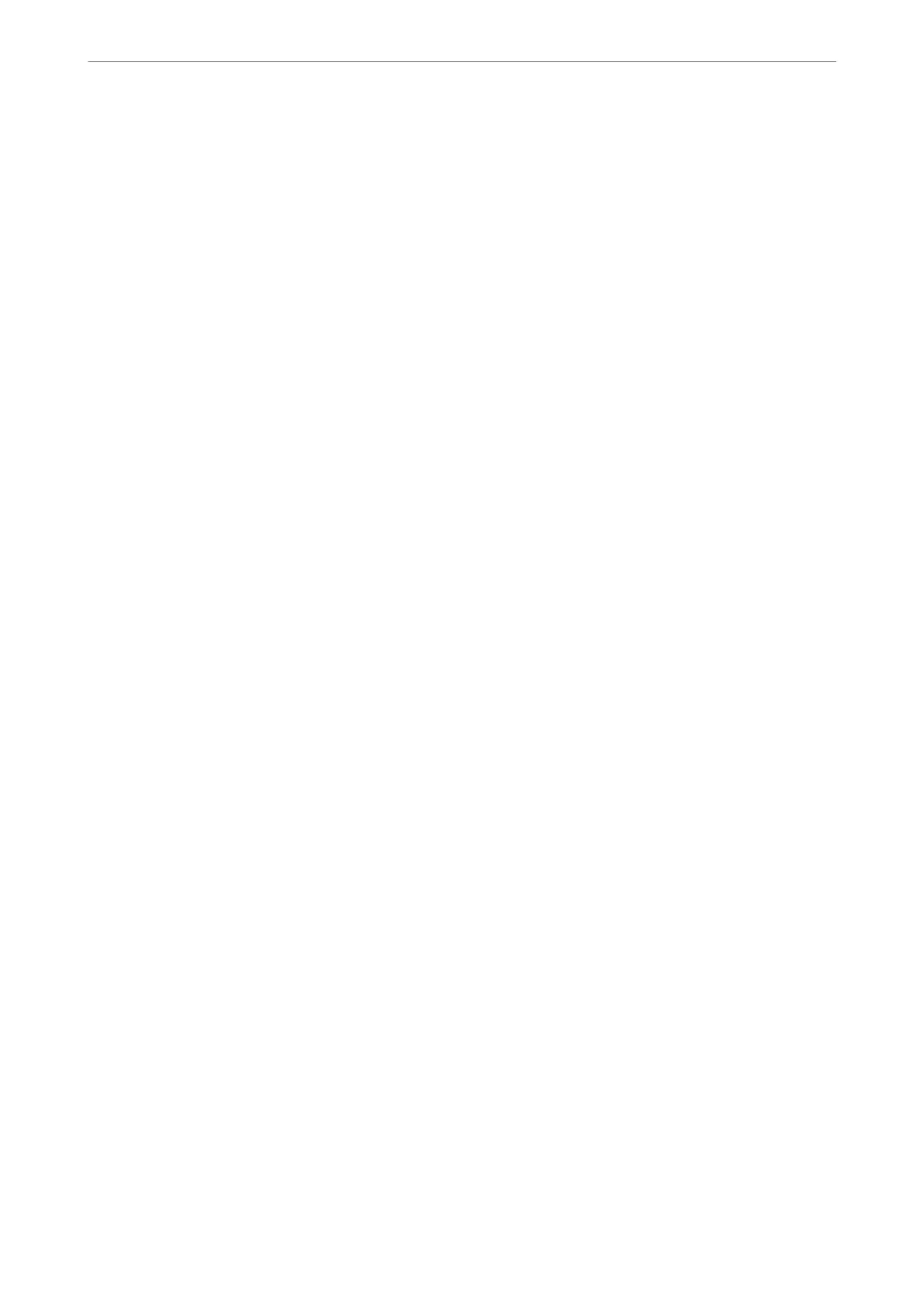Network Settings
Select the menus on the control panel as described below.
Settings > General Settings > Network Settings
Wi-Fi Setup:
Set up or change wireless network settings. Choose the connection method from the following and then
follow the instructions on the LCD panel.
❏ Wi-Fi (Recommended)
❏ Wi-Fi Direct
Network Status:
Displays or prints the current network settings.
❏ Wi-Fi Status
❏ Wi-Fi Direct Status
❏ Print Status Sheet
Connection Check:
Checks the current network connection and prints a report. If there are any problems with the
connection, see the report to solve the problem.
Advanced:
Make the following detailed settings.
❏ Device Name
❏ TCP/IP
❏ Proxy Server
❏ IPv6 Address
Related Information
& “Making Wi-Fi Settings by Entering the SSID and Password” on page 33
& “Making Wi-Fi Settings by Push Button Setup (WPS)” on page 35
& “Making Wi-Fi Settings by PIN Code Setup (WPS)” on page 36
& “Printing a Network Status Sheet” on page 46
& “Checking the Network Connection Status” on page 39
& “Making Advanced Network Settings” on page 38
Web Service Settings
Select the menus on the control panel as described below.
Settings > General Settings > Web Service Settings
Epson Connect Services:
Displays whether the printer is registered and connected to Epson Connect.
Preparing the Printer
>
Menu Options for Settings
>
Menu Options for General Settings
69
