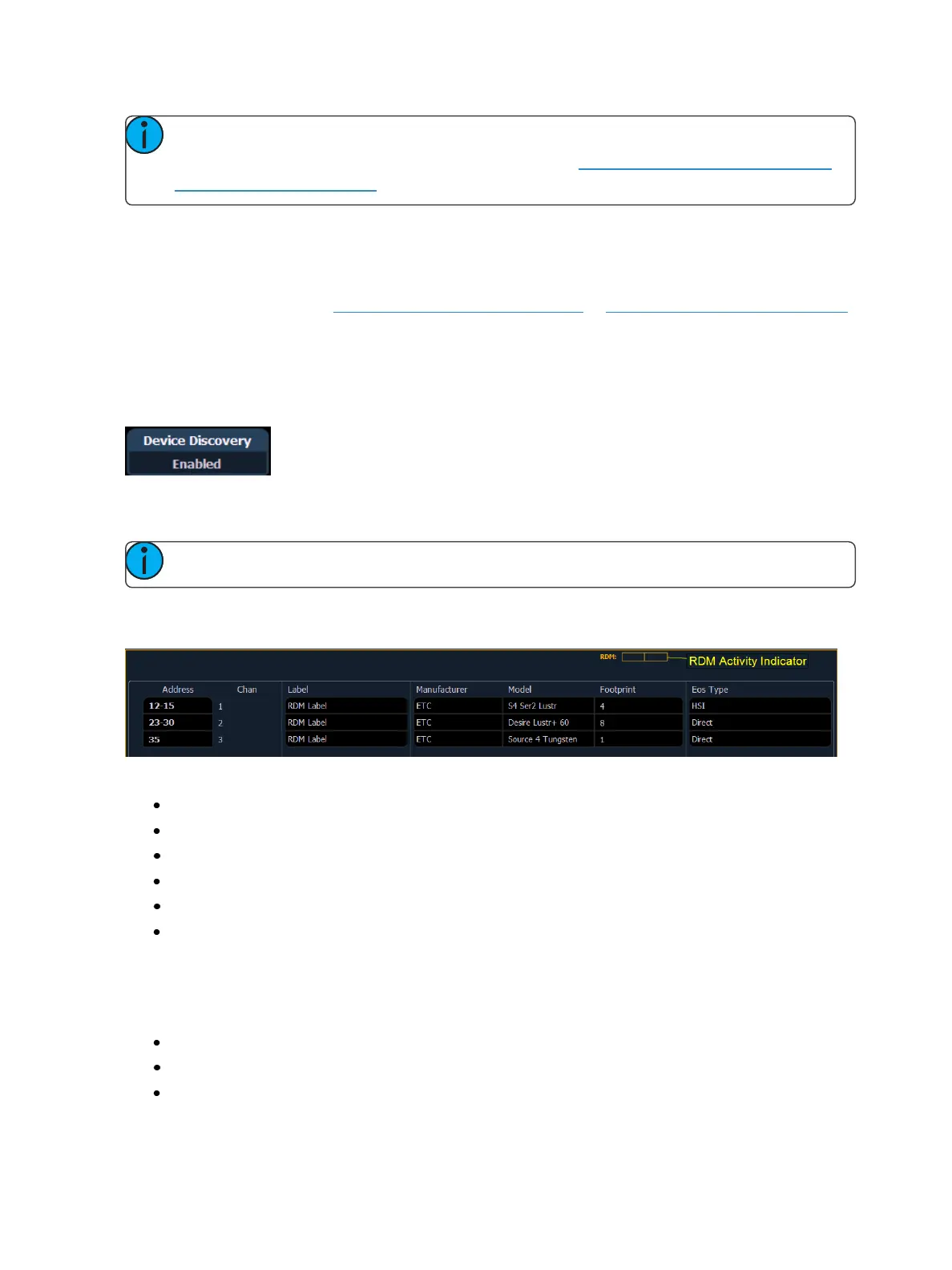Patch 139
Note: When dimmers are discovered, they are not automatically attached to patched chan-
nels in Eos; you must attach a dimmer to a channel. See Patching Discovered Dimmers and
RDM Devices (on page141)
RDM Device List
Before you can start using the RDM Device List, you must first enable {RDM} for the appropriate
DMXports in the Local I/O ECU tab or for the appropriate ethernet ports in the Network ECU tab. By
default RDM is disabled. See Local DMX Outputs (on page489)or Interface Protocols (on page480)
If using Network RDM, this must be done via an ETC Net3 Gateway and RDM must also be enabled
on the DMX ports of the Gateway. The Gateway needs to be running version 5.1 or newer.
Open the RDM Device List while in the patch display by pressing {Device List}> {RDM}.
You will need to make sure that {Device Discovery} is enabled.
{Device Discovery} is disabled by default. The {Device Discovery} option will not display if {RDM} is dis-
abled in the ECU.
Note: {Device Discovery} will automatically disable when you leave the patch display.
When the RDM device list is opened, the devices will be displayed in Patch by Address mode. At the
top of the list is a RDM indicator. This indicator shows incoming and outgoing RDM traffic.
Eos will display the following information that it receives from the RDM devices:
Address (a part will be added if multiple devices are discovered with the same address)
Channel
Label
Manufacturer
Model
Footprint
Eos will also display what personality from the library the device matches in the Eos Type column.
This information will not display until you first select the device. Once the device has been selected
for the first time, Eos will extract the type information from the device and display it.
The following messages may display in the Eos Type column:
No RDM Data Available - no model specific RDM data has been extracted from the device.
Extracting RDM Commands - currently getting the command data from the device.