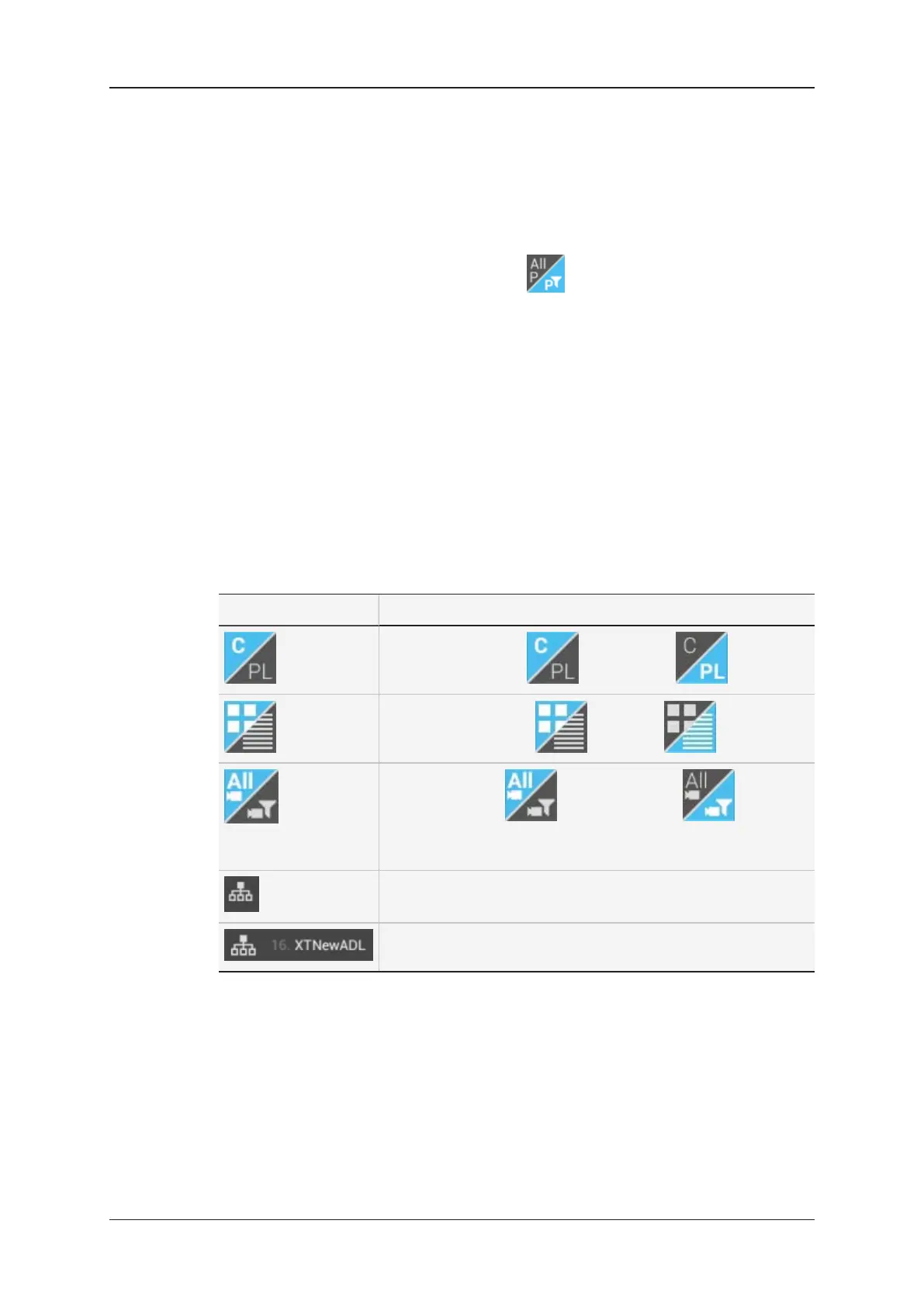Page Selection (1)
The current page is displayed on a blue background.
The pages with clips are in white font. The empty pages are dimmed.
By default, the page filter on the left is enabled , which means only the pages
selected in the Set Page Filter setting are displayed. You can tap the page filter to disable
or enable it again.
Bank Selection (2)
The banks with clips are in white font. The empty banks are dimmed.
The current bank is displayed on a blue background.
Option Bar (3)
In the option bar, you can perform the following actions to change the information
displayed:
Icon Description
Displays the Clip tab or Playlist tab
Displays the grid view or list view
Display All Cams or Selected Cams .
This depends on the Set Camera Filter setting in the Server
Parameters section.
Enables access toclips on a remote EVS server.
Specifies the EVS server the displayed clips are stored on.
Clip Box (4)
The clip box displays the clip information and metadata.
When you select a clip, the clip metadata is displayed in a toolbar on the right of the
screen. You can edit the clip metadata in the toolbar.
See section "Defining Clip Metadata" on page 41.
18 3. Clip Management
EVS Broadcast Equipment SA Issue 2.12.D- April 2020
