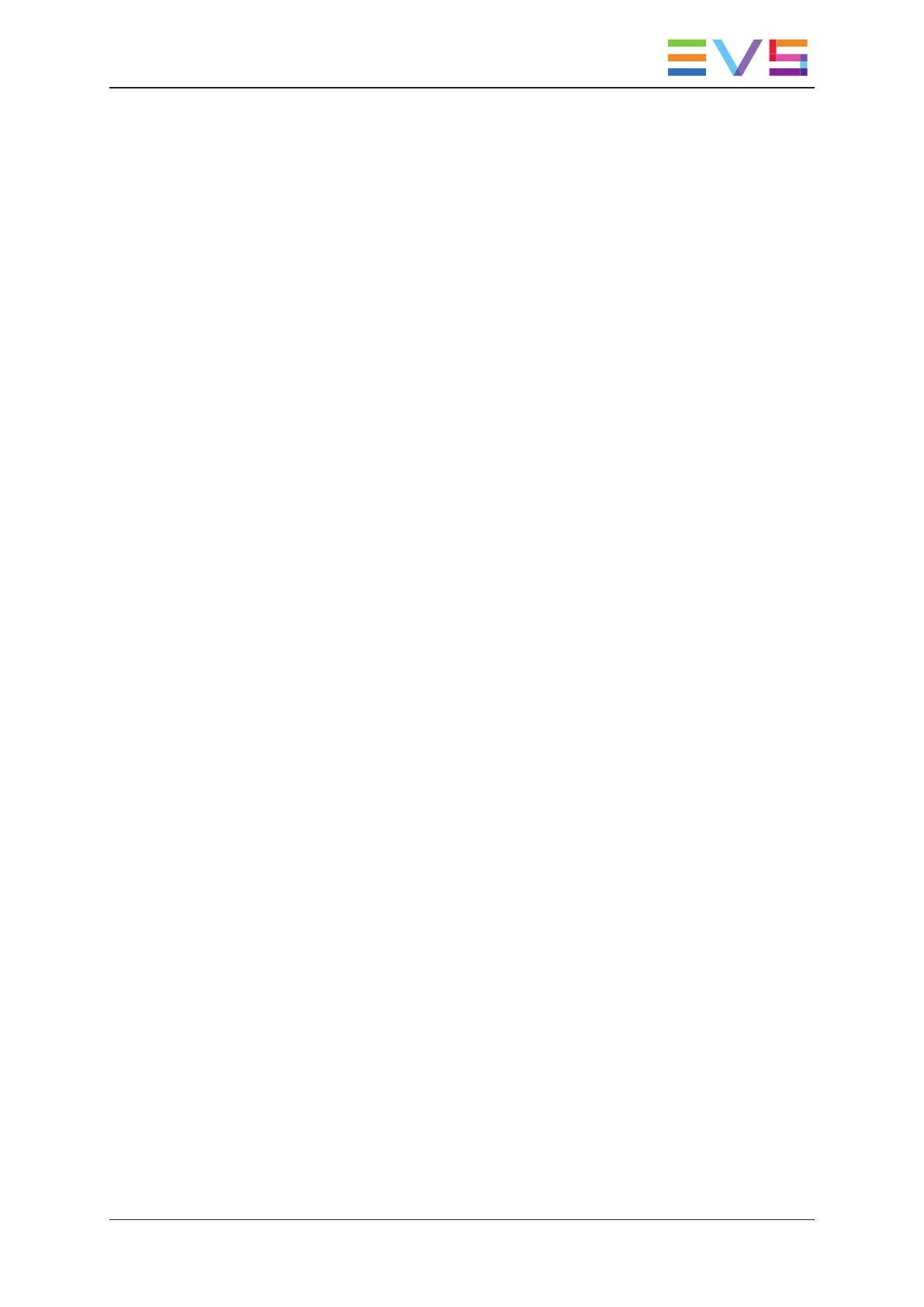3. Select a player channel in one of the following ways:
◦ Tap the button corresponding to the player channel you want to load the clip on;
◦ Press the function button on the keyboard that corresponds to the PGM number
(F1 for PGM 1, F2 for PRV or PGM 2, F3 for PGM 3, etc.).
If you do not select any player channel, the requested clip will be loaded on the player
channel that is controlled by the Remote Panel and that has the smallest PGM number
(for example PGM 1 if the Remote Panel controls PGM 1 and PGM 2).
4. Tap Call or press Enter on the keyboard to recall the clip.
Tap Cancel or press Esc on the keyboard to cancel the action.
The Call Media dialog box closes, and the requested clip is loaded on the player channel
you have selected.
3.2.4. Defining Clip Metadata
Introduction
From the clip toolbar, you can define and edit the metadata of the clip selected in grid or
list view. Most actions described below can be applied on one clip selected in the grid or
list view.
You can also assign metadata to a portion of video limited by IN and OUT points set on
the LSM Remote, even if the clip has not yet been created.
USER MANUAL LSM Connect 2.12
3. Clip Management 41
