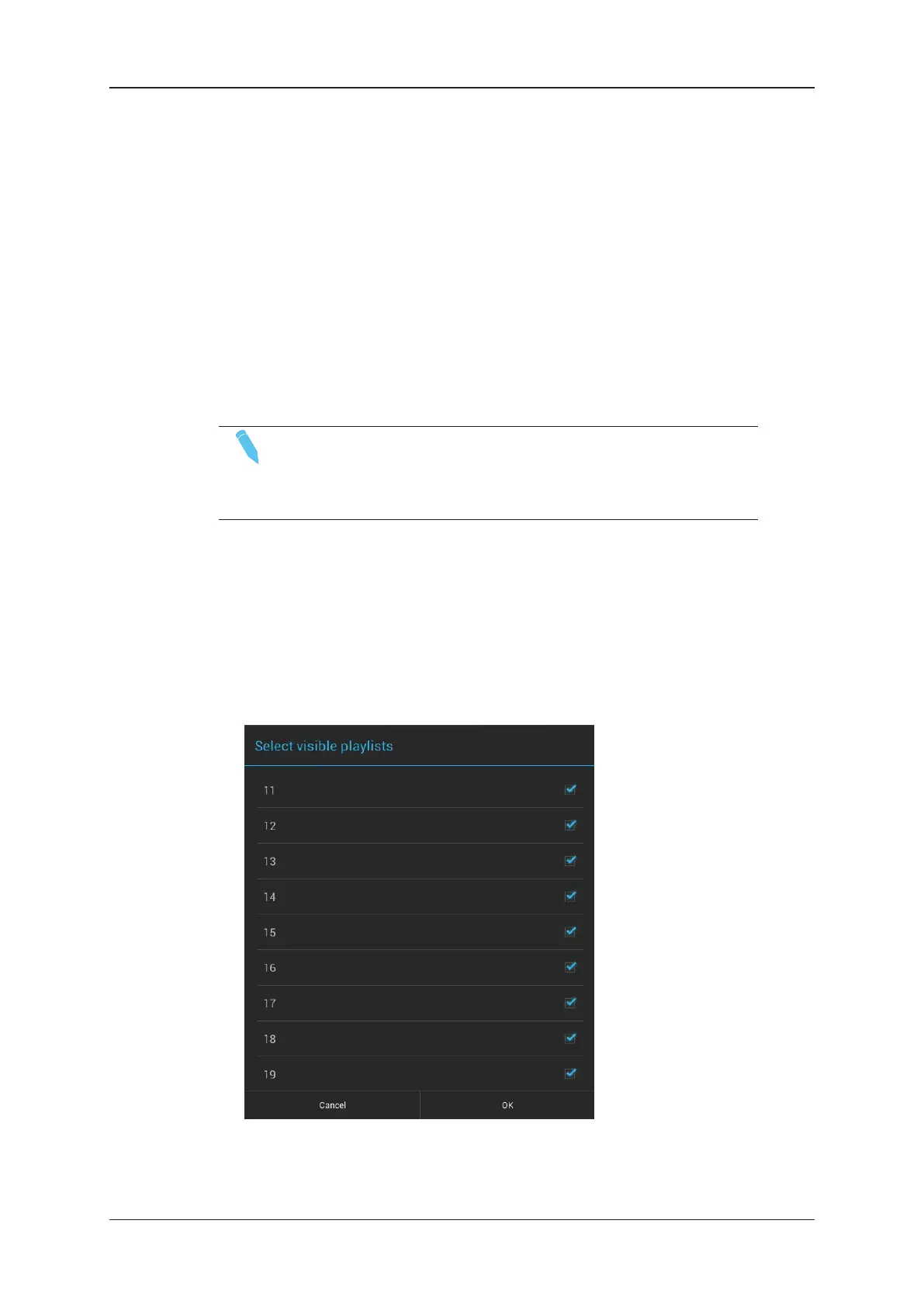4.2. Operation on Playlists
4.2.1. Accessing Playlists
Introduction
From the Playlist tab, in both Playlist Headers and Playlist Details views, you can access
playlists on the local and remote EVS servers available on the network, and copy the
remote playlists to the local EVS server.
NOTE
The shortcut keys used for network navigation in the clip tab, in grid
view, can also be used in the playlist tab, in Playlist Headers view.
See section "Keyboard Shortcuts for Navigation" on page 35.
How to Access Local Playlists
To access a playlist on the EVS server connected to your Remote Panel, you need to
make it visible as follows:
1. In the Playlist tab, tap the Visible Playlists button at the top of the Playlist tab.
The Select visible playlists window opens, which displays all the local playlist
positions:
70 4. Playlist Management
EVS Broadcast Equipment SA Issue 2.12.D- April 2020
