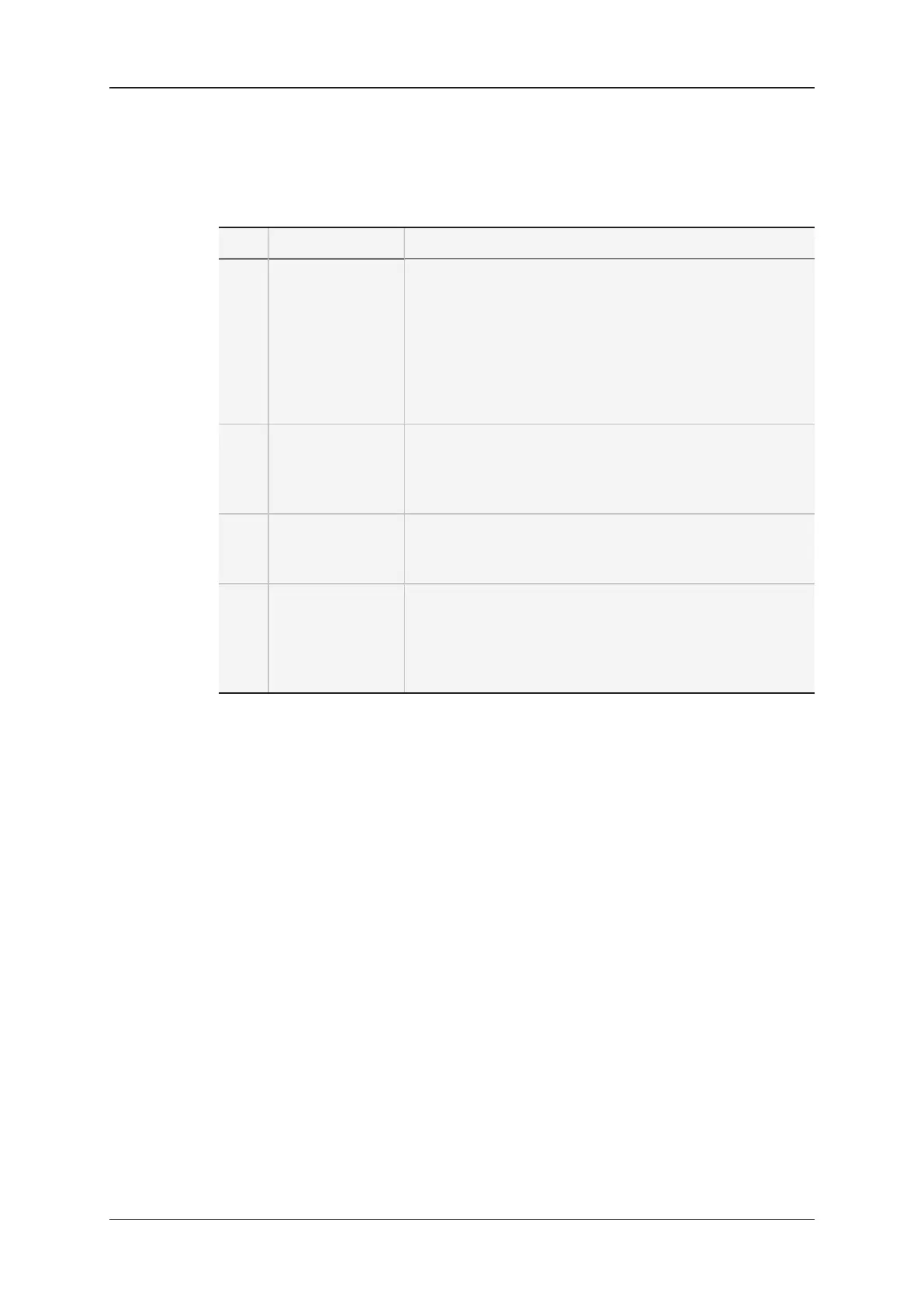Area Description
The table below presents the various areas of the Search Clip window:
# Area Description
1. CAB The contextual action bar (CAB) contains the following
items from left to right:
• OK button to close the Search Clip window
• Quick Search field, free-text field to enter the text string
to be searched for in all clip metadata.
• Playlist button to hide or display the Playlist tab
• Advanced Search button to hide or display the
Advanced Filters tab.
2. Search Result
pane
This presents the search results in clip grid view.
The results are dynamically updated as you enter a search
criterion via the Quick Search field or the Advanced
Filters pane.
3. Playlist pane This presents the list of available playlists.
To hide or display this pane, tap the Playlist button in the
CAB.
4. Advanced Filters
pane
This is similar to the Clip toolbar (See section "Clip Toolbar"
on page 27) and allows you to select the metadata values on
which the search will be performed.
To hide or display this pane, tap the Advanced Search
button in the CAB.
3.2.10. Deleting and Archiving Clips
Introduction
You can delete unprotected and protected clips on the EVS server from the LSM tablet,
using the touchscreen or a physical keyboard.
Depending on the value defined in the Confirm Clips/Playlists Deletion setting in the
Server Parameters section, you may have to confirm the deletion.
You can flag and unflag a clip for archiving from LSM Connect. This corresponds to the
Archive command on the Remote Panel.
As flagging is a toggle command, if you select and flag several clips some of which are
already flagged, the archiving flag will be reset (i.e. cleared) for all the clips.
58 3. Clip Management
EVS Broadcast Equipment SA Issue 2.12.D- April 2020
