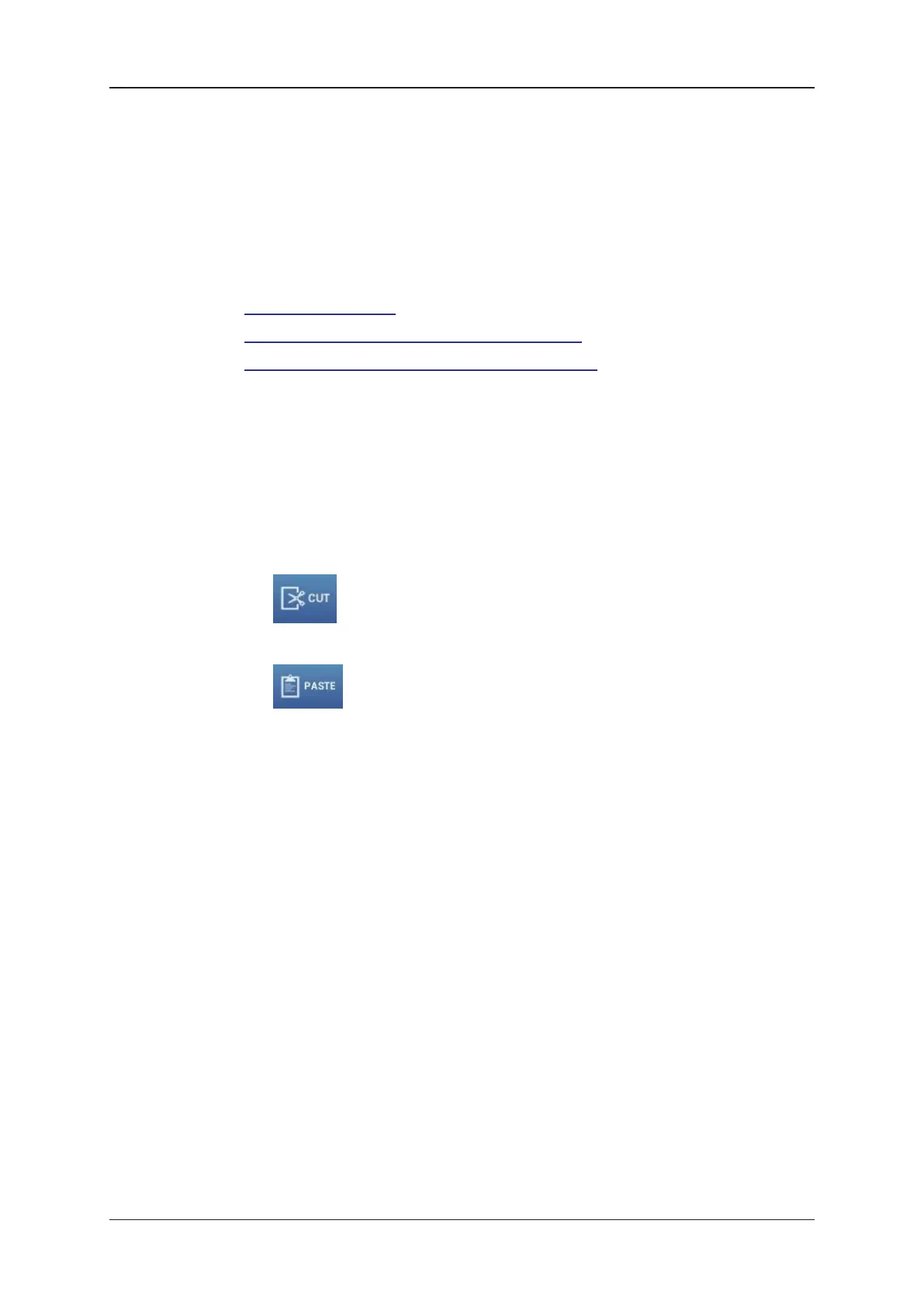4.2.6. Copying and Moving Playlists
Introduction
This section presents the actions you can perform on playlists:
• How to move a playlist
• How to copy a local playlist to the local EVS server
• How to copy a remote playlist to the local EVS server
All actions described in this section are only possible on local playlists, except copying of
a remote playlist to a local playlist position.
You cannot copy or move more than one playlist at a time.
How to Move a Playlist
To move a local playlist to a new playlist position, proceed as follows:
1. In the playlist tab in Playlist Headers view, select the playlist you want to move.
2. Tap in the contextual action bar.
3. Select the playlist position you want your playlist to be moved to.
4. Tap in the contextual action bar.
The playlist is moved to the selected location.
How to Copy a Local Playlist to the Local EVS Server
1. In the playlist tab in Playlist Headers view, tap the playlist you want to copy.
2. Tap Copy on the contextual action bar.
3. Select the playlist position where you want to store the playlist, and select Paste on
the contextual action.
The Paste PL box appears.
4. In the Paste PL box, select the copy button and tap OK.
The local playlist is copied to another playlist position on the same EVS server.
80 4. Playlist Management
EVS Broadcast Equipment SA Issue 2.12.D- April 2020
