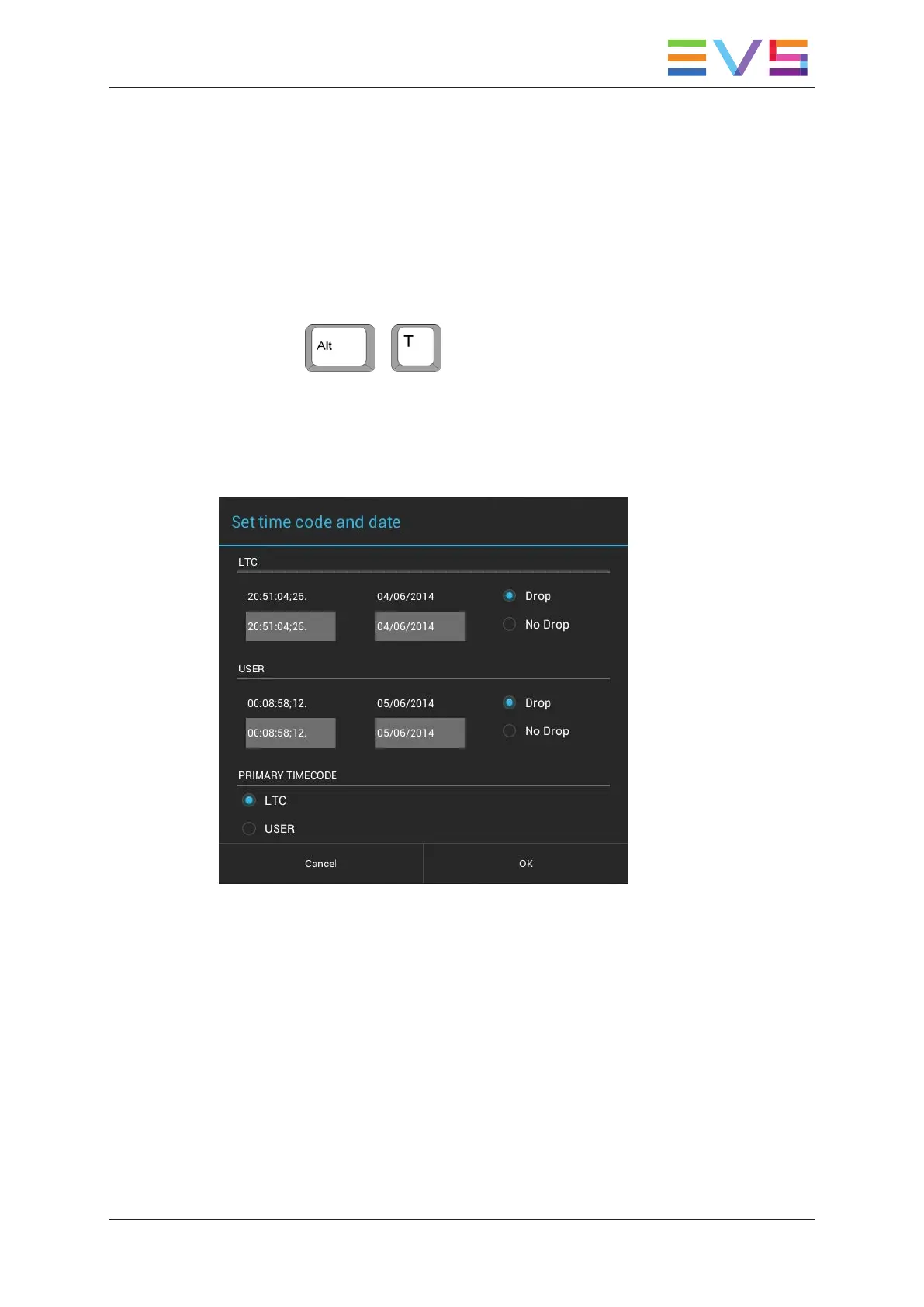3.2.5. Set TC and Date Window
Introduction
The Set timecode and date window is accessible from the Clip toolbar by:
• tapping the TC field in the Clip toolbar
• pressing + on the physical keyboard.
Here you can edit the TC of a clip and the associated TC data:
• If the clip is loaded, the current TC is displayed in the dialog box.
• If the clip is not loaded, the TC IN is displayed in the dialog box.
This topic describes the various fields from left to right, and from top to bottom.
USER MANUAL LSM Connect 2.12
3. Clip Management 47
