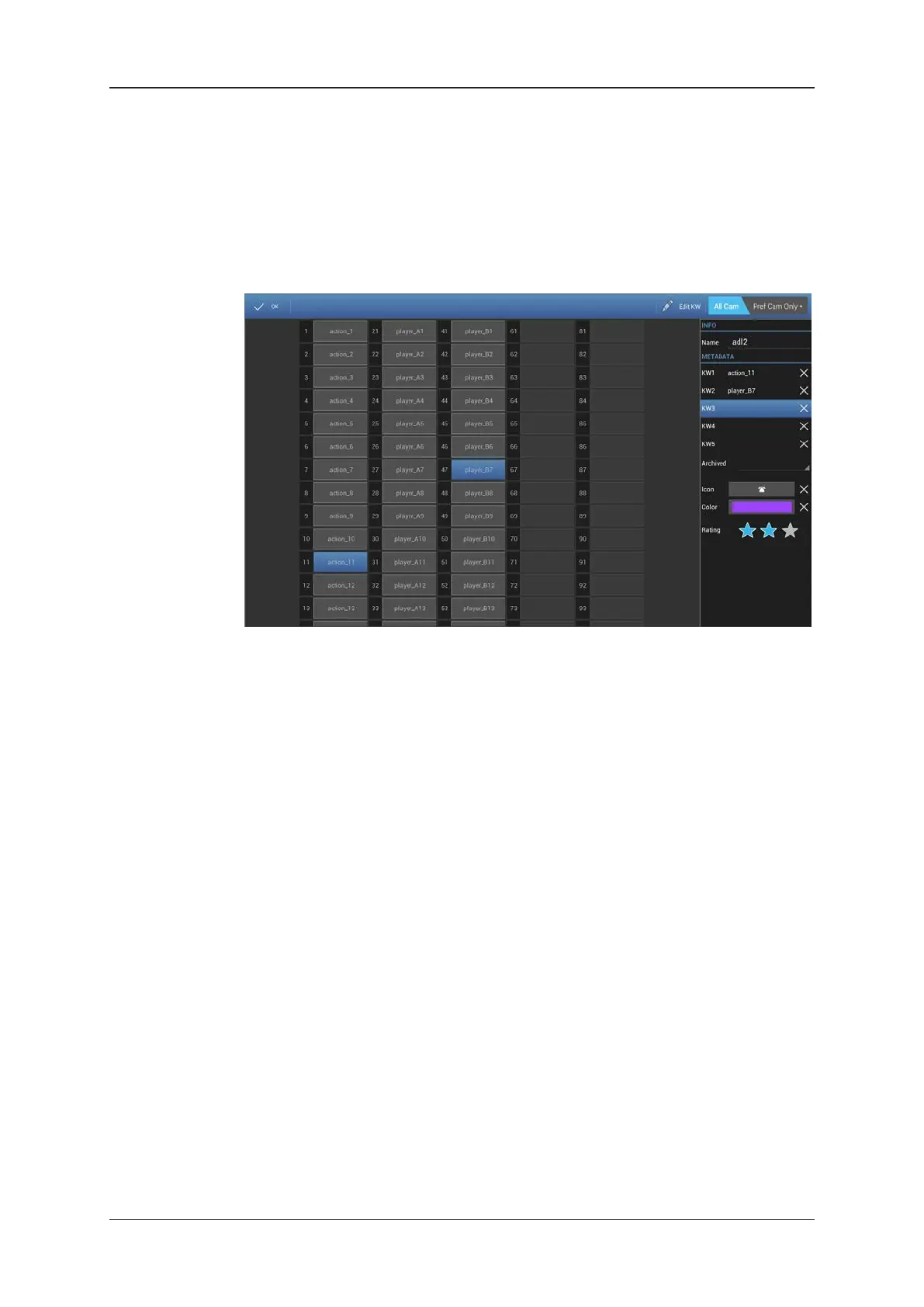How to Assign Metadata to a Pending Clip
To assign metadata to a pending clip (clip that has not yet been saved on the EVS server),
proceed as follows:
1. Add a Mark IN or Mark OUT point on the Remote Panel to intiate the creation of a clip.
A window similar to the following one opens in LSM Connect:
2. In this window, select the requested keywords on the left pane and/or enter other
metadata values in the right pane.
3. In the CAB, select one of the following options:
◦ All Cam if you want to assign the defined keywords and metadata to all camera
angles of the pending clip.
◦ PrefCam Only if you want to assign the defined keywords and metadata only to
the prefered camera angle of the pending clip.
4. On the Remote Panel, add a Mark IN or Mark OUT if required, and save the clip to a
clip position.
The clip is created in the selected position, with the keywords and metadata assigned as
defined in the LSM Connect.
46 3. Clip Management
EVS Broadcast Equipment SA Issue 2.12.D- April 2020
