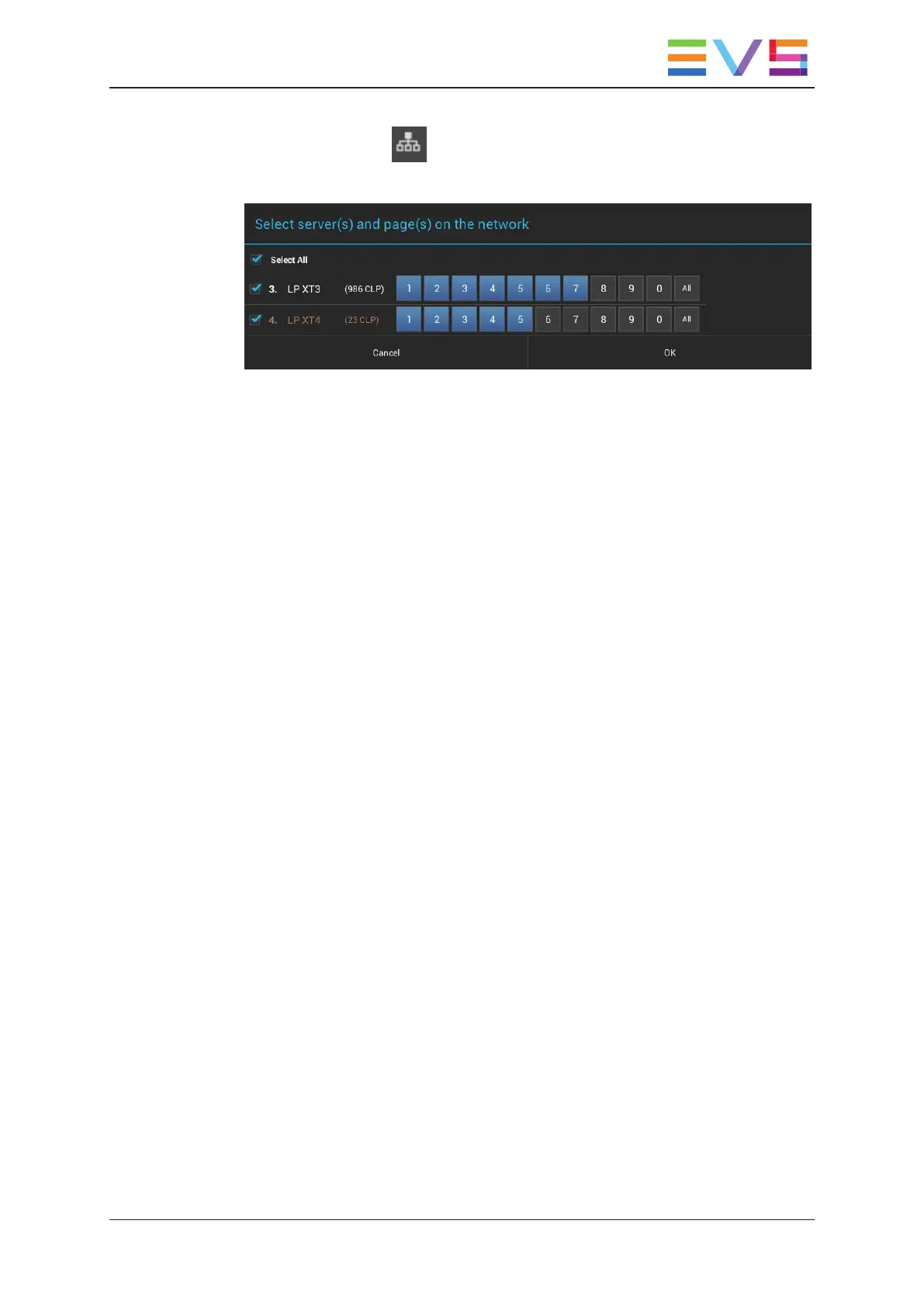2. Tap the Network icon .
The Select server and page dialog box is displayed:
3. To select one or more servers, tap the check boxes corresponding to the servers
whose clips you want to display.
Check or uncheck Select All to select or deselect all servers and all banks.
4. To select one or more pages whose clips you want to display, tap the requested page
numbers for each selected server.
5. Tap OK.
The clips displayed in the list view are automatically adapted based on the selected
servers and pages.
When several servers have been selected, first the clips on the local server are displayed,
followed by the clips on the first remote server, then the clips of the second remote server,
and so on.
3.2.2. Keyboard Shortcuts for Navigation
Introduction
You can use the keyboard shortcuts described in this section to browse in the clip tab, in
either grid or list view, as well as to browse between pages and banks, and between local
and remote servers.
The procedures and keyboard shortcuts for selecting items are detailed in the general
topic "Selecting Items" on page 9.
USER MANUAL LSM Connect 2.12
3. Clip Management 35
