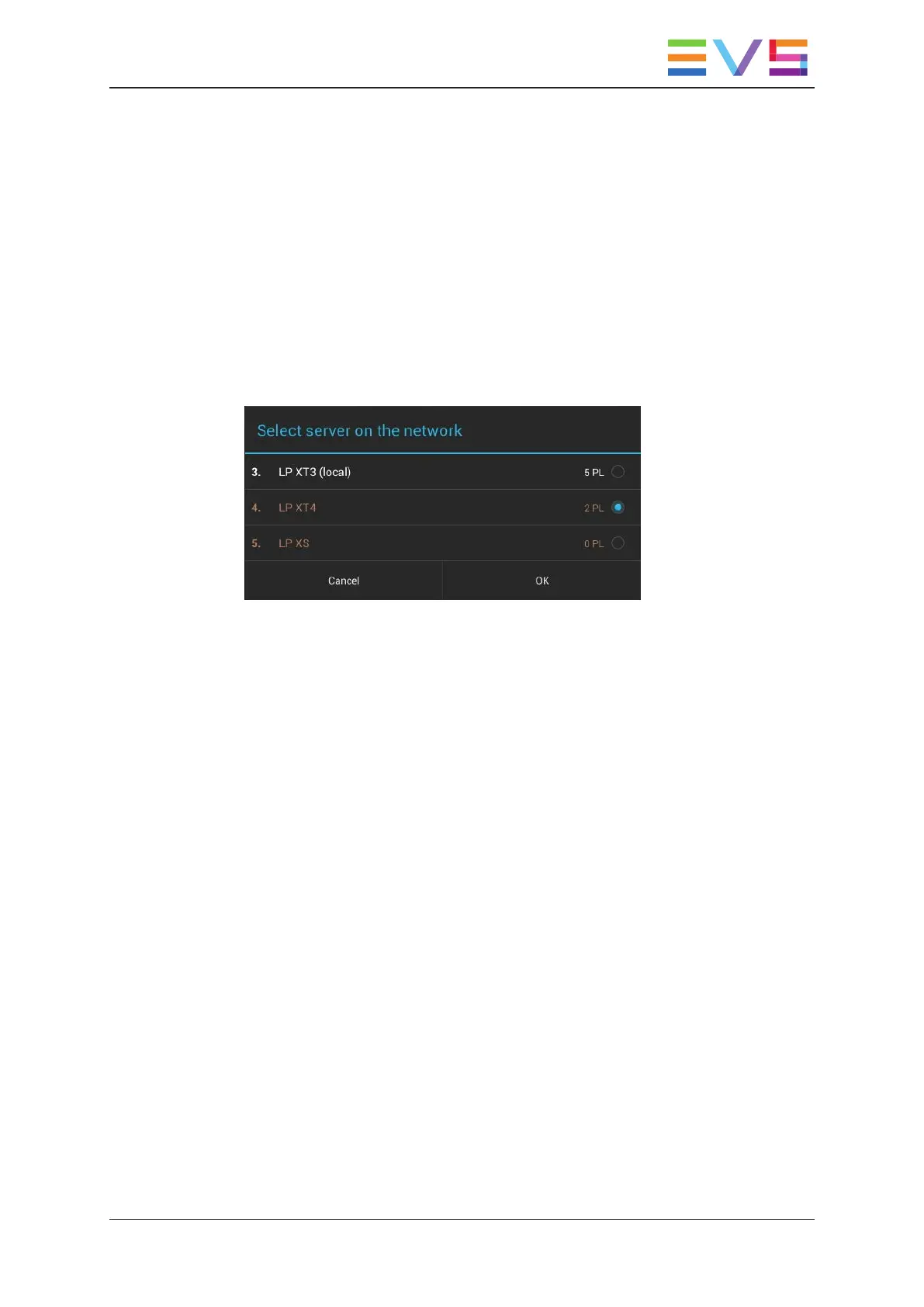2. Select the check boxes corresponding to the playlist positions you want to be visible
in the Playlist Headers view, and deselect the ones you want to hide.
3. Click OK.
The requested local playlist positions are displayed in Playlist Headers view, whether a
playlist is already stored on the position or not.
How to Access Remote Playlists
To access a playlist on a remote EVS server, proceed as follows:
1. In the Playlist tab, tap the Server Name at the top of the Playlist tab.
The following box appears:
2. Select the radio button corresponding to the EVS server whose playlists you want to
access.
3. Click OK.
The playlists of the remote server are displayed in Playlist Headers view, the server name
and number are displayed on the top of the Playlist area.
4.2.2. Keyboard Shortcuts for Navigation
Introduction
You can use the keyboard shortcuts described in this section to navigate between pages,
banks, and between local and remote servers in the playlist tab, in Playlist Headers view.
The procedures and keyboard shortcuts for selecting items are detailed in the general
topic "Selecting Items" on page 9.
USER MANUAL LSM Connect 2.12
4. Playlist Management 71
