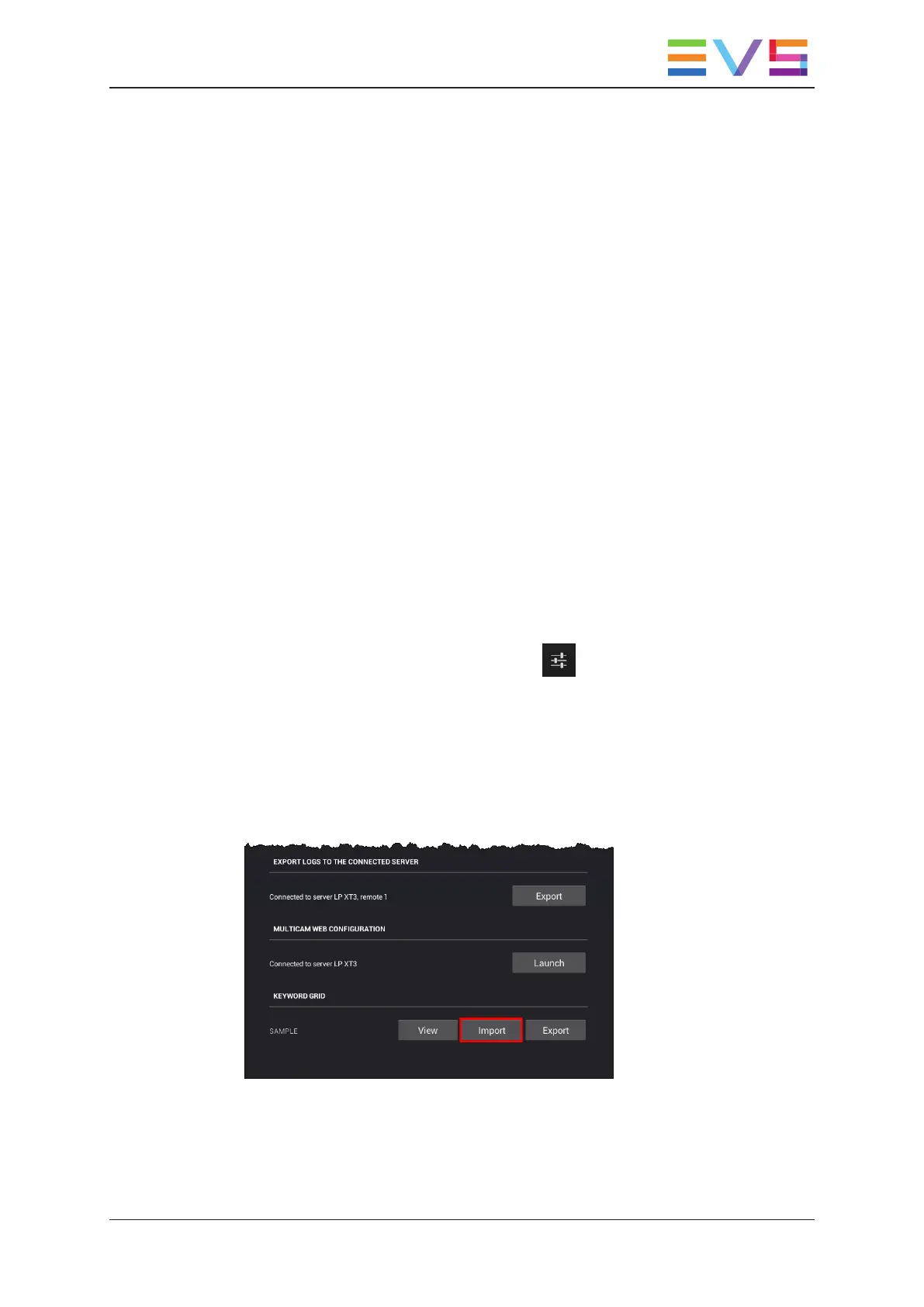8. Tap outside the window to leave the keyword grid.
The current keyword grid has been updated on the EVS server.
5.2. Importing and Exporting the Current
Keyword Grid
Introduction
From the LSM Connect application, you can import or export a keyword grid onto or from
the EVS server.
You can import a keyword grid stored on the LSM tablet, or on a USB drive connected to
the LSM tablet. The imported keyword grid will automatically be set as the current
keyword grid on the associated EVS server. It will automatically replace the current
keyword grid on the EVS server.
You can export the current keyword grid directly to the LSM tablet. This is a one-click
operation.
How to Import a Keyword Grid Stored on the LSM Tablet
To import a keyword grid stored on the LSM tablet, proceed as follows:
1. From the main window, tap the Settings icon in the upper right corner of the
window.
The LSM Connect Settings window opens.
2. In the LSM Connect Settings, select the Maintenance menu on the left of the window.
The items of the Maintenance menu are displayed on the right of the window.
3. Swipe to the bottom of the Maintenance menu, and tap the Import button in the
Keyword Grid section.
The file explorer window opens.
4. From the file explorer window, select the keyword grid file (.kwd) you want to import
and tap OK.
USER MANUAL LSM Connect 2.12
5. Keyword Management 91
