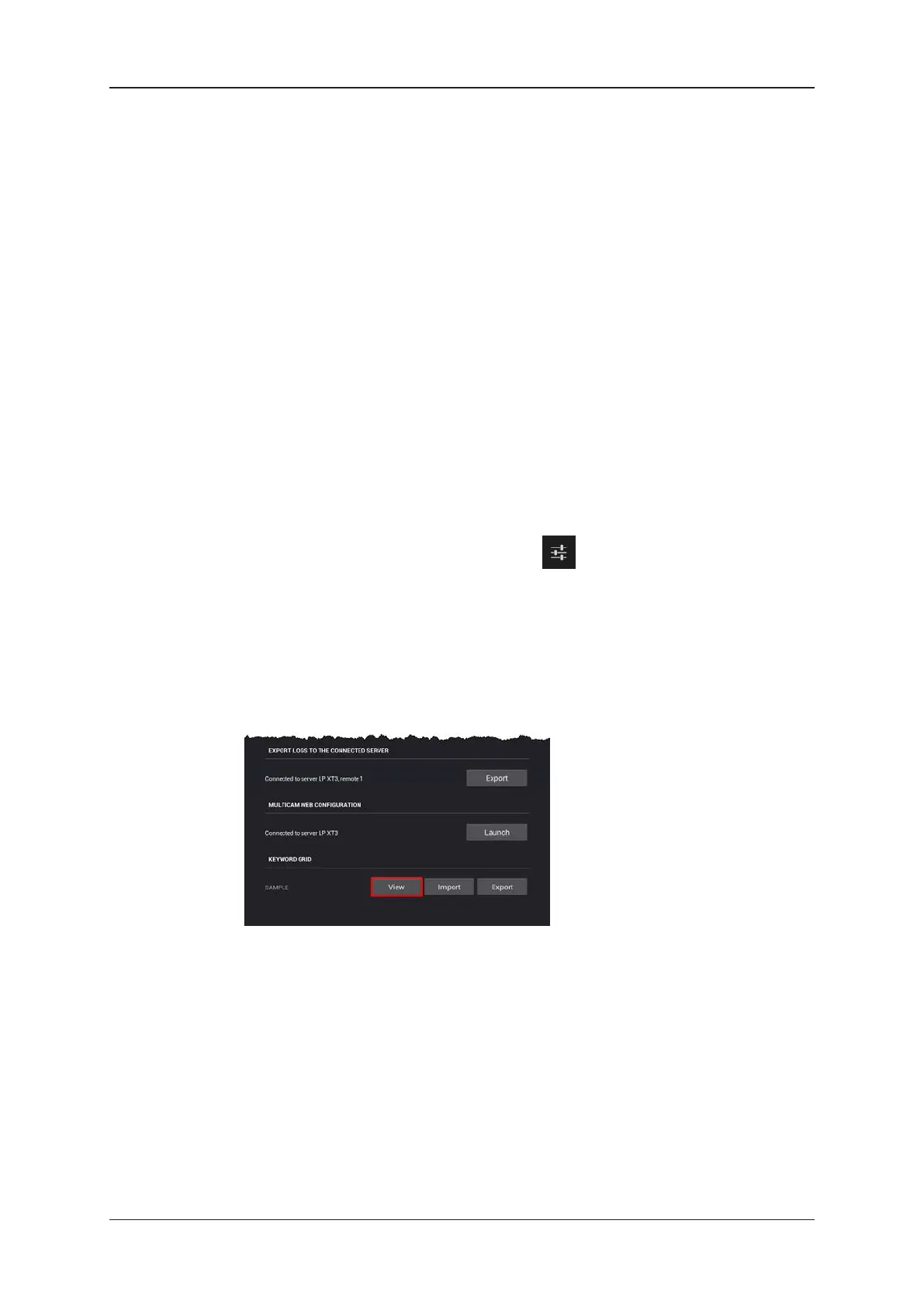4. Do one of the following actions:
◦ To edit a keyword, tap it (or double-tap it to select the whole keyword) and type the
modified keyword.
◦ To add a keyword, tap an empty keyword field and type the keyword.
5. Repeat step 4 for all keywords to edit or add.
6. Tap Apply in the Keywords File Editor to validate the changes.
7. Perform one of the following actions:
◦ To leave the keyword grid, tap outside the window.
◦ To reopen the keyword grid in View mode and assign keywords to the clip, tap
View in the upper right corner of the window.
The current keyword grid is updated on the EVS server.
How to Edit the Current Keyword Grid from the
Maintenance Menu
To edit the current keyword grid from the Maintenance menu, proceed as follows:
1. From the main window, tap the Settings icon in the upper right corner of the
window.
The LSM Connect Settings window opens.
2. In the LSM Connect Settings, select the Maintenance menu on the left of the window.
The items of the Maintenance menu are displayed on the right of the window.
3. Swipe to the bottom of the Maintenance menu, and tap the View button in the
Keyword Grid section.
The Keyword File opens in View mode.
4. Tap Edit in the upper right corner of the Keyword File window.
The keyword grid opens in Edit view in the Keywords File Editor.
5. Do one of the following actions:
◦ To edit a keyword, tap it (or double-tap it to select the whole keyword) and type the
modified keyword.
◦ To add a keyword, tap an empty keyword field and type the keyword.
6. Repeat step 5 for all keywords to edit or add.
7. Tap Apply in the Keywords File Editor to confirm the changes.
90 5. Keyword Management
EVS Broadcast Equipment SA Issue 2.12.D- April 2020
