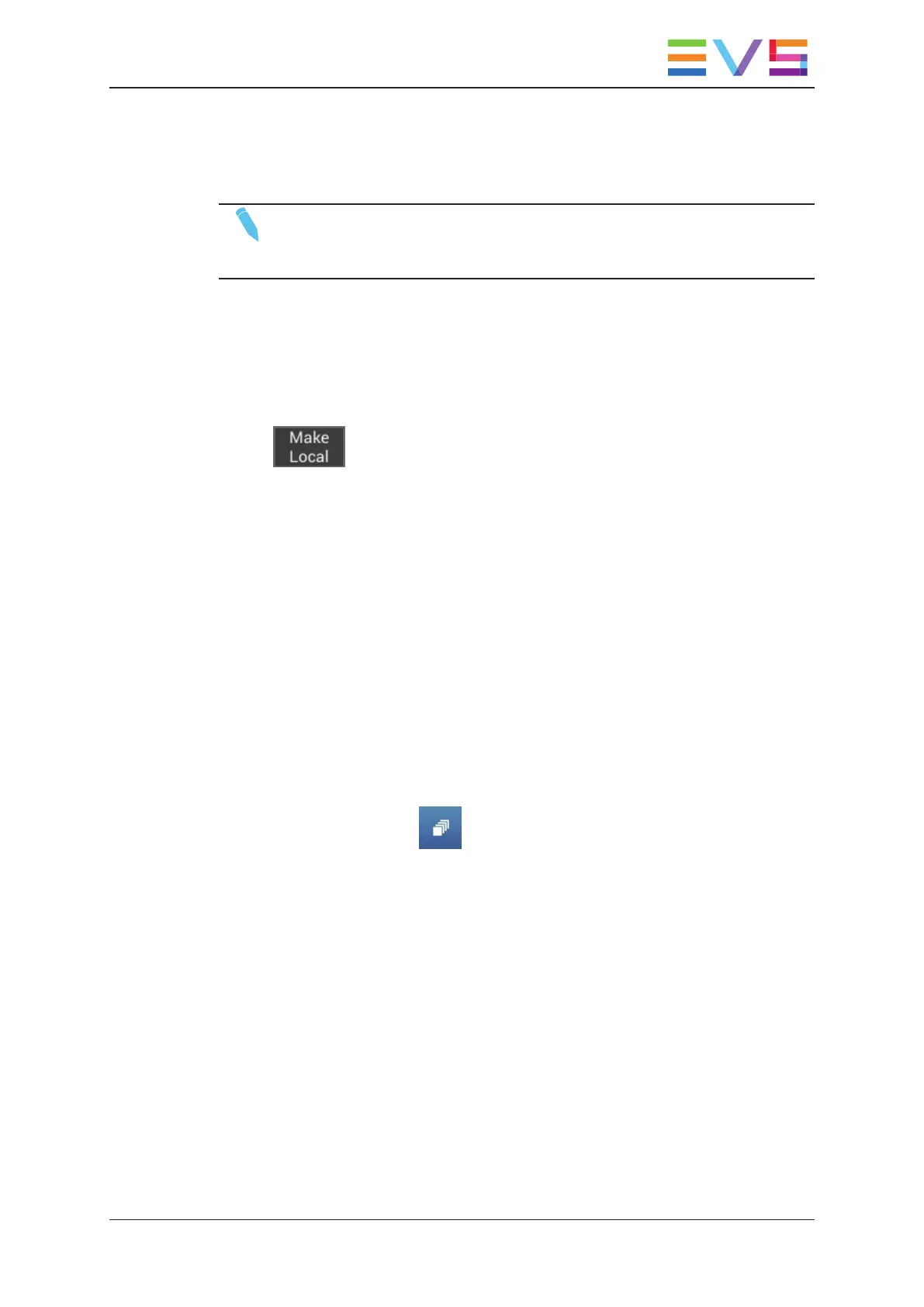How to Locally Copy Remote Playlist Elements
NOTE
This function is available only if you are connected to a server running
Multicam12.5.14 or a more recent version.
To make local all remote clips of a local playlist, proceed as follows:
1. In the playlist tab in playlist headers view, select the local playlist whose clips you
want to store locally.
When the playlist contains at least one remote clip, the Make Local button appears at
the bottom of the Playlist Headers view.
2. Tap .
All remote clips of a playlist are copied locally to the first available position from the page
specified in the Playlist receive page parameter in the Multicam Configuration module
(Operation tab, Clips settings).
4.4. Operations on Playlist Transitions
4.4.1. Modifying Transition Effects
1. Open the playlist whose transitions you want to modify in Playlist Details view.
If you open a single Playlist tab, you can tap the playlist in Playlist Headers view, and
the playlist opens on the right side in Playlist Details view.
2. Select the playlist transitions you want to modify.
For multiple selection, tap before selecting the requested transitions.
3. In the Playlist toolbar (right), tap the Video FX field, and select the requested
transition type from the list:
USER MANUAL LSM Connect 2.12
4. Playlist Management 87
