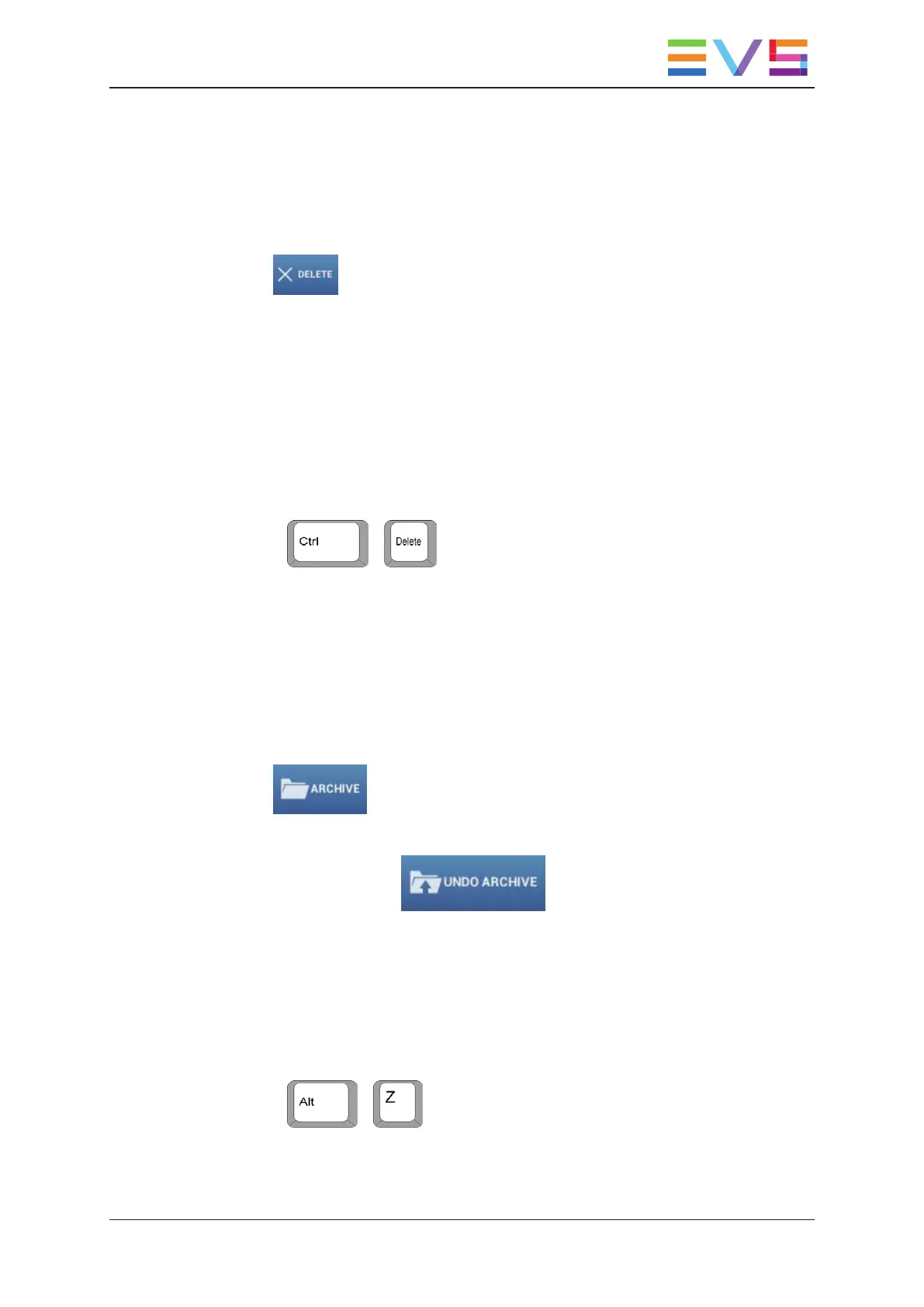How to Delete a Clip with the Touchscreen
1. In a clip tab, in grid or list view, tap the requested clip(s).
See section "Selecting Items" on page 9 for multiple selection.
2. Tap in the CAB at the top of the screen.
3. If the clip is protected, a message is displayed. Tap OK to confirm the deletion.
The clip is deleted on the EVS server.
How to Delete a Clip with a Physical Keyboard
1. Highlight the clip tab with the Tab key.
2. In a clip tab, select the appropriate clip(s) with the arrow keys.
See section "Selecting Items" on page 9 for multiple selection.
3. Press + .
4. If the clip is protected, a message is displayed. Tap OK to confirm the deletion.
The clip is deleted on the EVS server.
How to Flag a Clip for Archiving with the Touchscreen
1. In a clip tab, in grid or list view, tap the requested clip(s).
See section "Selecting Items" on page 9 for multiple selection.
2. Tap in the CAB at the top of the screen.
The clip is flagged for archiving on the EVS server.
The Archive button turns to which allows you to unflag the clip.
How to Flag a Clip for Archiving with a Physical Keyboard
1. Highlight the clip tab with the Tab key.
2. In the clip tab, select the requested clip(s) with the Arrow keys.
See section "Selecting Items" on page 9 for multi-selection.
3. Press + .
The clip is flagged for archiving on the EVS server.
If you want to unflag the clip, press the same keyboard shortcut again.
USER MANUAL LSM Connect 2.12
3. Clip Management 59
