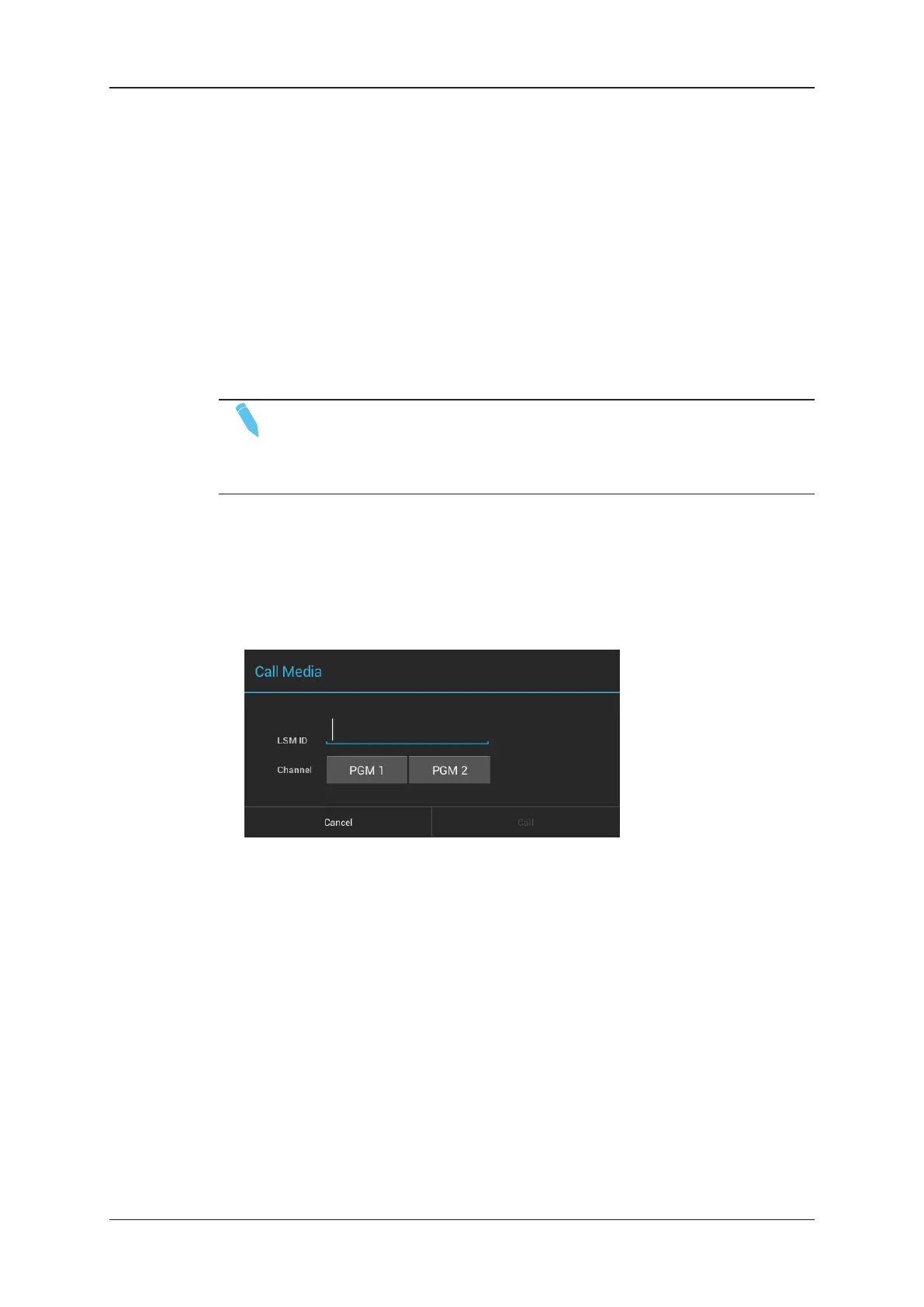Recalling a Clip in the Clip Grid or Clip List
When you recall a clip in the clip grid or clip list, it is loaded in the PGM in PGM/PRV mode
or in the PGM1 in multi-PGM mode.
• To recall a clip in the clip grid or list, simply double-tap the clip you want to recall.
The clip is displayed on a red background. As it is also selected with a double-tap, you will
however only see the blue background on the top.
Recalling a Clip or Train via the Call Media Window
NOTE
Recalling a local or remote train from the Call Media window works in a similar
way as recalling a clip. You will simply type the cam number instead of the clip
LSM ID.
When you recall a clip via the Call Media window, you can choose the player channel you
load it on.
To recall a clip via the Call Media window, proceed as follows:
1. From the clip grid or list, press F3 on the keyboard.
The Call Media dialog box opens:
2. Type the clip ID in one of the following ways:
◦ To recall a local clip associated to a given camera, type the LSM ID and the
camera name (e.g. 145C).
◦ To recall a remote clip, type the LSM ID and the server net number (e.g. 145C/04).
◦ To recall a local train, type the camera number (e.g. B)
◦ To recall a remote train, type the camera number and the server net number (e.g.
B/04)
40 3. Clip Management
EVS Broadcast Equipment SA Issue 2.12.D- April 2020
