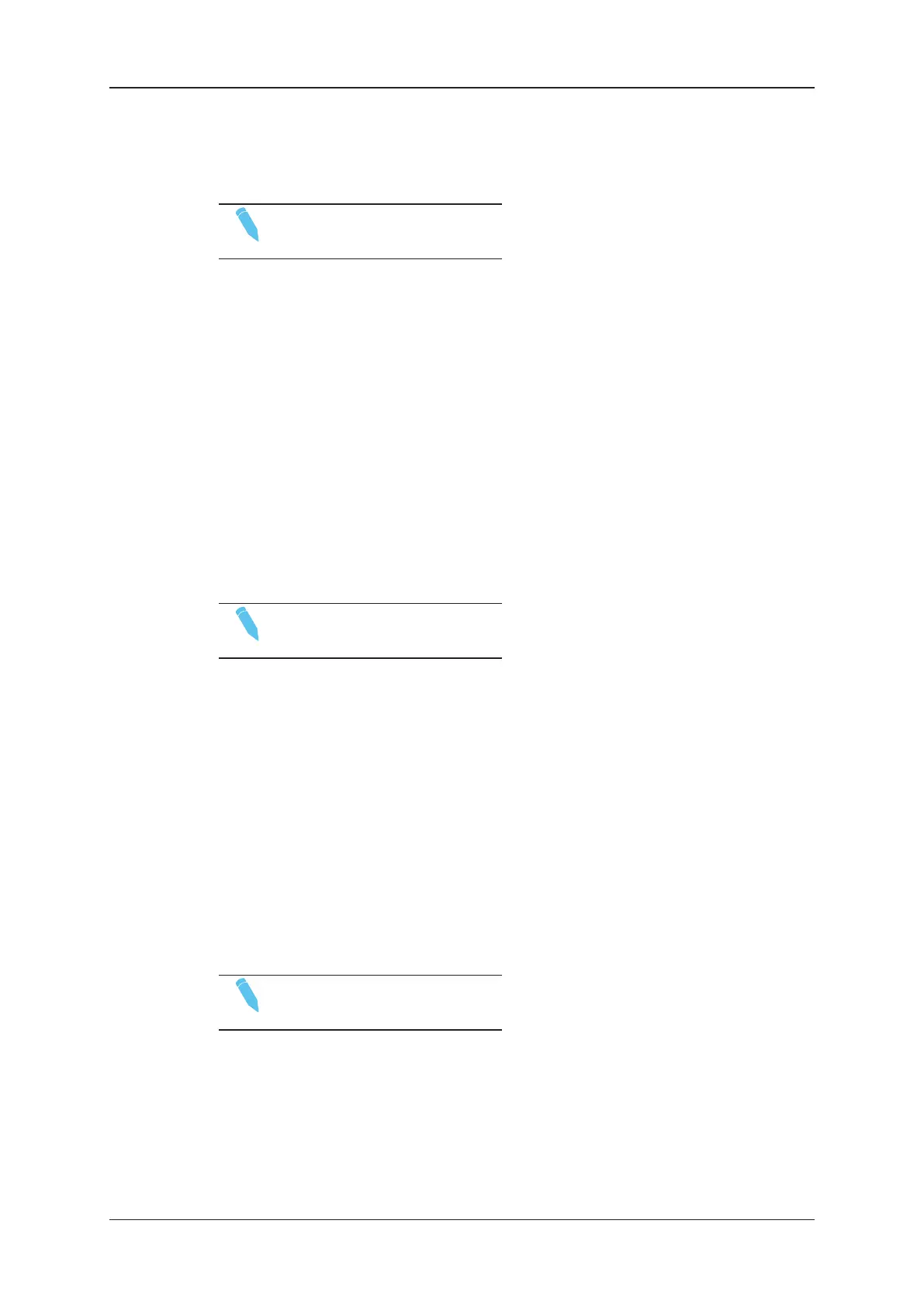How to Display/Hide Columns
NOTE
This is only relevant in list view.
To display or hide columns in list view, proceed as follows:
1. Touch and hold the column heading.
This opens the Edit Clip List Columns dialog box.
2. In the dialog box, do the following:
◦ select the columns you want to be displayed
◦ deselect the columns you want to be hidden.
3. Tap OK.
You will return to the main window and the columns are displayed or hidden in list view
based on your selection.
How to Change the Column Position
NOTE
This is only relevant in list view.
To change the column position in list view, proceed as follows:
1. Press the column heading.
This opens the Edit Clip List Columns dialog box.
2. In the dialog box, touch and hold the column name until a green bar is displayed to
indicate the column position in the list.
3. Drag and drop the green bar to the desired position in the list.
4. Tap OK.
You will return to the main window.The new column order is displayed in list view.
How to Sort Clips
NOTE
This is only relevant in list view.
To sort clips downwards or upwards based on the field values in a column, tap the
appropriate column heading.
22 3. Clip Management
EVS Broadcast Equipment SA Issue 2.12.D- April 2020
