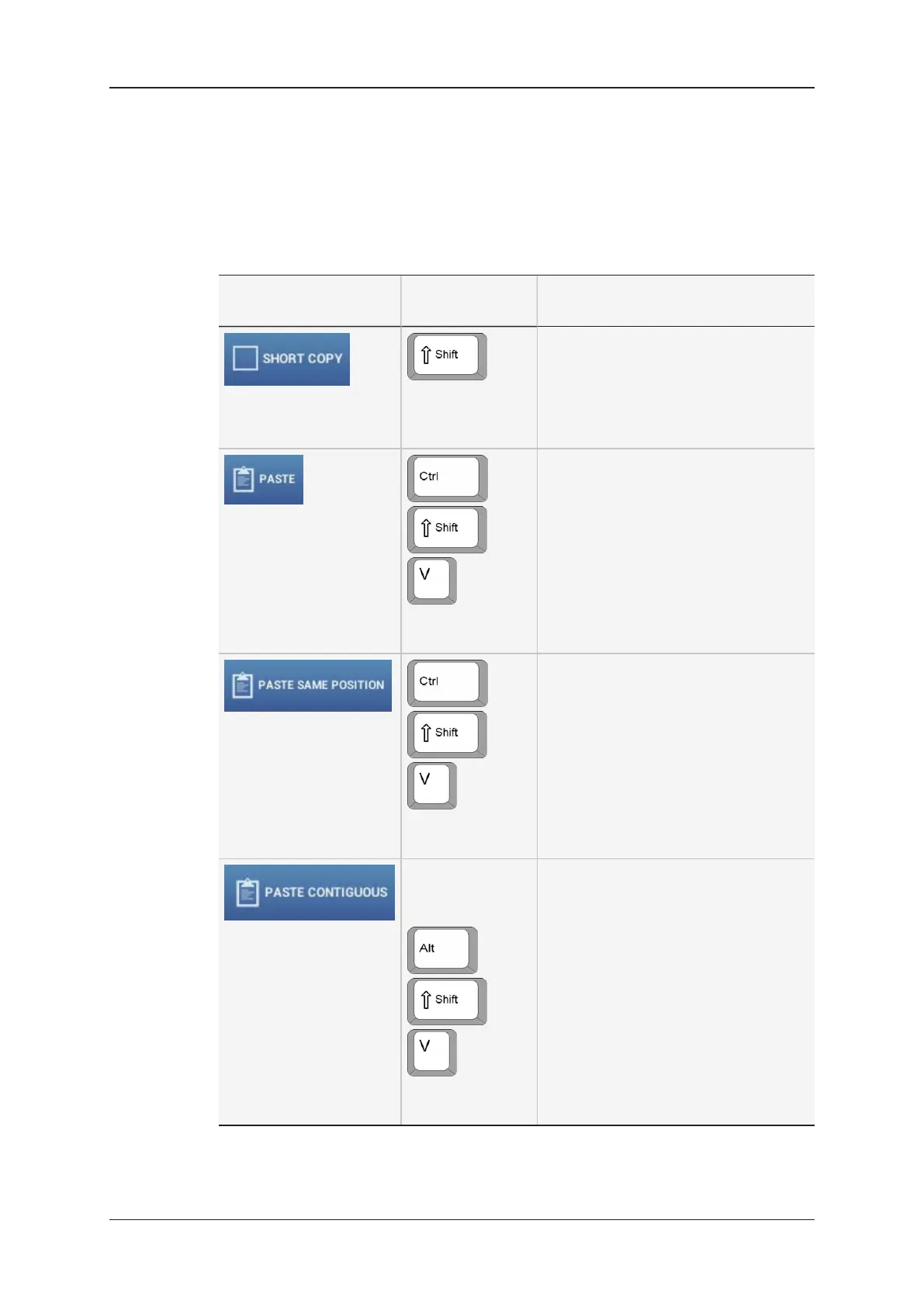Copy and Move Actions
In Copy and Move actions, when you select the requested position for copy or move, the
following paste options can be available in the CAB, depending on the type of selection.
See section "Copying and Moving Clips" on page 50 for detailed procedures:
Action
button
Keyboard
shortcut
Description
(in association
with Paste
shortcuts)
When you have selected one or more
clips to move or copy, you can activate
the Short Copy to copy only the clip
from Short IN to Short OUT.
+
+
Use (SHIFT only
for Short copy)
When you have selected a single clip,
you can copy it to the selected new
position using the Paste icon in the
CAB.
+
+
(Use SHIFT only
for Short copy)
When you have selected several clips,
you can copy them to the selected new
position using Paste Same Position
icon in the CAB.
In this case, the clips are pasted one
after the other from the selected
position, on the same CAM as the
original.
+
+
(Use SHIFT only
for Short copy)
When you have selected several clips,
you can copy them to the selected new
position using the Paste Contiguous
icon in the CAB.
In this case, the clips are pasted one
after the other from the selected
position, disregarding the CAM name.
See section "Overview of LSM Connect
Settings" on page 94 for more
information on the Paste Contiguous
setting, which allows you to select the
camera positions where the clips will be
pasted.
32 3. Clip Management
EVS Broadcast Equipment SA Issue 2.12.D- April 2020
