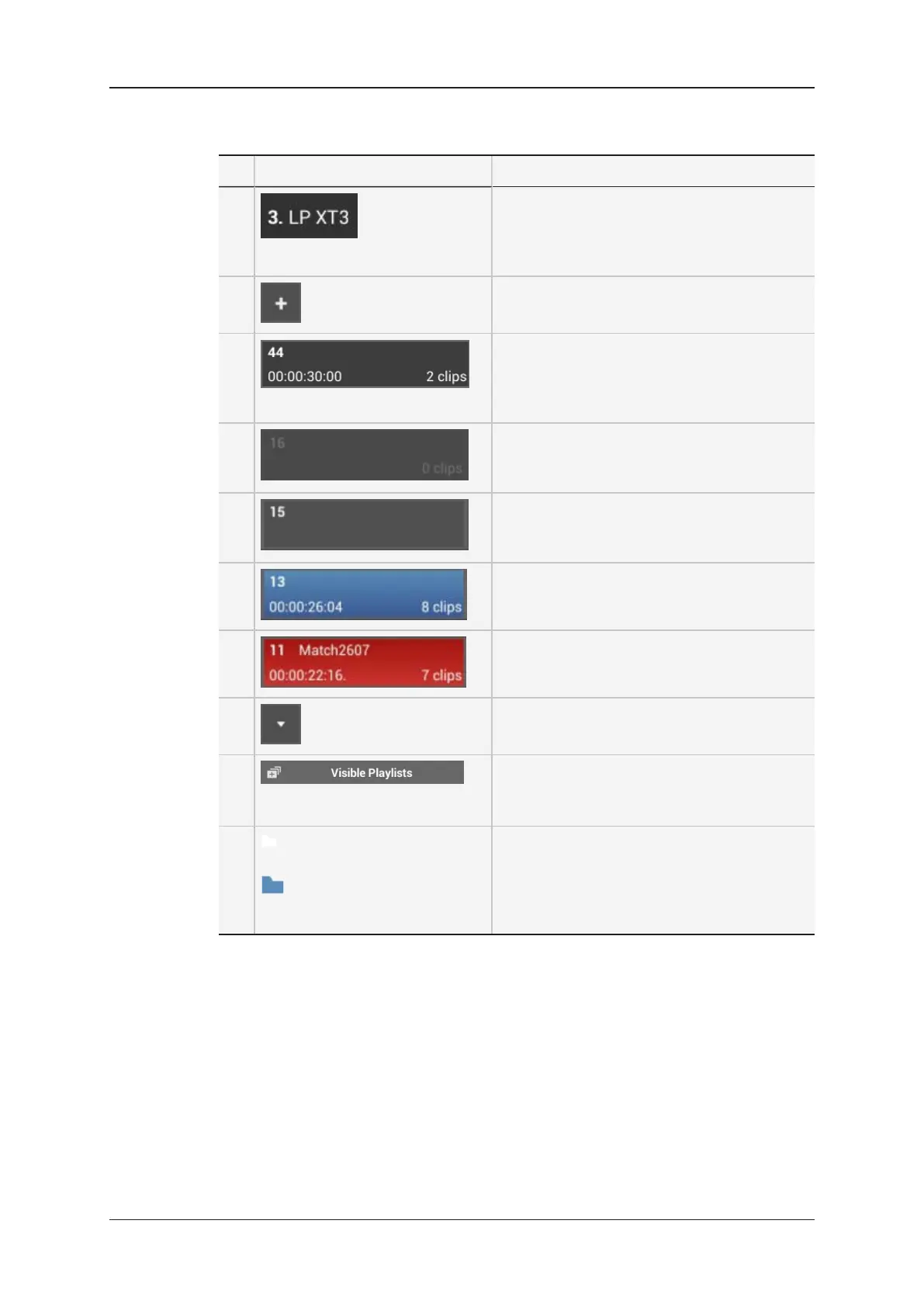The table below presents the various areas or icons in the Playlist Headers view:
# Area/Icon Description
1. EVS server where the displayed playlists are
stored.
Tap this field to be able to select another EVS
server and see the playlists there.
2. Adds the selected clips at the end of the
corresponding playlist.
3. Playlist containing playlist elements:
The Playlist LSM ID is specified, as well as
the playlist duration, and the number of playlist
elements.
Empty playlist position.
As you can add elements to such a playlist,
the Add icon is displayed to the left.
Timeline position.
You cannot add elements to a timeline in LSM
Connect.
A selected playlist is displayed with a blue
background.
A loaded playlist displayed with a red
background.
4. Opens the corresponding playlist in Playlist
Details view.
5. Opens the Select visible playlists window in
which you can check the playlists you want to
display in the Playlist Headers view.
6. White folder if the playlist is tagged as "to be
archived".
Blue folder if the playlist has already been
archived.
Otherwise, no icon.
62 4. Playlist Management
EVS Broadcast Equipment SA Issue 2.12.D- April 2020
