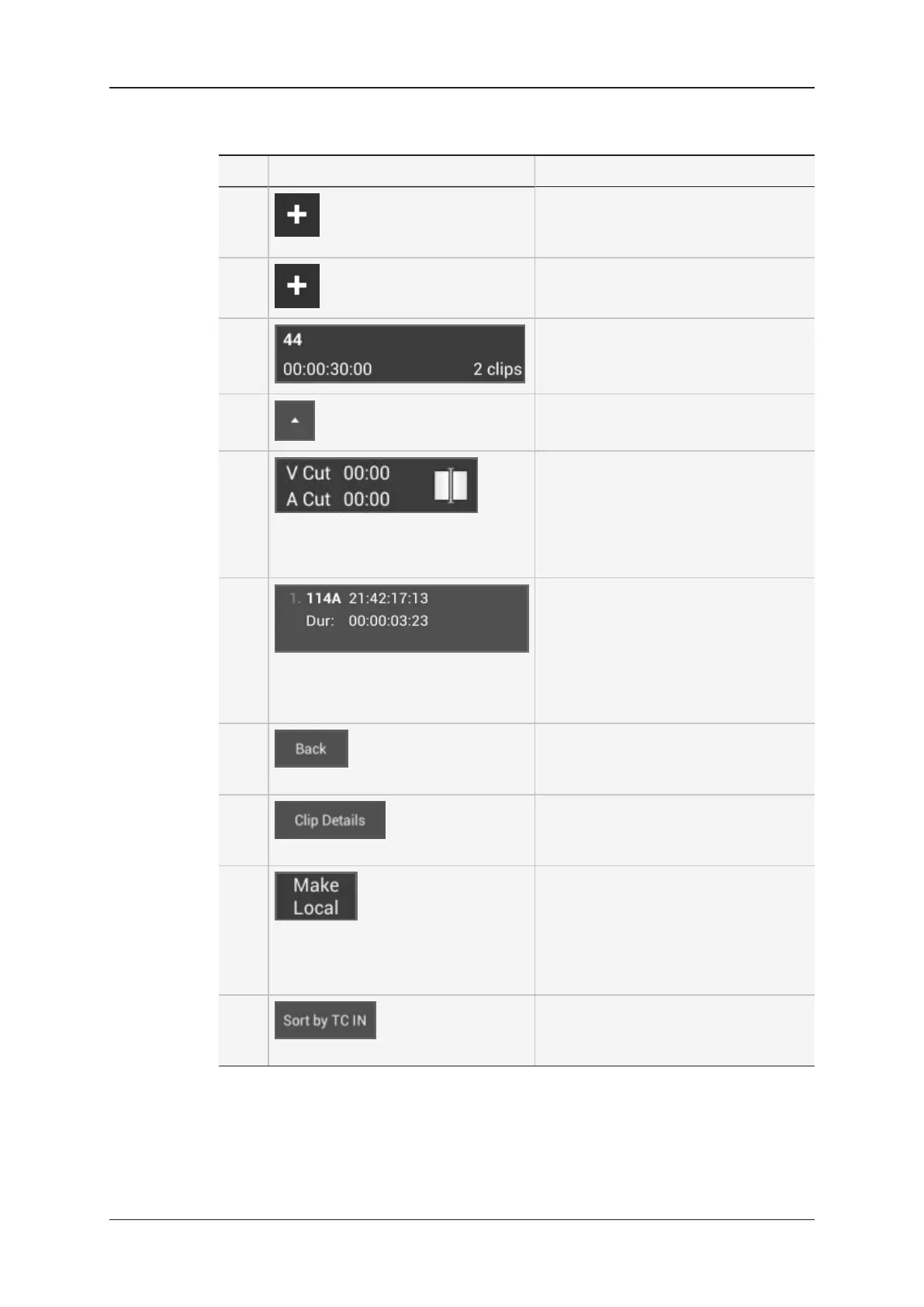The table below presents the various areas or icons on the Playlist Details view:
# Area/Icon Description
1. Add button used to insert the selected
clip(s) between the adjacent playlist
elements.
2. Add button used to insert the selected
clip(s) at the end of the playlist.
3. Playlist button that represents the open
playlist, and the related information.
4. Arrow up button used to close the
Details view and return to the List view.
5. Transition button that represents the
playlist transition and displays related
information:
• Video effect type and duration
• Audio effect type and duration
• Icon that represents the effect type
6. Element button that represents the
playlist element and displays related
information, from left to right:
• position in the playlist
• clip LSM ID
• clip TC IN (LTC)
• clip duration
7. Returns to the List view. All changes
previously made in the Details view are
applied.
Displays larger boxes for playlist
elements, and the same clip metadata
as in the Clip Grid view.
Copies all remote clips locally.
The local clip position is the first one
available starting from the first page
specified in the Playlist received page
parameter (Operation tab, Clips settings
in Multicam configuration).
Used to sort the playlist elements by TC
IN, but resets all transitions to the
default settings.
64 4. Playlist Management
EVS Broadcast Equipment SA Issue 2.12.D- April 2020
