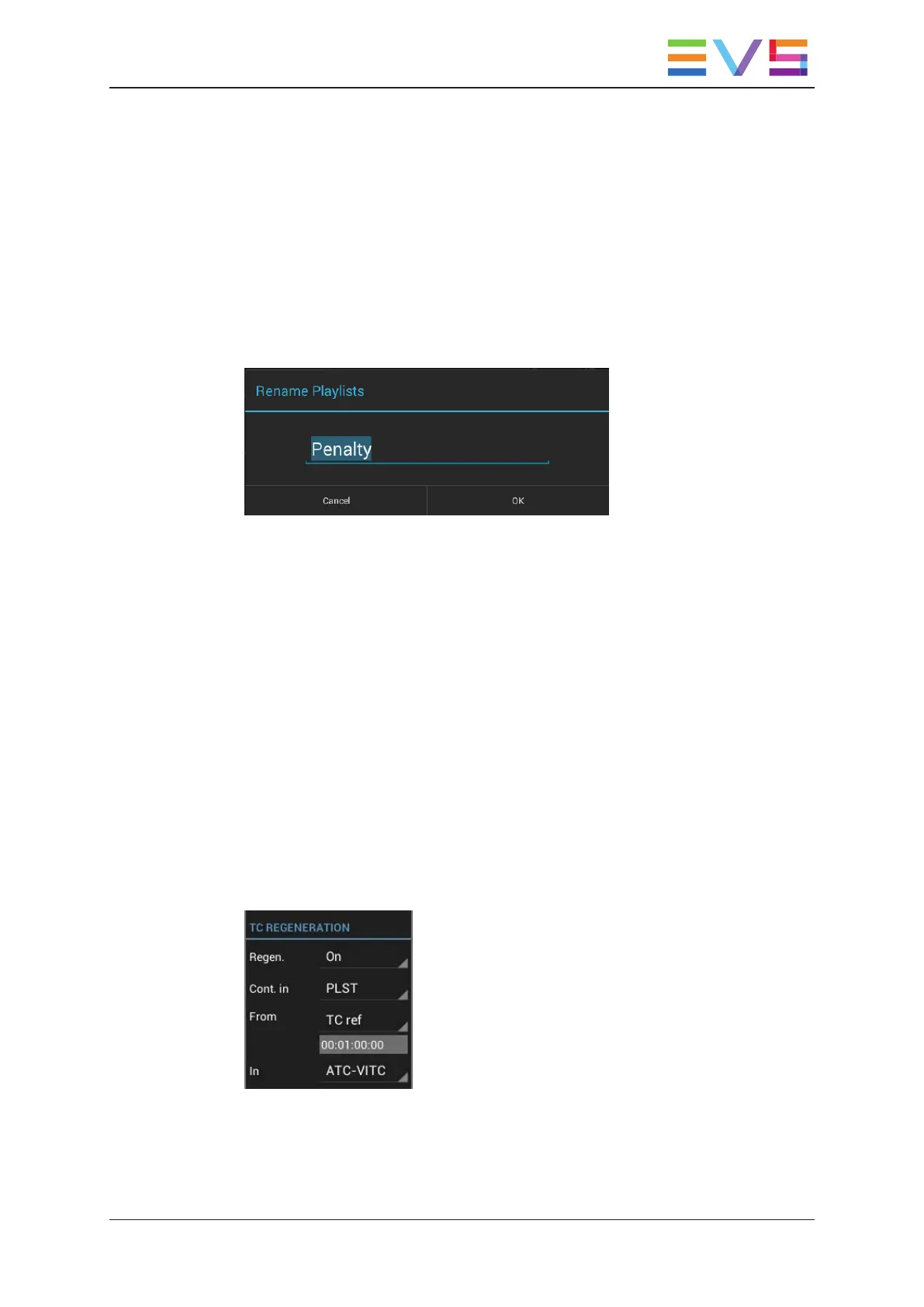How to Assign or Modify a Playlist Name with the
Keyboard
To assign or modify the playlist name with the keyboard, proceed as follows:
1. In the playlist tab in Playlist Headers view, click or tap the playlist(s) whose name you
want to assign or modify.
2. Press F1.
The Rename Playlists dialog box displays with the last name used which is filled in
and selected:
3. Do one of the following actions:
◦ To keep the last used name, go directly to step 4.
◦ To start from a blank field, press Delete and type a new name.
◦ To type a name based on the displayed string, edit the name in the dialog box
using the common shortcuts to move, select, cut and/or copy.
4. Press Enter to apply the new name.
To cancel the action, press Esc.
The name is applied to the selected playlist(s).
How to Regenerate the Timecode of a Playlist
To regenerate the timecode of a playlist, proceed as follows:
1. In the playlist tab in playlist headers view, tap the playlist whose timecode you want to
regenerate.
The TC Regeneration area is displayed in the toolbar:
2. In the Playlist toolbar, tap the Regen. field, and select On to activate the timecode
regeneration.
3. In the Cont. in field, select one of the following values:
USER MANUAL LSM Connect 2.12
4. Playlist Management 77
