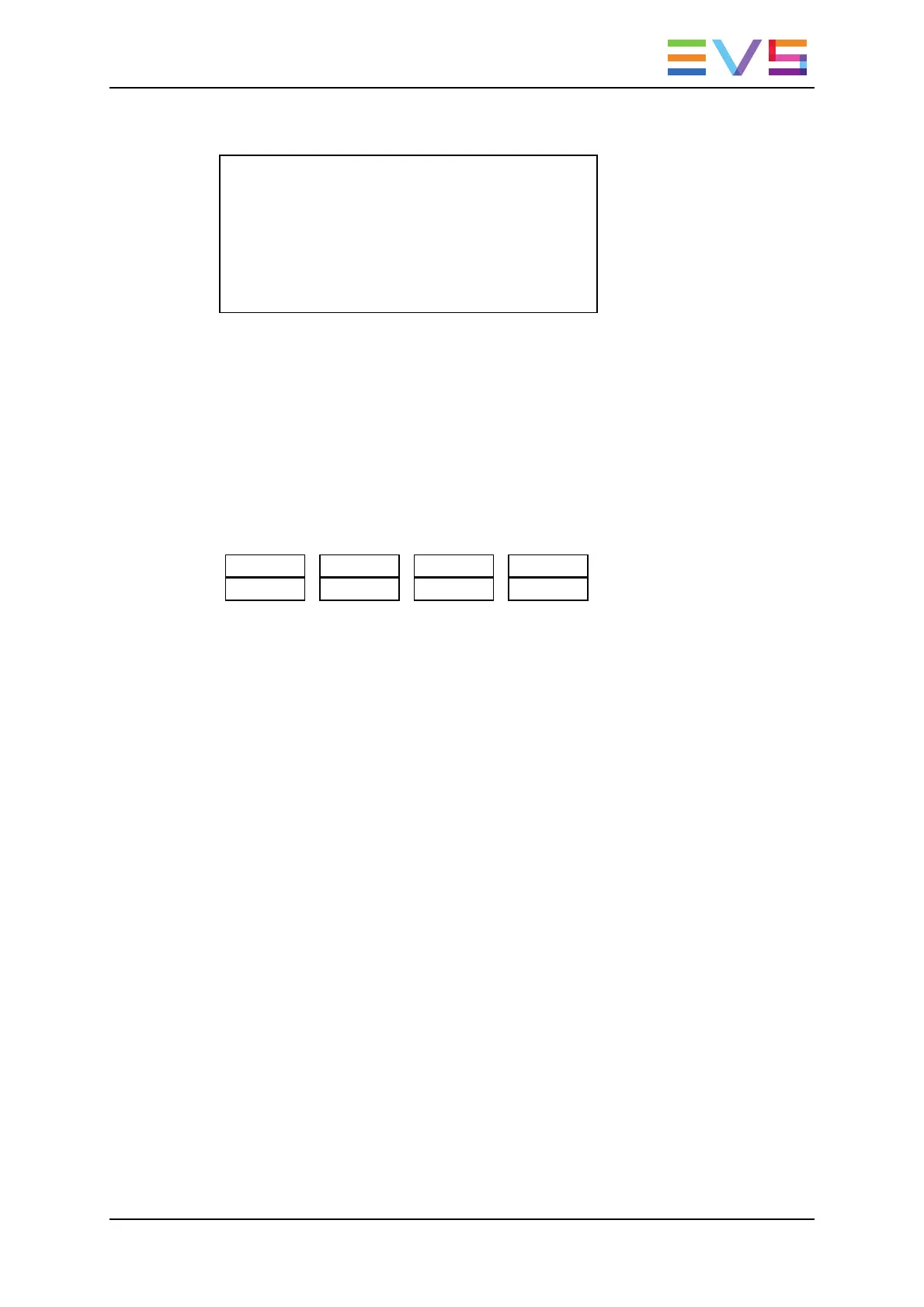On the Remote Panel, a confirmation message pops up:
Replace in/out by clip xxx ?
MENU: Cancel – ENTER: OK
10. Press ENTER on the Remote Panel to validate the Replace:
◦ The material between the IN and OUT points is replaced with the newly created
clip.
◦ The playlist returns to Playlist Edit mode, positioned at the end of the inserted clip.
◦ Press the MENU key on the Remote Panel to cancel the Replace.
Loop Mode in the Replace Function
When the IN point has been marked, the display switches to:
Cam A +2fields
Replace Int.Loop Ext.Loop
• The Int.Loop and Ext.Loop keys are blinking.
• Before entering the Replace Playback mode, choose between Internal Loop or
External Loop.
• The Internal Loop is the same loop as the existing loop process.
• The External Loop allows you to select on which channel you will physically re-record
the output of your PGM. The link is physical: it is necessary to make the video link
manually with a router or video/audio cables; it is not done inside the server.
Additional parameters are available for the external loop:
• With the Cam A function (SHIFT+C), you can select the camera the PGM will be
recorded to for the external LOOP process. Press SHIFT+C until the desired camera
is selected.
• With the +2fields function (SHIFT+D), you can select by how much the video coming
back to your record channel will be delayed. If you are using a DVE, it could introduce
a delay. This system is based on the assumption that audio and video are in sync
when they hit the record channel. The delay value cannot be negative.
Select SHIFT+D to highlight the delay value; the display allows you to add frames or
fields of delay to the delay value. Press either MENU or SHIFT+D to leave this mode.
OPERATION MANUAL Multicam LSM 12.05
5. Playlist Management 127
