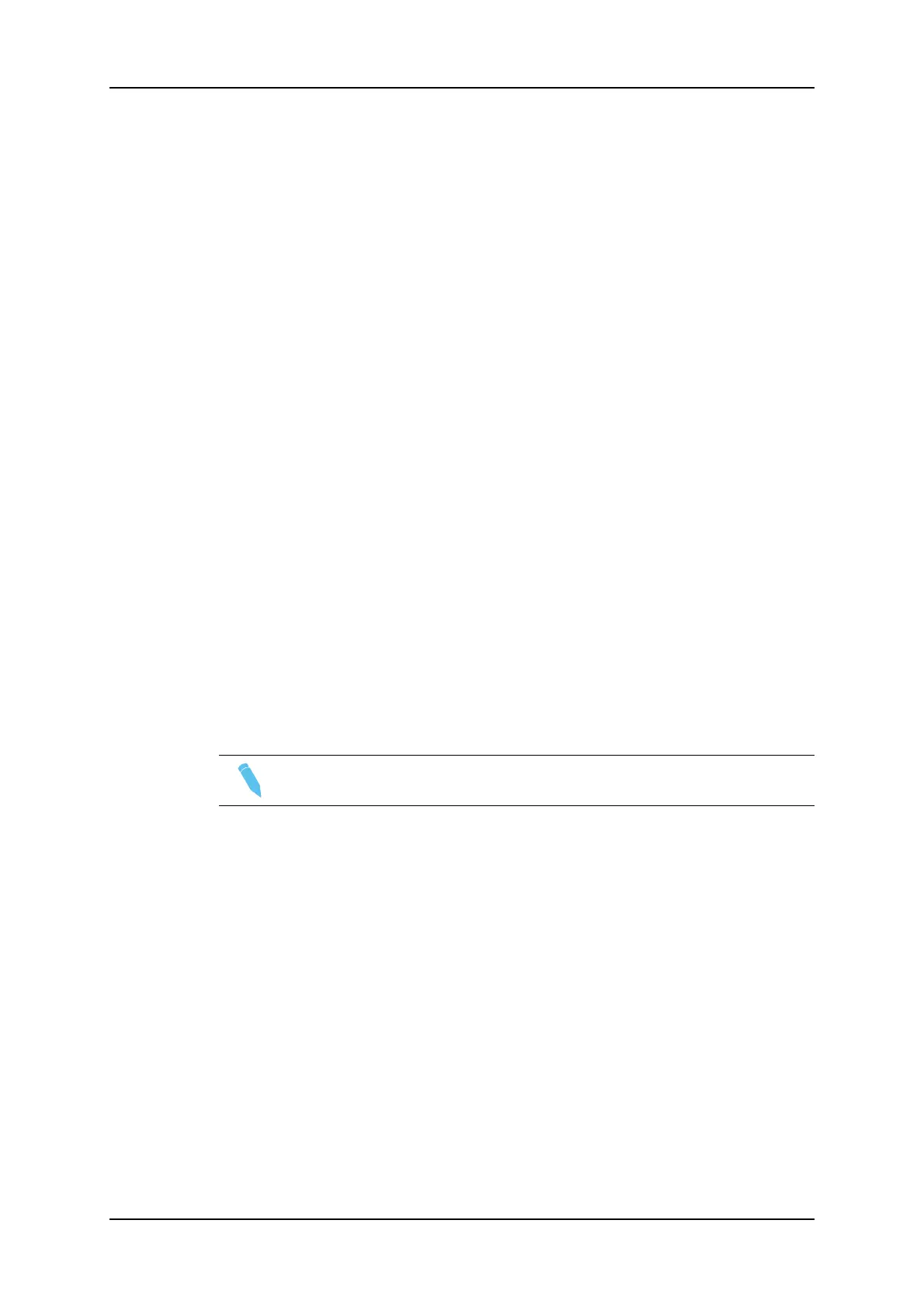When the EVS server works in hypermotion mode, it must run a Multicam LSM
configuration.
The aim of the hypermotion mode is to enable the use of a standard EVS Remote to
control the hypermotion camera. Though most commands are identical for such cameras,
the last part of this chapter lists some of the supported cameras model along with their
specific features.
Activating the Hypermotion Mode
To access the hypermotion mode, you should ensure that:
• The license code 20 required for the hypermotion mode is activated. For more
information on this required license key, contact the Support or Sales team.
• The Hypermotion parameter is activated in the Operational Setup menu of the remote
(p.11.1 F1), or see the EVS Server Configuration manual.
• You have correctly selected the number of remotes in the main menu according to the
Remote mode parameter defined in the Operational Setup menu of the remote (p.11.1
F3), or see the EVS Server Configuration manual.
Depending on the selected Remote mode, you will control the hypermotion camera
only or the hypermotion camera and a PGM of the server.
Accessing and Leaving the Hypermotion Mode
To access the hypermotion menu, press SHIFT+D (HyperMo) in your Remote Panel
menu.
To leave the hypermotion menu or switch to the PGM control, press again SHIFT+D in the
operational menu.
Note
In hypermotion+LSM mode, the SHIFT+D key displays LSM Mode.
9.5.2. Controlling the Hypermotion Camera
Key Commands on the Remote Panel
Introduction
This section presents the various commands you can use on the Remote Panel to control
the hypermotion camera. When available, the corresponding key on the hypermotion
camera is mentioned.
The standard behavior, applicable to all cameras, is explained in this table. When a given
camera has a specific behavior, this is specified in the section dedicated to the camera
itself.
202 9. Advanced Control Modes
EVS Broadcast Equipment SA Issue 12.05.A- May 2014
