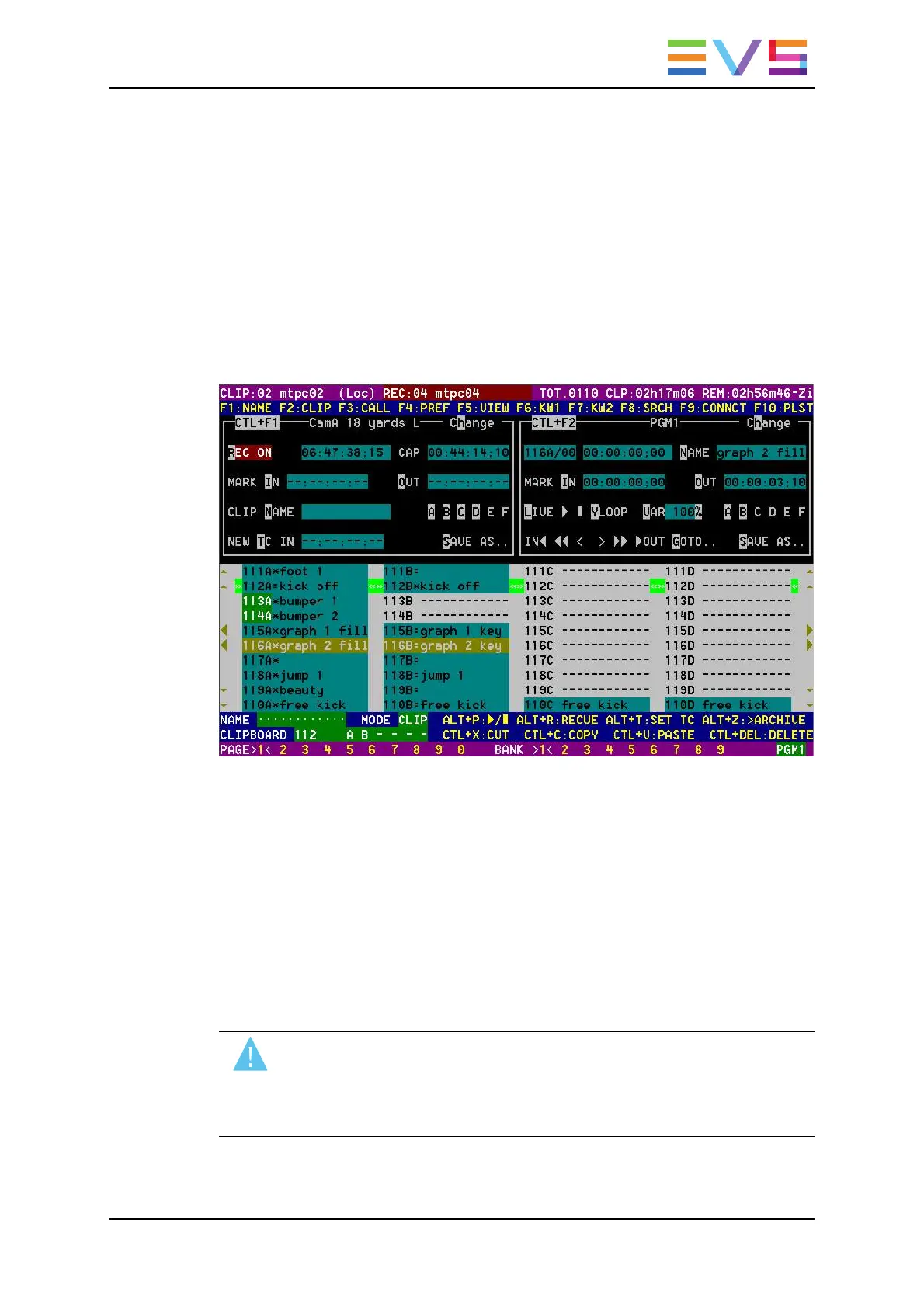4.3.3. VGA Interface - VDR Panel
VDR Panel
The VGA VDR Panel is accessed from any VGA screen by pressing SHIFT+F9 on the
keyboard. The lower section of the VDR Panel is similar to the clip screen, with the same
functions. The upper section of the VDR Panel features two windows that can each take
control of one channel of the server.
Pressing SHIFT+F9 in the VDR Panel returns the VGA to the Clip screen mode.
Upper Section
The two windows of the upper section can be assigned to a different channel of the server.
When entering the VDR Panel for the first time after starting the application, the control of
both windows is disabled.
Press CTRL+F1 to gain control of the left window, or CTRL+F2 to gain control on the right
window. The frame around the corresponding window becomes green. Note that only one
window can be active at a time. Inside the active window, letters/numbers highlighted in
green indicate the keyboard shortcut to the corresponding function: press ALT+the
highlighted letter/number. All functions are also available by clicking with the stylus.
Warning
The control of a channel from the VDR Panel is concurrent to any other
controller that might be assigned to that channel: EVS Remote Panel or external
protocol. A command sent from the VDR Panel to a channel will overwrite
whatever the channel was doing at that time.
OPERATION MANUAL Multicam LSM 12.05
4. Clip Management 49
