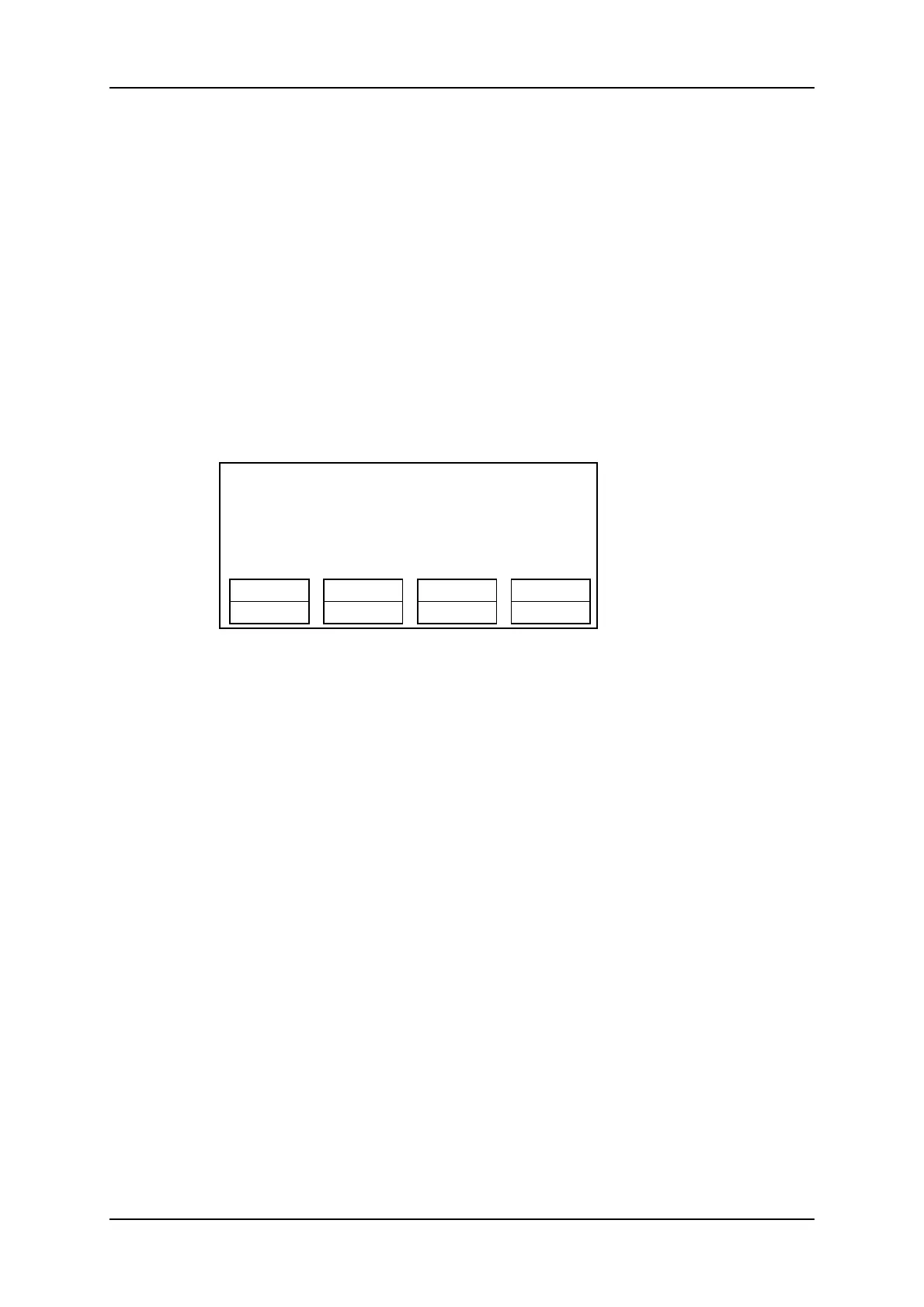8.6. Inserting Remote Clips into a Playlist
In the Remote Panel Interface
To insert remote clips into a playlist, proceed as follows:
1. Select the remote LSM via the Network menu.
2. Select a remote clip in the banks. The corresponding F_ key lights red.
3. Press ENTER on the Remote Panel.
4. Repeat the steps 1-3 as many times as necessary until the last clip is entered.
In Playlist Edit mode, the remote display gives all needed information regarding this
playlist and this information is updated each time a clip is stored in the playlist.
PL11 LSM01 MICHEL LOC TDUR=00:00:58:22
152A/03Clip 011200:01:20UnkW00:10
111A/04 Clip Foot00:10:25UnkW00:10
112B Clipname45600:04:29 Unk W00:10
112B/02 Clip 011300:01:10 Unk W00:10
552C/08noname012300:02:50Unk W00:10
EFFECT EDIT ALL
INSERT SPEED FX Dur DELETE
8.7. Rolling a Playlist with Remote Clips
In the Remote Panel Interface
To roll a playlist with remote clips, proceed as follows:
1. Once the playlist is cued and ready to roll, select the playlist from the playlist bank.
2. Press the PLST key on the Remote Panel.
3. Move the lever or press the PLAY key to start the playback.
Clips Unavailable on the XNet Network
While the playlist is rolling on air, a remote clip might be unavailable due to a network
problem or simply if the remote LSM has left the network.
In this case, the clip is marked as ‘NOT AVAILABLE’ on the playlist screen and is skipped
when the playlist is rolling. If a clip is available again, it will re-appear automatically and be
played at the right position in the playlist.
Unavailable clips are shown on the VGA monitor but not on the LCD of the remote.
The operator can decide to definitively remove the unavailable clips from all local playlists
by using the Clr Unav. function (SHIFT+B) in Playlist Edit mode. Note that this function
is only visible when unavailable clips are present and with Split Audio Editing turned off.
178 8. Operation on XNet Network
EVS Broadcast Equipment SA Issue 12.05.A- May 2014
