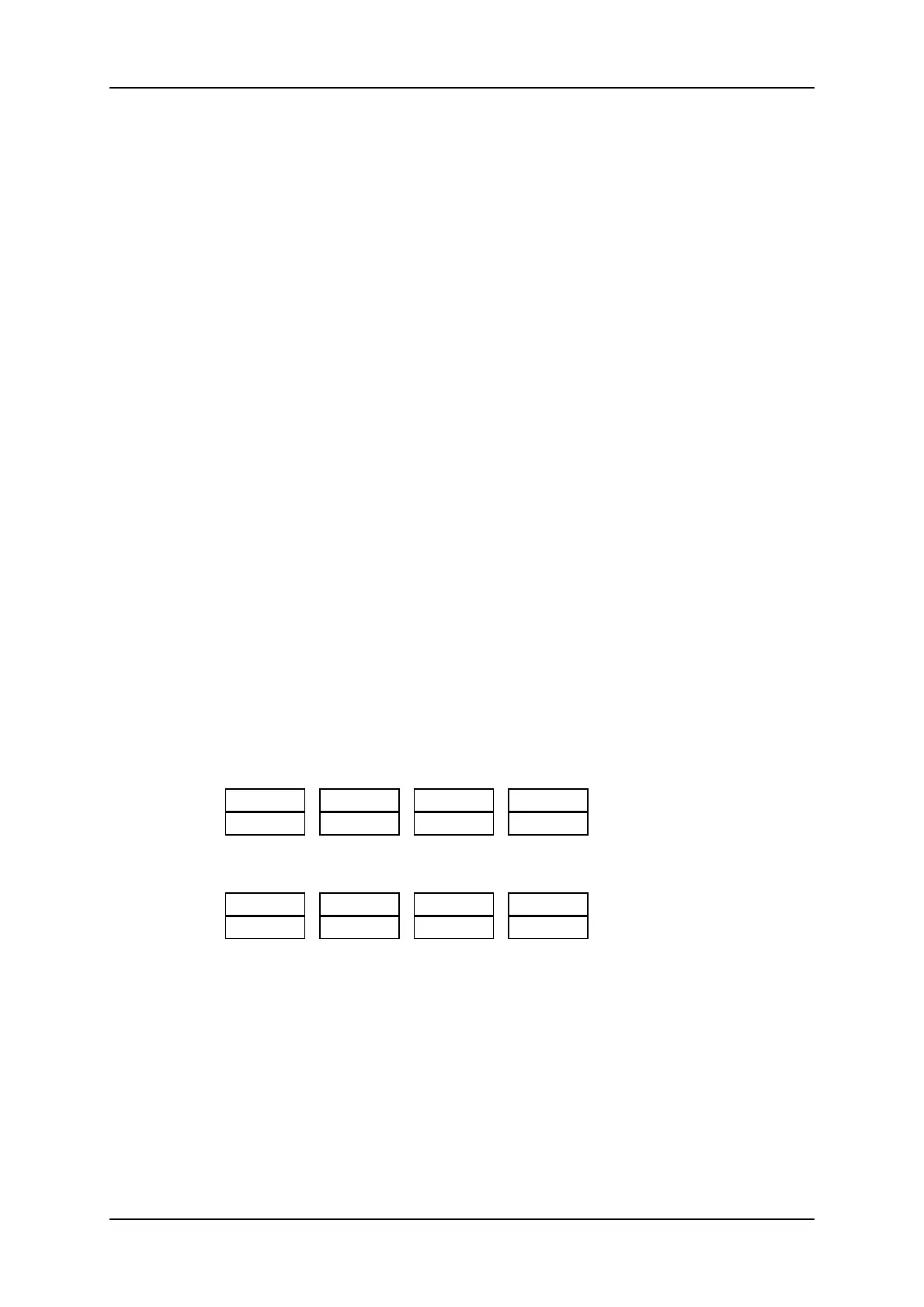6.2. Timeline Mode
6.2.1. Overview of the Timeline Mode
How to Access the Timeline Mode
The Timeline mode available from the Remote Panel allows you to edit the timeline.
To enter the Timeline Edit mode, proceed as follows:
1. Select the position where the requested timeline is stored on the playlist bank
2. Press the PLST button.
Output Assigment
The first user of the EVS server gets its first two outputs assigned as follows:
• Output 1: TL Recorder. It always displays the edit.
• Output 2: TL Player.
In the Timeline Edit mode, you work by default on the recorder: the jog dial and the lever
control the recorder.
You also listen to all the timeline audio tracks.
Timeline Menu
The Timeline Editing menu is the following:
Speed Fx Dur Effect
Video Audio1 Audio2 Extend*
A secondary menu is also available when you select MENU from the main menu in the
Playlist Edit mode. All commands are not always available in the secondary menu:
Film FX Delete
Match Add Cut Redo* Undo*
The functions with an asterisk are only displayed when they can be used.
See section "Functions in Timeline Mode" on page 131, for more a short description of the
each function.
130 6. Timeline Management
EVS Broadcast Equipment SA Issue 12.05.A- May 2014