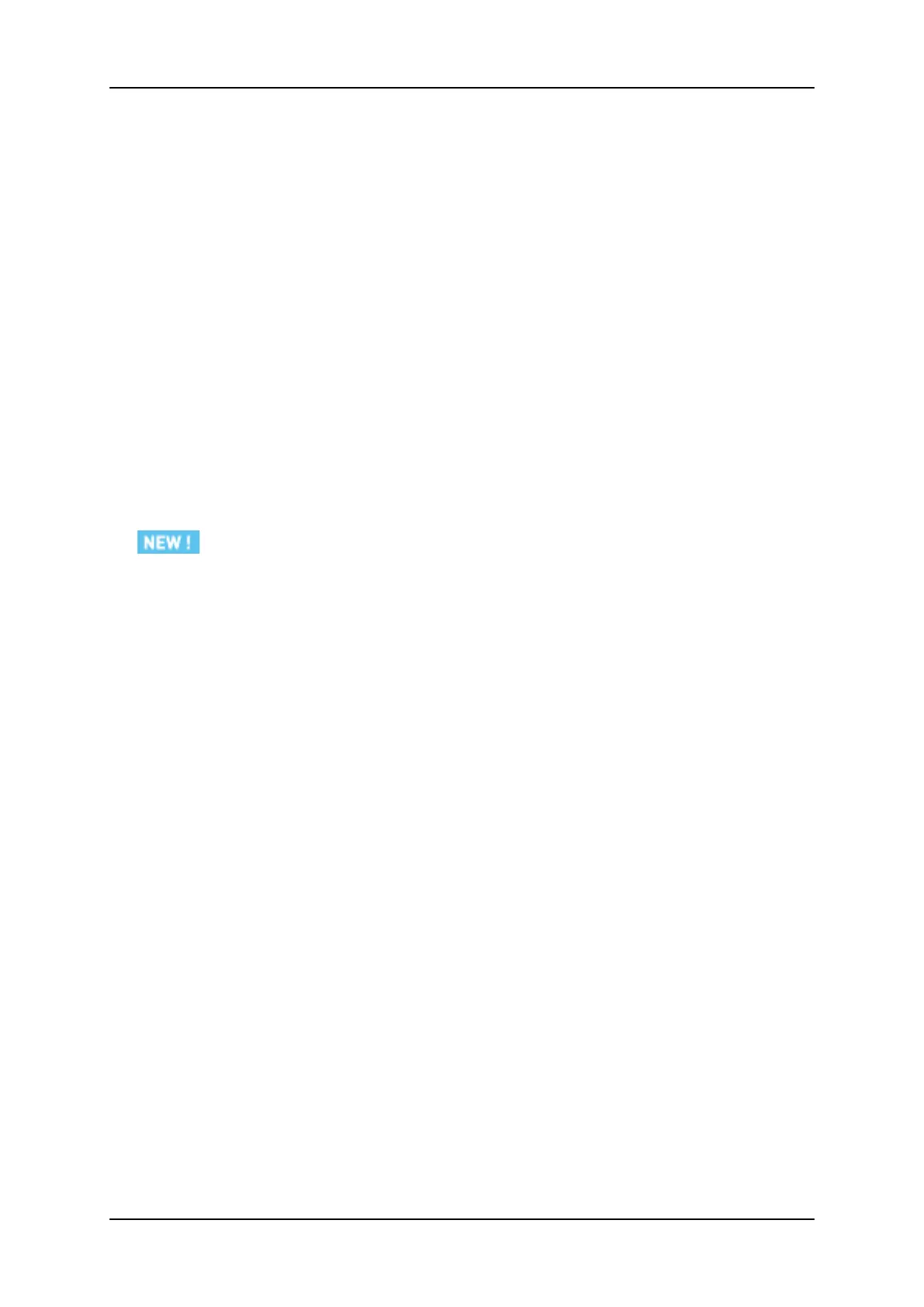4.4.11. Changing the Primary Camera of a Clip
You can change the primary camera of a clip in the VGA interface.
To change the primary camera of a clip, proceed as follows:
1. In the Clip screen, move the cursor to the desired camera.
2. Press F4 on the keyboard or click with the stylus on the corresponding area in the
Function bar.
◦ This camera becomes the new primary camera.
◦ If the selected camera is a secondary camera (indicated by “=”), it becomes the
primary camera and the previous primary camera becomes the secondary
camera.
4.4.12. Managing Cue Points
Description
Cue points are used as tags to mark points on the record trains and clips during recording
or playback.
Once this marking is done, you can use the cue points to quickly and easily retrieve those
specific moments and use them.
Cue Points Configuration
The behavior of the cue points on clips and on record trains is defined by the following
parameters:
• Mark cue points (Live / Playback)
• Preroll
• Freeze on cue points (Yes / No)
See the section "Clips Settings" in the Configuration manual for detailed information
on these settings.
• Browse button (Browse / Sort TC)
See the section "Controller Settings" in the Configuration manual for information on
this setting.
72 4. Clip Management
EVS Broadcast Equipment SA Issue 12.05.A- May 2014
