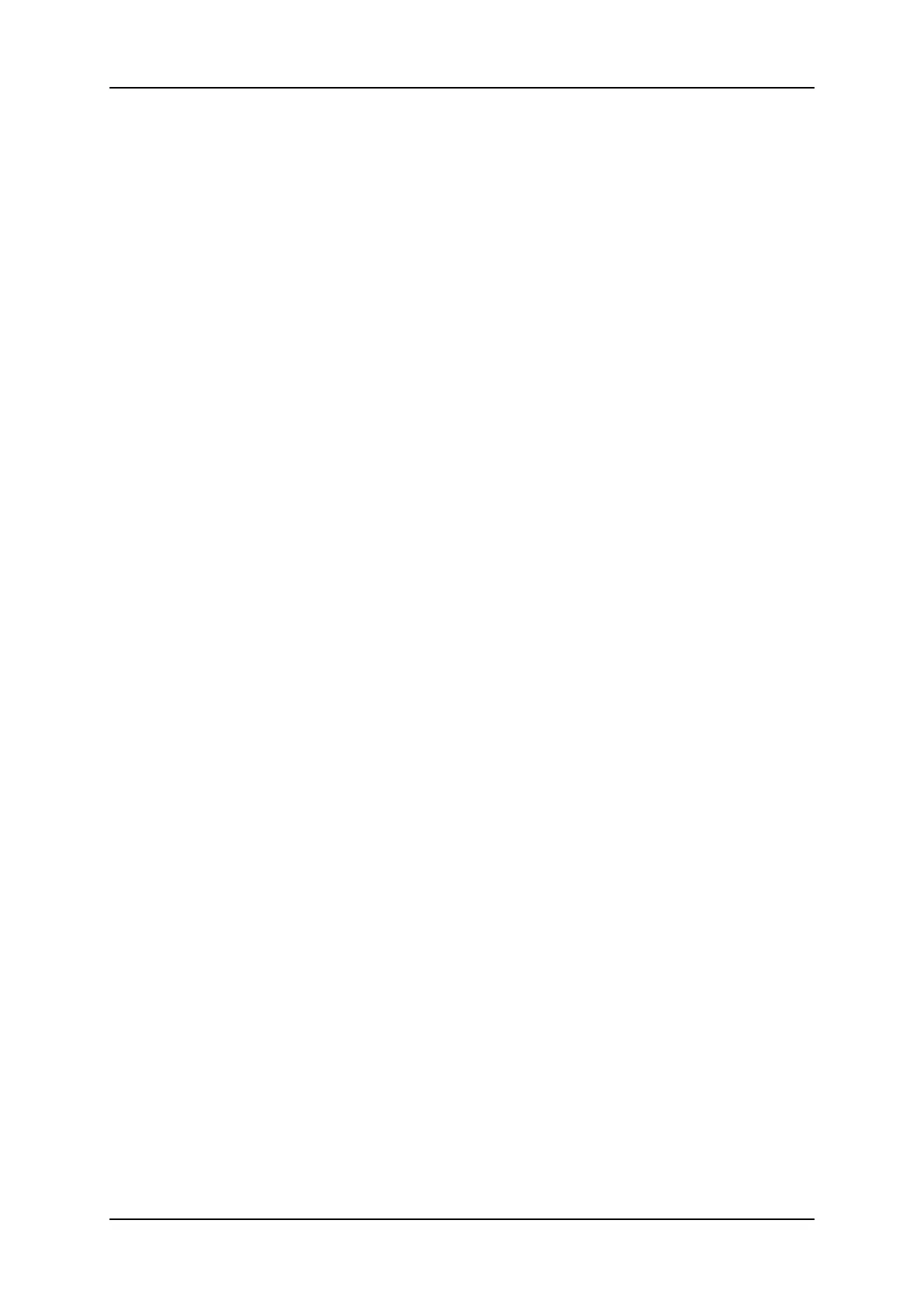3. Press the B key (CopyToTL option) to copy the source playlist onto the selected
position, and convert it at the same time into a timeline.
4. Press ENTER to confirm the copy.
The playlist is converted into a timeline at the selected position. A black clip (000Z) is
added at the end of the timeline.
The transitions and speeds defined on the original playlist are preserved on the converted
timeline.
In the VGAInterface
How to Create a Timeline Based on a Playlist
To create a timeline based on a source playlist, proceed as follows:
1. In the Clip window, select the playlist you want to convert.
2. Press CTRL+C to copy it.
3. Press CTRL+T to paste it into an empty playlist position (do not use CTRL+V).
The playlist is converted into a timeline at the selected position.
Audio in Timelines Based on an Existing Playlist
All audio tracks in the playlist are placed on the timeline as follows:
• Independently from the audio configuration, the first audio input is edited on the first
audio track, the second input on the second audio track.
• The Mono per group parameter in the Operational Setup menu (p.4.1 F1) can be
used to set how many audio mono tracks can be used for each edit track.
136 6. Timeline Management
EVS Broadcast Equipment SA Issue 12.05.A- May 2014
