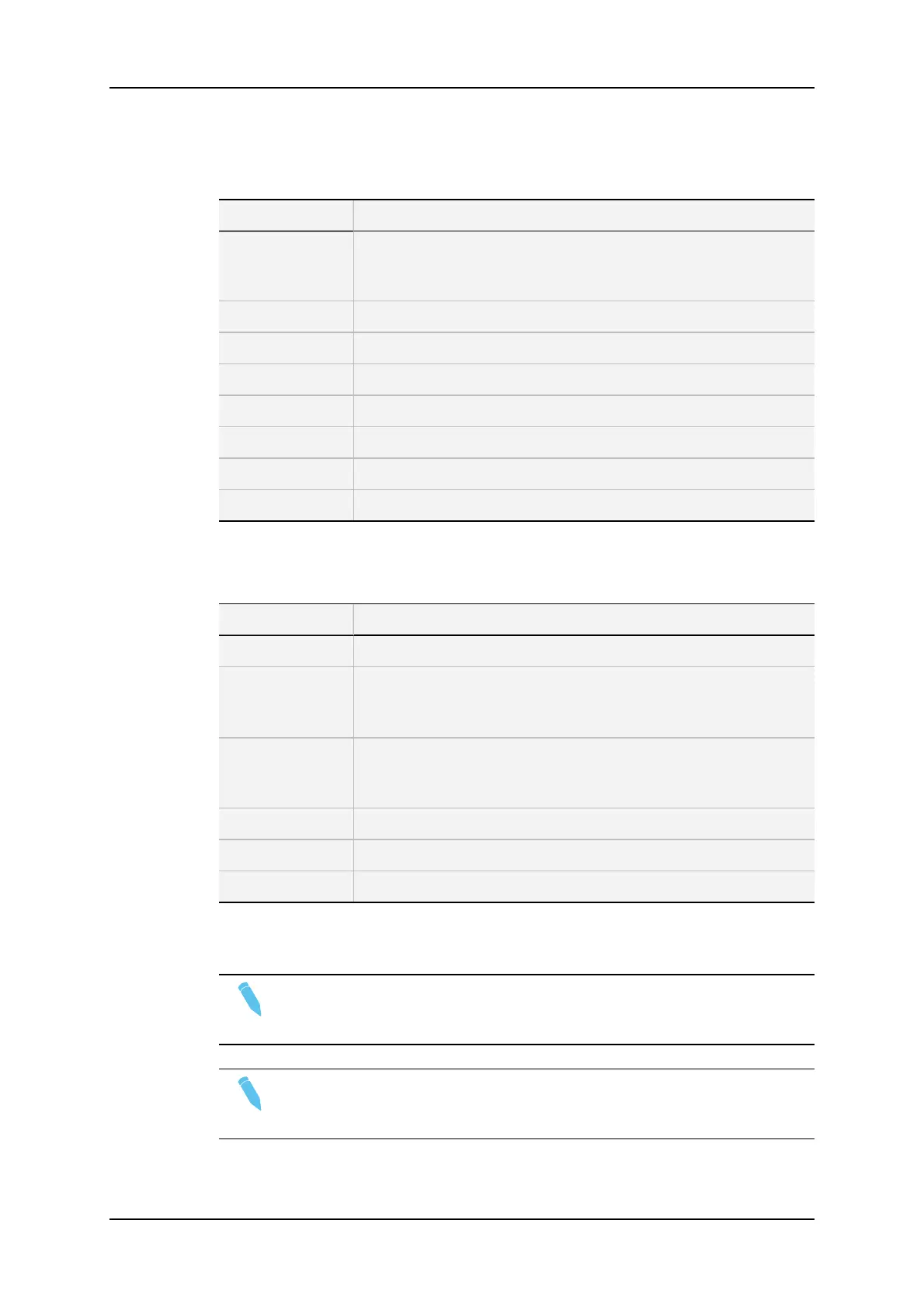Upper Display Line
Displayed letter Function
<K> Indicates a keyframe has been marked on the current field.
Use left and right arrows to go to previous or next keyframe (if
available).
E Erases currently displayed keyframe.
R Erases all keyframes in the current clip.
O (or other) Select the tracking object type.
T Select the background darkness (8 choices).
S Select the circle size (8 choices) if the tracking object is a circle.
E Select the border thickness (8 choices).
C Select the border color (8 choices).
Bottom Display Line
Displayed letter Function
Z Toggle between Zoom, Static Zoom and normal highlight.
M Mark a keyframe directly from the tablet. If this option is active,
touching a point on the screen automatically creates the keyframe.
This option becomes inactive after each keyframe creation.
<<< >>> Search the material (clip or live recording).
A single click with the stylus moves one frame forward or
backward.
C Mark CUE OUT point on current field.
S Start slow-motion (preset in Prg Spd).
P Play back the current clip.
The clip countdown displays the field time. This means that the countdown matches the
slow motion speed.
Note
Selecting C (clear) from the monitor enters the Clear menu and the DFC menu.
This DFC menu allows you to select the brush color from a YUV color palette.
Note
If working in network mode, you can apply a Paint on remote clips as well as on
local clips.
188 9. Advanced Control Modes
EVS Broadcast Equipment SA Issue 12.05.A- May 2014
