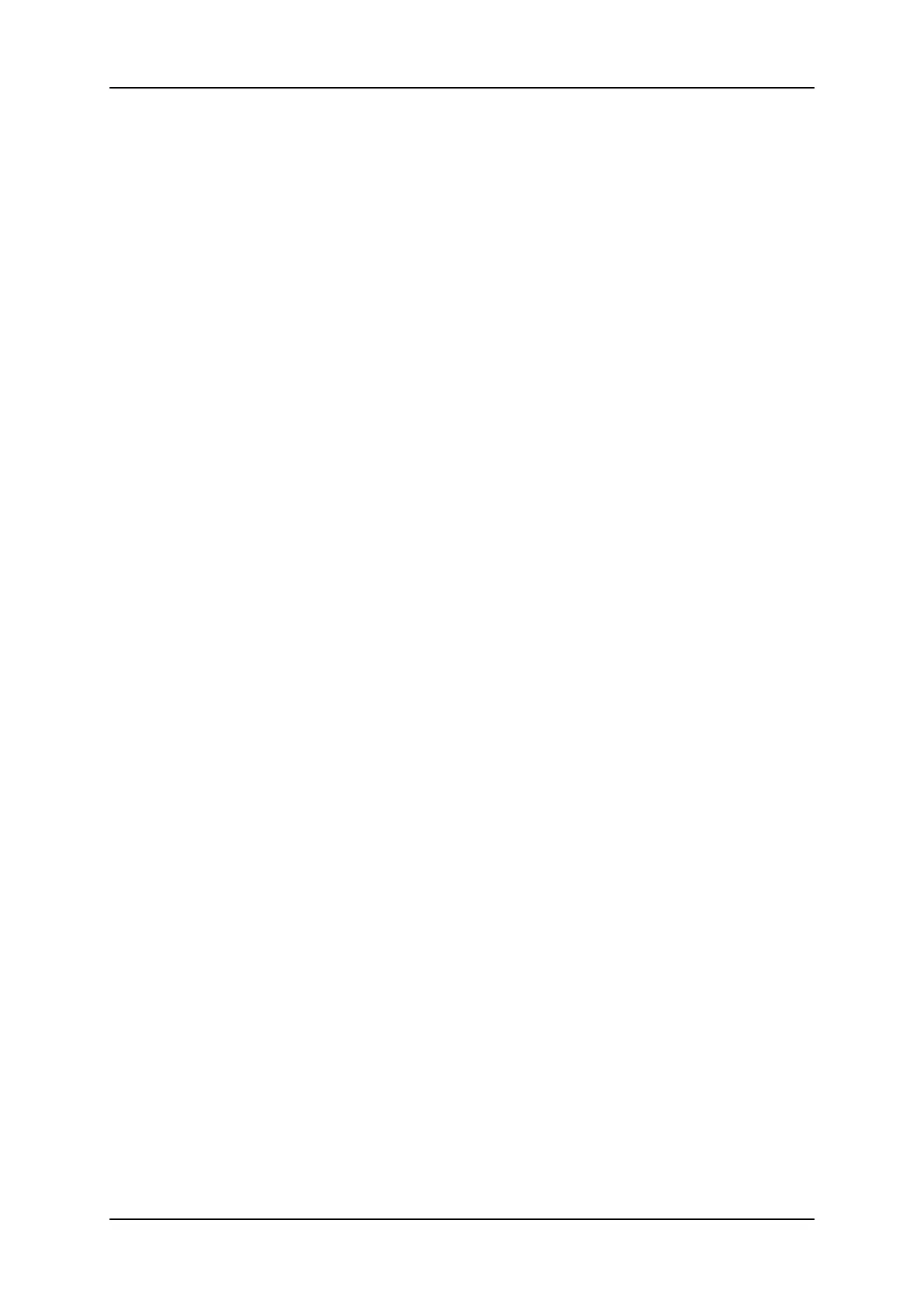For each play channel, the operator can adjust:
• the video and audio source (camera angle, and source server if several units are
connected on an SDTI network);
• the desired delay in hh:mm:ss:fr.
For each play channel, the operator can view:
• the actual delay in hh:mm:ss:fr;
• the timecode of the on-air picture
• the timecode of the incoming picture on the associated record channel;
• the status of the associated record channel (Recording / Idle)
How to Configure the Video Delay Parameters of a Play
Channel
To configure the Video Delay Parameters of a Play Channel, proceed as follows:
1. Select the play channel to configure by pressing ALT+the corresponding F_ key on
the PC keyboard (ex: ALT+F1 for PGM1, ALT+F2 for PGM2/PRV, etc)
2. If you want to use another server on the SDTI network as a source, press SHIFT+F7
on the PC keyboard to call up the network list. Use the arrow keys to select a server,
and press ENTER to validate.
3. Select the camera angle: use the left / right arrow keys, or the TAB key to move the
green cursor on the desired camera, then press ENTER. The new camera angle is
loaded on the channel.
4. Set the new value for the delay: use the left / right arrow keys, or the TAB key to move
the green cursor over the TARGET DELAY field, and enter the desired delay value in
hh:mm:ss:fr. Press CTRL+the corresponding F_ key on the PC keyboard to
activate the new delay on the selected channel (ex: CTRL+F1 start the new delay on
PGM1). If the duration of the record train is lower than the target delay, the channel will
pause on the first recorded picture until the record train is long enough for the desired
delay. In this case, the message “WAIT” is displayed on the OSD of that channel.
226 9. Advanced Control Modes
EVS Broadcast Equipment SA Issue 12.05.A- May 2014
