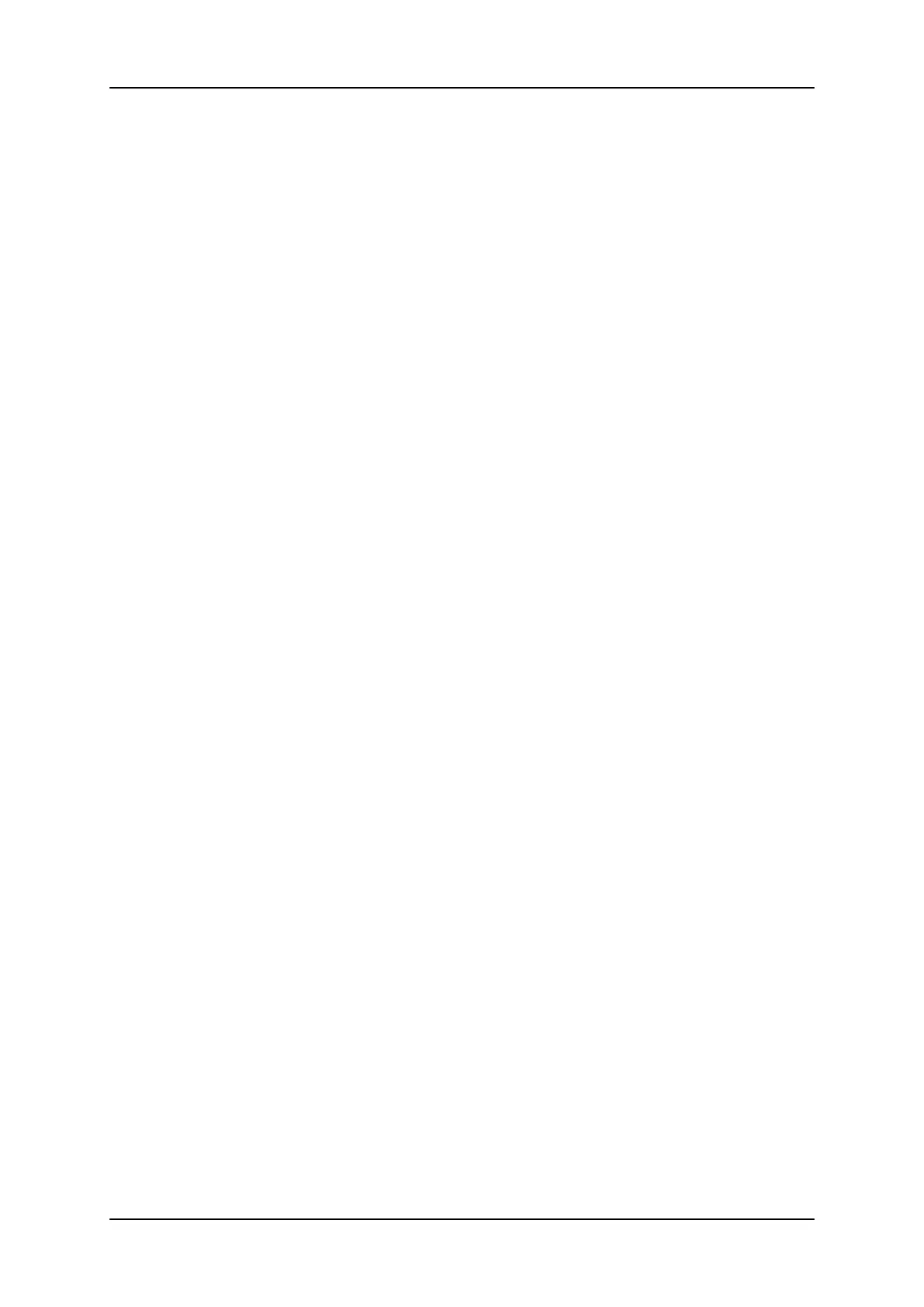Example
To create a clip in location 213 (page 2, bank 1, location 3):
1. Press SHIFT+Page+F2 to select page 2.
2. Press SHIFT+F1 to select bank 1.
3. Press F3 to select location 3 on the selected page.
In the VGAInterface
To create a new clip in a player window of the VDR Panel, proceed as follows:
1. Load a record train on the player.
2. Browse the record train to reach the desired Short IN or Short OUT point.
In a Player or in a Recorder window of the VDR Panel:
3. Press ALT+I or ALT+O to mark the Short IN or Short OUT point on the current
picture.
4. The cursor is automatically placed in the adjacent field, so you can manually enter, if
you know it, the timecode of the desired Short IN or Short OUT point . Press ENTER
to confirm or ESC to cancel.
5. You can repeat this operation to define the complementary Short IN or Short OUT
point.
6. Press ALT+A-F to select and deselect the record train(s) from which the clip(s) will be
created. The letters highlighted in RED mean that a clip will be created from the
corresponding record train and the letters highlighted in GREEN mean that the
corresponding record train is available but will not be used to create a clip.
7. You can specify the name of the clip before saving it. Press ALT+N then enter the
desired name and confirm it with ENTER.
8. In a Recorder window, you can restripe the timecode of the IN point to a new value.
Press ALT+T, enter the desired value and confirm with ENTER. When creating the
clip, this timecode will replace the original one of the Short IN point.
9. Press ALT+S to open the 'Save as' window. If needed, you can name or rename the
clip. Press ENTER to save the clip to the current cursor location in the lower section
of the VDR Panel or ALT+U to save it in the first available clip location in the current
server (that is the first available location where no camera angle is already present).
You can also, from this window, browse the database, select a different page and
bank, and even connect to another machine on the network using the Connect
window.
56 4. Clip Management
EVS Broadcast Equipment SA Issue 12.05.A- May 2014
