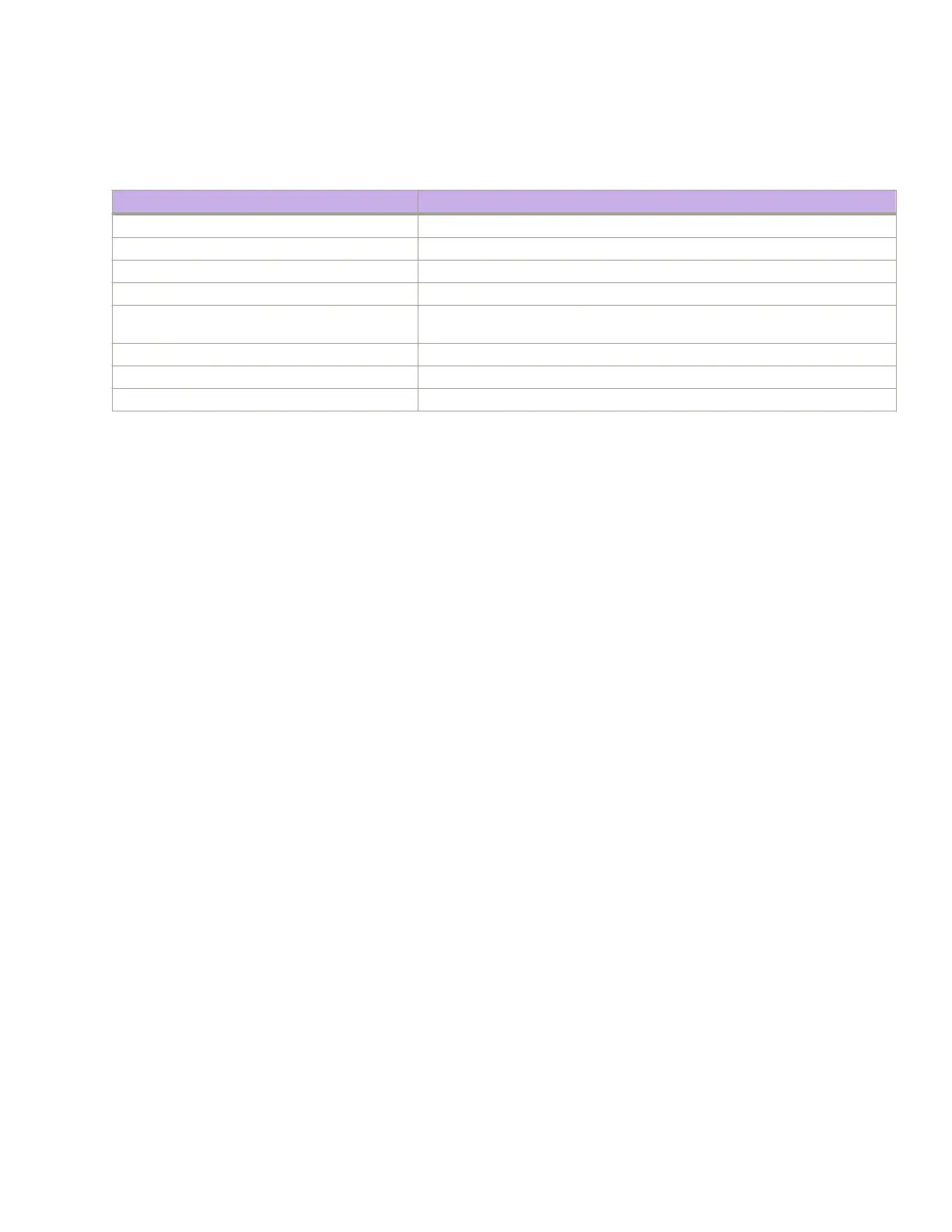4. Verify the correct operation of the device by entering the following commands. Copy output to a le to save the information.
TABLE 12 Commands to verify correct operation
Command Description
show environment power Displays power supply status and information
show environment fan Displays fans status and information
show chassis or show system Displays device status and information
show slots Displays the current status of each slot in the chassis
show environment temp or show environment
sensor
Displays temperature status and information
show environment history Displays the history of the installed modules
show history Displays CLI history
show logging auditlog, and show logging raslog Displays any errors
Backing up the conguration
Extreme recommends backing up the conguration on a regular basis to ensure that a complete conguration is available for
downloading to a replacement device.
Observe the following notes about conguration data:
• Passwords are not saved in the conguration le, and are not uploaded during a conguration upload.
• It is recommended that the conguration be backed up on a regular basis to ensure that a complete conguration is available for
downloading to a replacement chassis.
1. Log in to the device using one of the following methods:
• A serial console connection to the active management module. The active management module has the LED labeled
ACTIVE on the front panel illuminated in blue.
• A command line interface (CLI) session using the chassis management IP address.
2. Log in to the device using admin as your login name. If you have not changed the default password, usepassword .
3. Enter copy running-cong { startup-cong | ash:// | ftp:// | scp:// | sftp:// | tftp:// | usb:// }, where:
• startup-cong saves the running conguration to the startup conguration.
• ash:// saves the running conguration to the ash drive in the specied location.
• ftp:// saves the running conguration to the specied FTP server address.
• scp:// saves the running conguration to the specied secure copy (SCP) server location.
• sftp:// saves the running conguration to the specied Secure FTP (SFTP) server address.
• tftp:// saves the running conguration to the specied TFTP server address.
• usb:// saves the running conguration to the USB drive attached to the device (for example, plugged into the USB port in
the management module).
Installing cable management kit
For more information about installing cable management, refer to managing cables section Managing cables on page 63.
Backing up the conguration
ExtremeSwitching SLX 9540 Hardware Installation Guide
60 9036360-00 Rev AB
