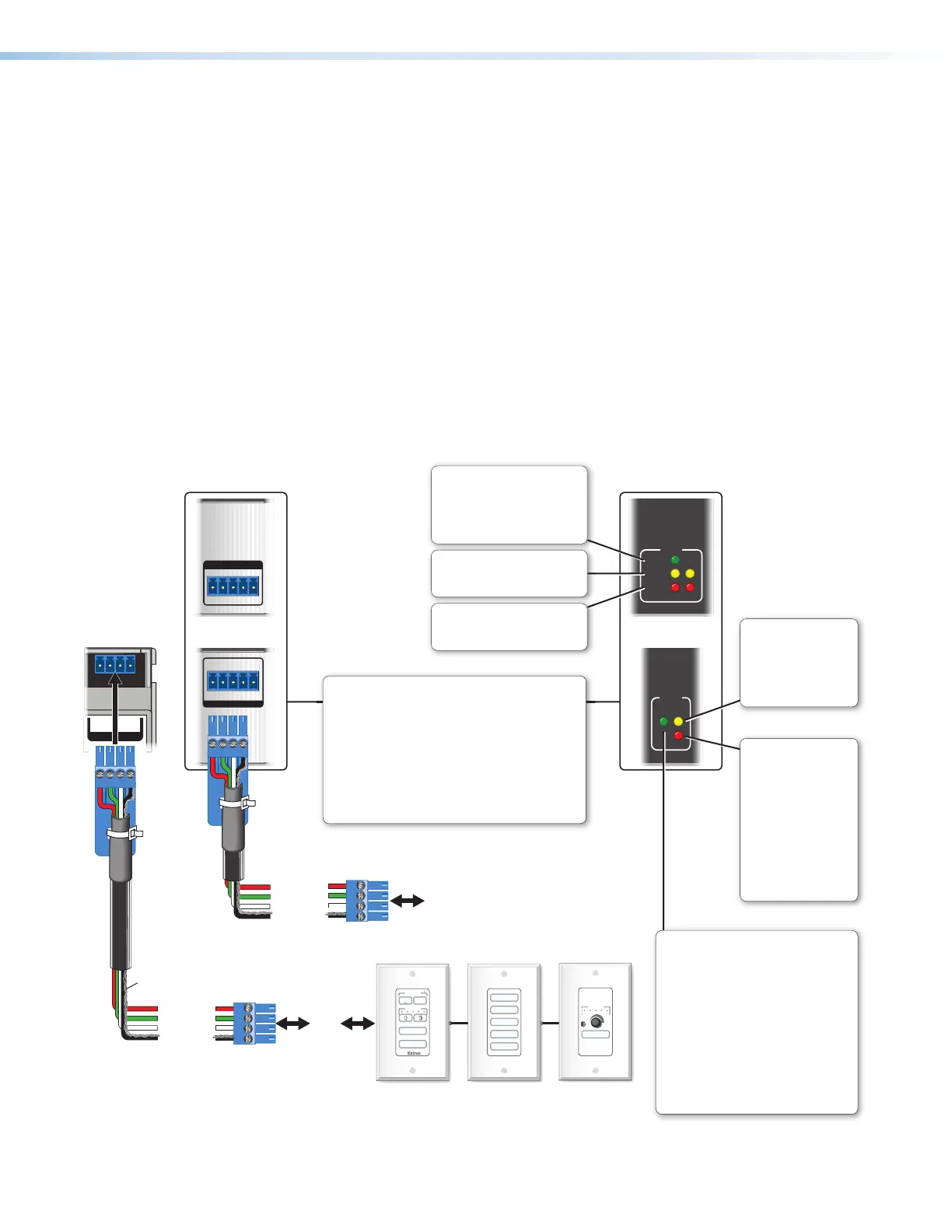IPCP Pro Series • Hardware Features and Installation 41
J
eBUS port (see figure 14, figure 15, and figure 16 on page18 through page20)
— eBUS is a technology (proprietary bus architecture and serial communication
protocol) developed by Extron. It allows many eBUS devices (such as button panels)
and accessories (including power and signal hubs) to be connected to a single
control processor to expand the capabilities of a control system. Button panels are
automatically recognized by the host control processor and can be added or removed
at any time.
See the eBUS Technology Reference Guide (part 68-1499-01) before you install eBUS
devices and accessories. It explains how to determine how many devices are supported
when directly connected to the control processor and where (at what distances and
what points in a system) and when it is advisable to add external power supplies. Also
see the guide for each eBUS device for detailed installation information specific to each
product, such as how to set the eBUS address and mount the devices. Each device in
a system must have a distinct eBUS address that is not shared with any other device in
the same system.
Wire both ends the same on each cable that connects eBUS devices. Extron STP20
Series cable is recommended for these connections (see the cable preparation
diagram on page23).
eBUS
eBUS
+V +S -S G
PWR OUT = 6W
+V +S -S G
PWR OUT = 12W
eBUS
+V +S -S G
PWR OUT = 12W
eBUS
+V +S -S G
PWR OUT = 6W
MUTE
VOLUME
VIDEO
DVD
PC
DOC CAM
LAPTOP
VIDEO
PC
VOLUME
DISPLAY
OFF
ON
SLIMIT
eBUS
OVER
LIMIT
eBUS
OVER
ERROR
LINK
BUSY
Rear Panels,
Rack Mount Models
eBUS Accessory Port
Connect the rst eBUS device to this port, then connect
other eBUS devices and accessories to that device in
the desired topology (daisy chain, star, or combination).
• Wire the connectors the same at both ends for every
eBUS device.
• See the eBUS Technology Reference Guide for the
recommended distance from the control processor to
the last eBUS device and maximum quantity of
devices per control processor.
• The IPCP Pro can provide power to the button panel
devices.
eBUS
port on
an
eBUS
device
+S
+V
-S
G
Drain Wires
Front Panels,
Rack Mount Models
eBUS Limit LED
(amber)
Lights steadily and
remains lit while the
eBUS port uses the
maximum threshold
power.
eBUS Link LED (green)
Lights steadily and remains lit
when the unit detects connected
eBUS devices, there are no ID
conicts, and eBUS rmware is
not currently being synchronized.
eBUS Busy LED (amber)
Blinks while eBUS rmware is
being synchronized.
eBUS Error LED (red)
Blinks if the unit detects an
eBUS ID conict.
eBUS Overload LED
(red)
Lights steadily when the
eBUS port exceeds
maximum threshold
power usage and enters
the fault state.
During this fault state,
eBUS port power is
shut down until the
power usage falls back
below the threshold.
The Over LED remains
lit during the fault state.
eBUS Status LED (green)
LED is not lit — This indicates one of
the following conditions:
• No power is present.
• No eBUS devices are detected.
LED is blinking fast — An eBUS ID
conict has occurred: two devices
have the same bus ID number.
LED is blinking slowly — A rmware
update is in progress: the control
processor is synchronizing rmware
of the eBUS panel(s).
LED is lit steadily — Power is present with
conrmed communication and there are
no eBUS ID conicts in the entire system.
ont/Top Panel,
N Rail Models
eBUS port on an
eBUS device
(button panel or
similar device)
+S
+V
-S
G
+ Signal
+12 VDC
- Signal
Ground
+ Signal
+12 VDC
- Signal
Ground
Figure 38. eBUS Port Cabling and Front Panel LED Indication
