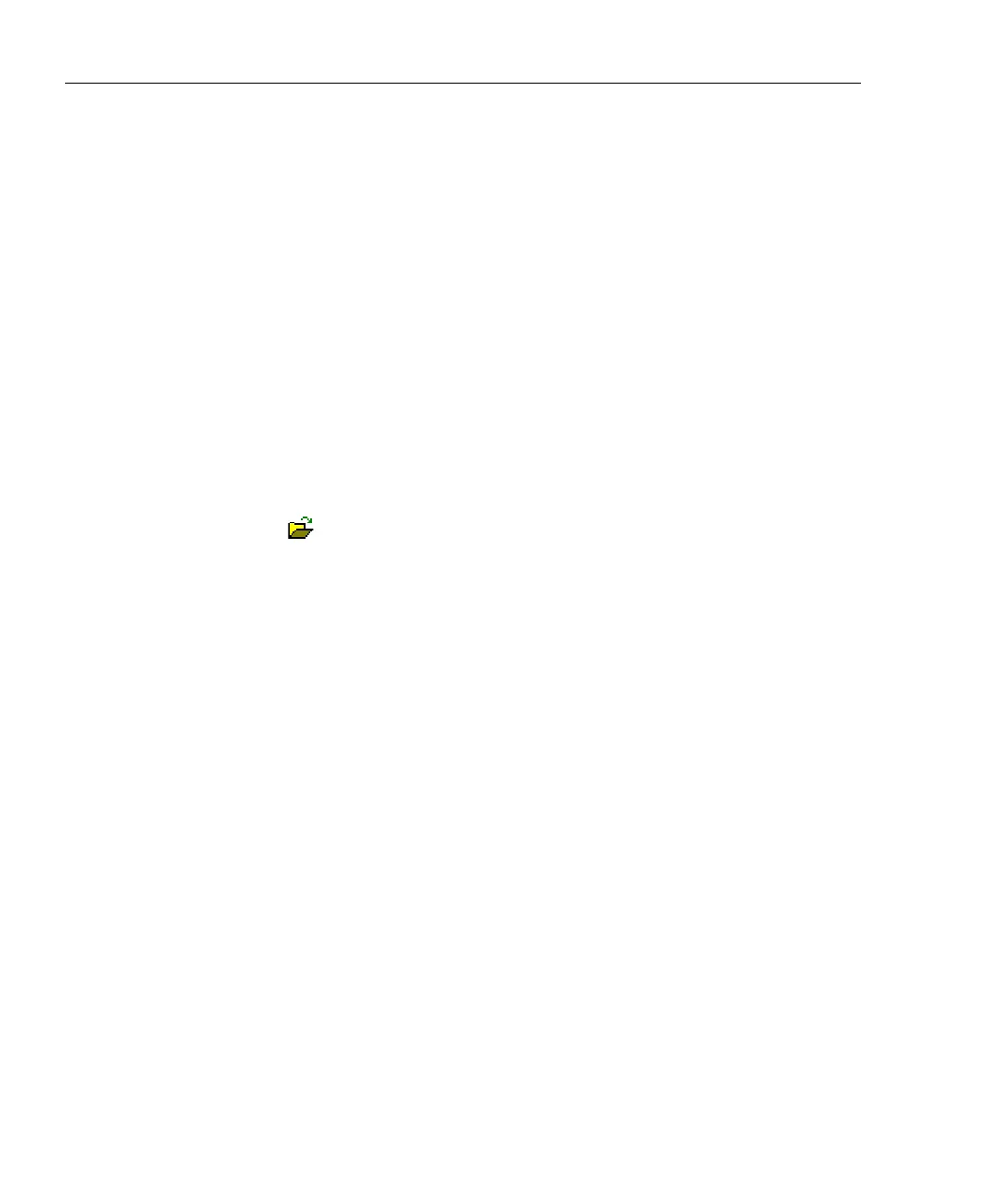DSP-4000 Series
Users Manual
B-6
Communication Problems
If CableManager cannot connect to the test tool or memory card reader, try the
following:
• Choose
Serial Port from the Options menu, change the COM number in the
Serial Port box; then click Test.
• Verify that the interface cable is securely connected to the test tool or card
reader and to the selected serial port on the PC.
• If you are not using the cable provided to connect the test tool to a PC, verify
that the cable’s pin assignment matches the pin assignment given for the serial
PC interface cable given in “Specifications” in Chapter 8.
• If the PC still can’t connect, set CableManager to a lower baud rate and try
again. To select a lower baud rate, choose
Serial Port from the Options menu,
select a lower baud rate; then click on
Test.
Opening an Existing Project
1. Click on (Open).
2. Select the drive and directory where the project was saved. The default
directory where CableManager saves files is C:\Cblmgr.
3. Click on the project you want to open. To open the sample data file, click on
.fcm file that was copied to the Cblmgr directory when you installed
CableManager.
4. Click on
Open.
The CableManager Toolbar
Table B-1 describes the icons on the CableManager toolbar.
