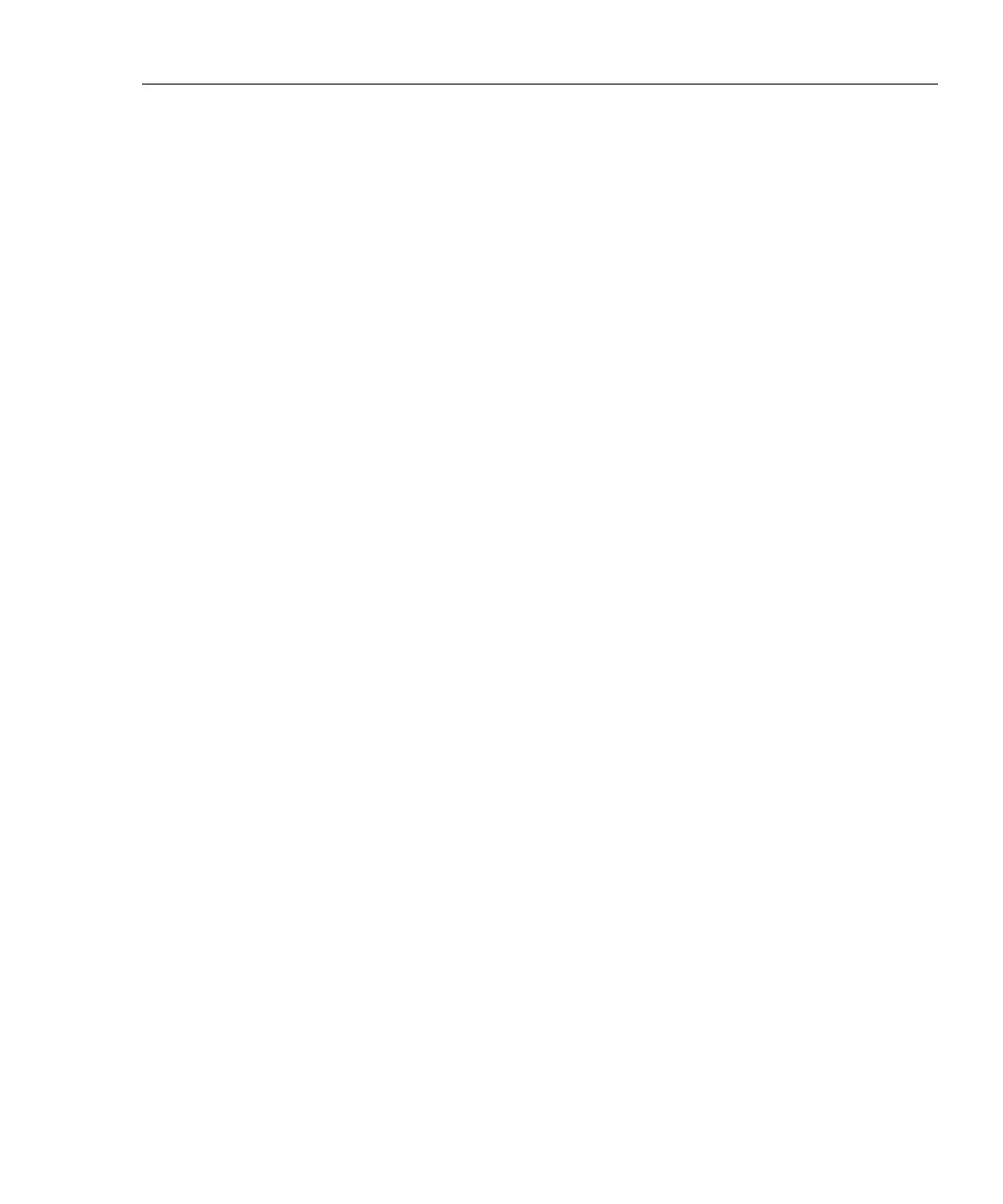Getting Started with CableManager Software
Organizing and Editing Your Project
B
B-11
Editing the Header Information
CableManager lets you edit the header information for each of your reports. For
example, if you accidentally entered the wrong cable identifications for some of
your tests, you can correct the information before saving or printing the reports.
Note
You can modify the Cable ID for only one report at a time.
1. Select the report or reports in the report summary list.
To select a block of reports, click on the first report in the block; then hold
down the Shift key and click on the last block.
To select multiple, nonconsecutive reports, hold down the Ctrl key and click
on the reports.
2. Click on
Edit; then select Single-Report Modify or Multi-Report Modify.
3. In the
Modify Autotest Report box, enter the new header information; then
click
OK.
Rearranging, Adding, and Removing Headers
You can rearrange the report summary headers and choose which items are shown
on printed summaries as follows:
1. From the
Options menu choose List Items.
2. To add or remove items from printed summaries, check or uncheck the box
under
Print?.
3. Click on the item you want to move.
4. Click on
Move Item Up or Move Item Down until the item is in the desired
position.
5. Repeat steps 3 and 4 as necessary. Click
OK when finished.
