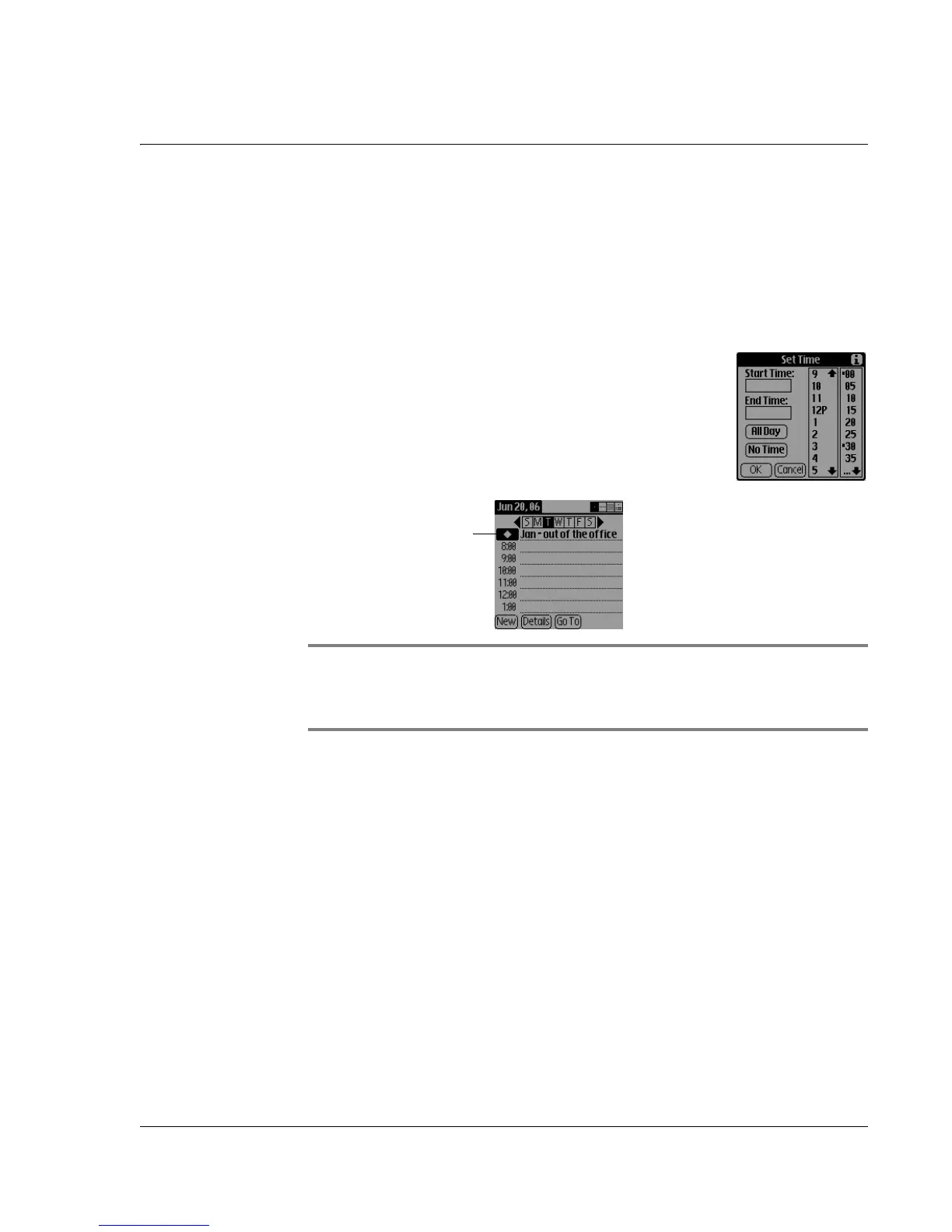Using Date Book
Wrist PDA User Guide
43
Scheduling untimed events
You can schedule untimed events for any date. Untimed events
appear at the top of the list of times marked with a diamond.
To schedule an untimed event:
1. Select the date of the event, (see previous procedure).
2. Tap New.
3. In the Set Time dialog box, tap No Time.
4. Enter a description of the event.
5. Tap a blank area on the screen to
deselect the untimed event.
NOTE: If you create a timed event and later want to make
it an untimed event, tap the event time in Date Book; then tap
No Time.
Scheduling repeating or continuous events
The Repeat function lets you schedule events that recur at regular
intervals or extend over a period of consecutive days. Repeating
events include a birthday and a weekly guitar lesson that falls on the
same day of the week and the same time of day. Continuous events
might include a business trip or a vacation.
To schedule a repeating or continuous event:
1. Tap the event (be sure to tap the event and not the time next to the
event).
Typically, a continuous event is an untimed event.
2. Tap Details.
New
untimed
event
