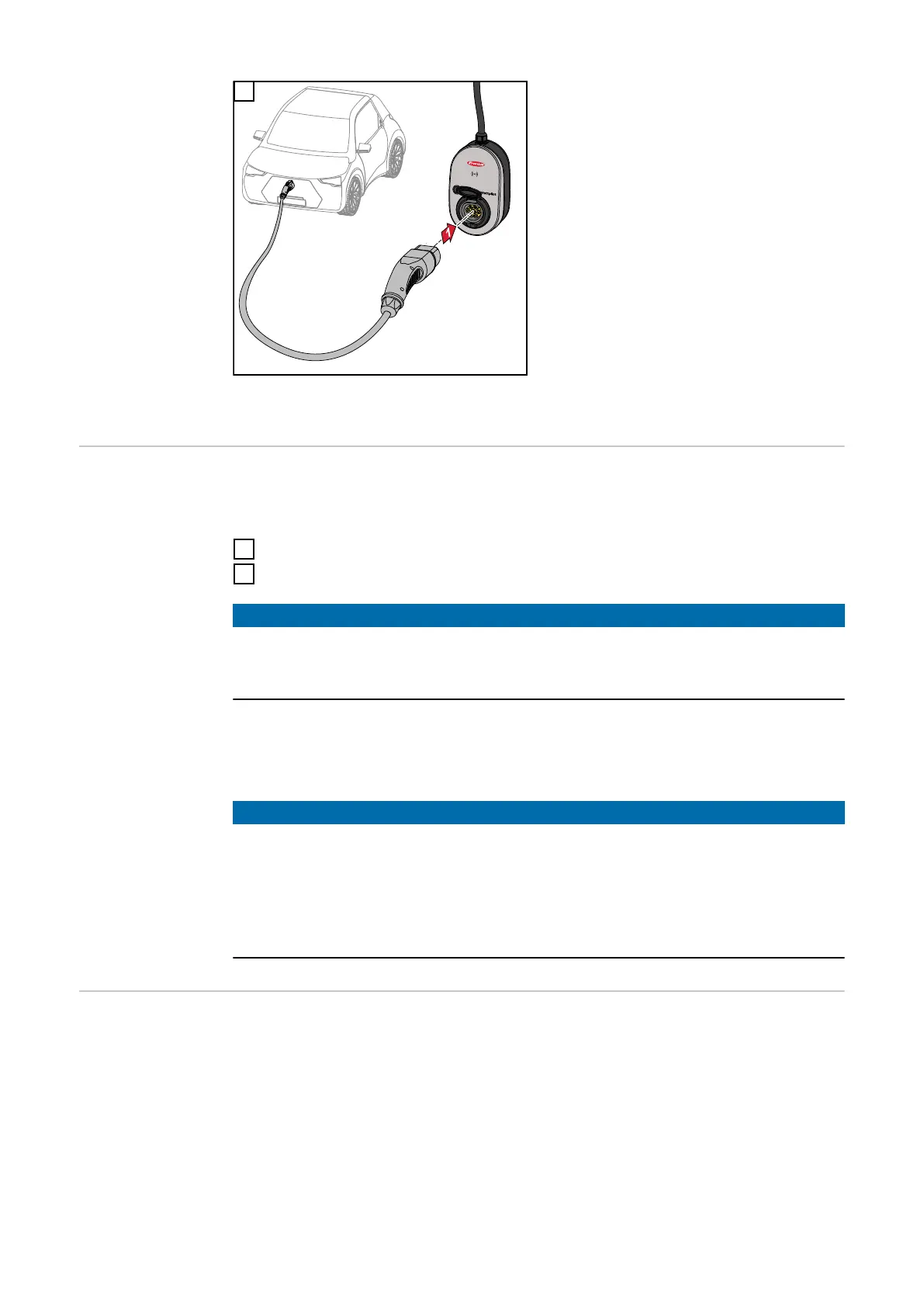3
Connect a Type 2 to Type 2/Type 1
charging cable to the Wattpilot and
the car.
During a test, all LEDs light up yellow.
The start of the charging process is in-
dicated by the switching of the LEDs
and started with a clicking sound from
the Wattpilot.
For more information on LED status
indicators, see chapter LED status in-
dicator on page 17.
The car is charged.
Stopping char-
ging
When the vehicle battery is fully charged, the vehicle stops charging.
Unlocking the charging cable
1
Disconnect the charging cable from the vehicle.
2
Disconnect the charging cable from the Wattpilot.
NOTE!
The charging cable remains locked to the Wattpilot by default (anti-theft pro-
tection). This can be changed in the app (see chapter Cable release on page
53).
Aborting the charging process prematurely
-
In the vehicle via the "cable release" function
-
In the app by clicking on "Stop" (see chapter Homepage on page 47).
NOTE!
The way in which the cable is released can be configured in the app.
If the power supply is interrupted, the charging cable remains locked in the Watt-
pilot for reasons of theft protection. The cable release can be activated in the
app under "Unlock in case of power failure".
▶
Restore the power supply to the Wattpilot to unlock the charging cable.
▶
Configure the cable release in the app.
Data communic-
ation with the in-
verter
Charging with PV surplus (see PV surplus on page 22) is possible with a suppor-
ted Fronius inverter to which a primary Fronius Smart Meter is connected. As
soon as an inverter is in the network, the Wattpilot automatically connects with
the first inverter that is found.
Another inverter can be coupled via the Fronius Solar.wattpilot app (see Cost op-
timisation on page 49).
Prerequisites
40
