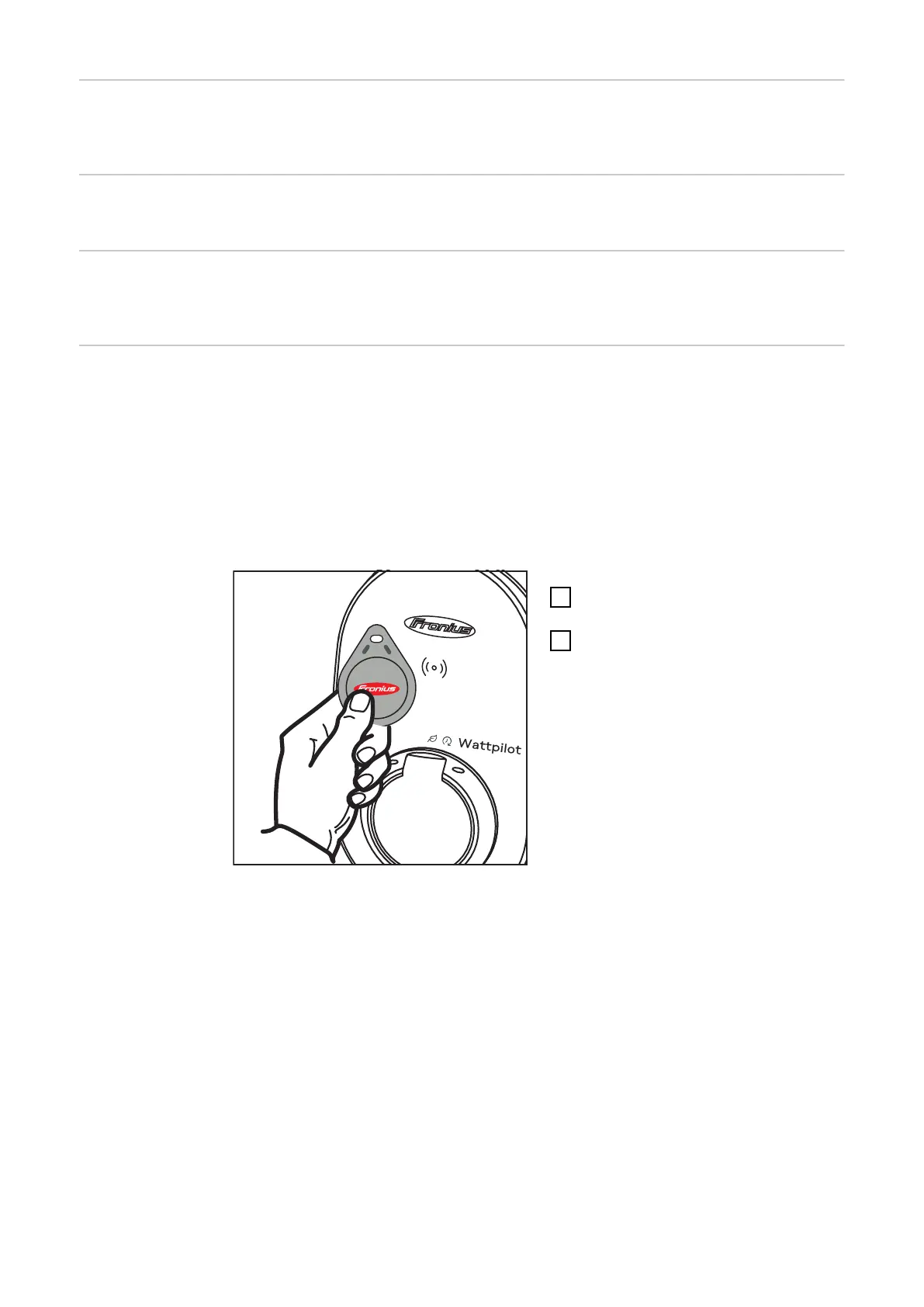Brightness Set LED brightness values. By activating "Switch off LEDs after 10 s in standby",
the LEDs on the device are switched off after 10 seconds in standby.
LED colours Customise LED colours.
Time zone Set the time zone. Activating "Automatic summer time changeover" automatic-
ally sets the summer and winter time.
Access manage-
ment
In the "Access management" menu, it is possible to set whether charging is star-
ted automatically or after confirmation. In addition, mode selection and current
level selection can be set using the pushbutton on the device.
Authentication
-
Open: The charging process is started automatically after connecting the
cables.
-
Authentication required: Charging will only start after confirming in the app
or scanning the supplied ID chip.
Scan the ID chip
1
Hold the ID chip in front of the
card reader on the Wattpilot.
2
Five LEDs light up green.
Charging starts.
Lock mode selection
Set whether the pushbutton on the Wattpilot should be locked. Locking the
pushbutton prevents accidental changing of the mode.
-
Always locked: Changing the mode is only possible via the connected Fronius
Solar.wattpilot app.
-
Locked when car is connected: Changing the mode by pressing the pushbut-
ton is possible with the vehicle disconnected.
-
Never locked: Standard setting.
Lock current level selection
Set whether the pushbutton on the Wattpilot should be locked. Locking the
pushbutton prevents accidental changing of the current level.
-
Always locked: Changing the current level is only possible via the connected
Fronius Solar.wattpilot app.
-
Locked when car is connected: Changing the current level by pressing the
pushbutton is possible with the vehicle disconnected.
-
Never locked: Standard setting.
52
