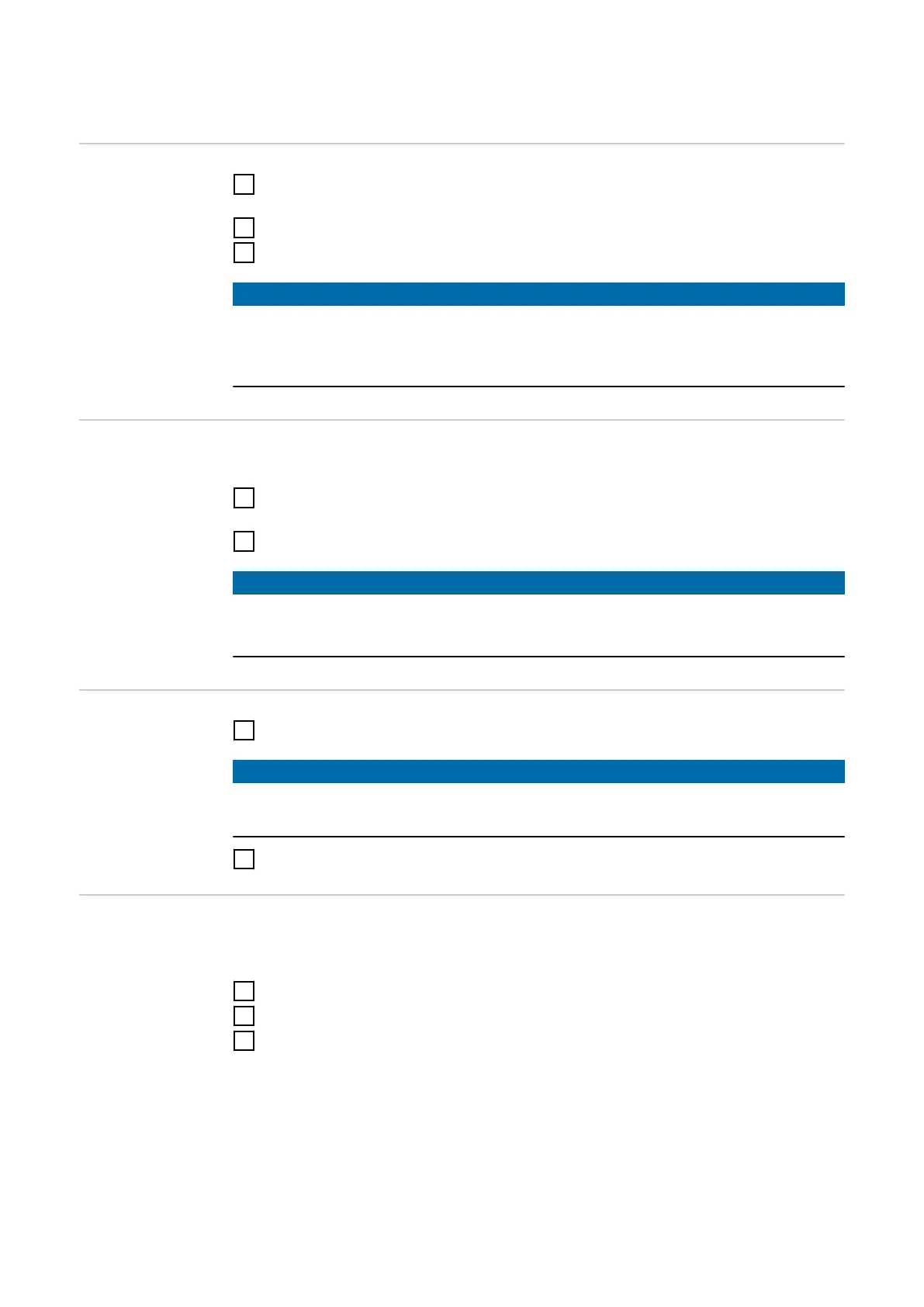Connecting via WLAN
Launching the
app
1
Open the Fronius Solar.wattpilot app on the end device and follow the Setup
wizard.
2
Read and accept the terms of use.
3
Click on "Connect".
NOTE!
Access for the Fronius Solar.wattpilot app must be allowed for end devices with
an iOS operating system.
iOS settings > Privacy > Local network > Fronius Solar.wattpilot > Allow access
to local network
Setting up a hot
spot
The Wattpilot permanently opens a hot spot.
1
Scan the QR code on the reset card or connect the end device to the WLAN
hot spot. The password is located on the reset card of the Wattpilot.
2
Follow the further instructions in the app.
NOTE!
The selected WLAN of the Wattpilot must remain connected despite the ab-
sence of an Internet connection for end devices with an Android operating sys-
tem.
Setting up the
WLAN
1
Select WLAN and enter the password.
NOTE!
It can take up to 1 minute to establish the connection!
If the signal strength is low, a WLAN repeater must be installed, for example.
2
Follow the further instructions in the app.
Adding a Wattpi-
lot
New or connected Wattpilot devices can be added in the Fronius Solar.wattpilot
app.
1
Click on the "+" symbol.
2
Click on "Add" for the connected Wattpilot.
3
Follow the further instructions in the app.
-
See Setting up a hot spot on page 46.
-
See Setting up the WLAN on page 46.
46
