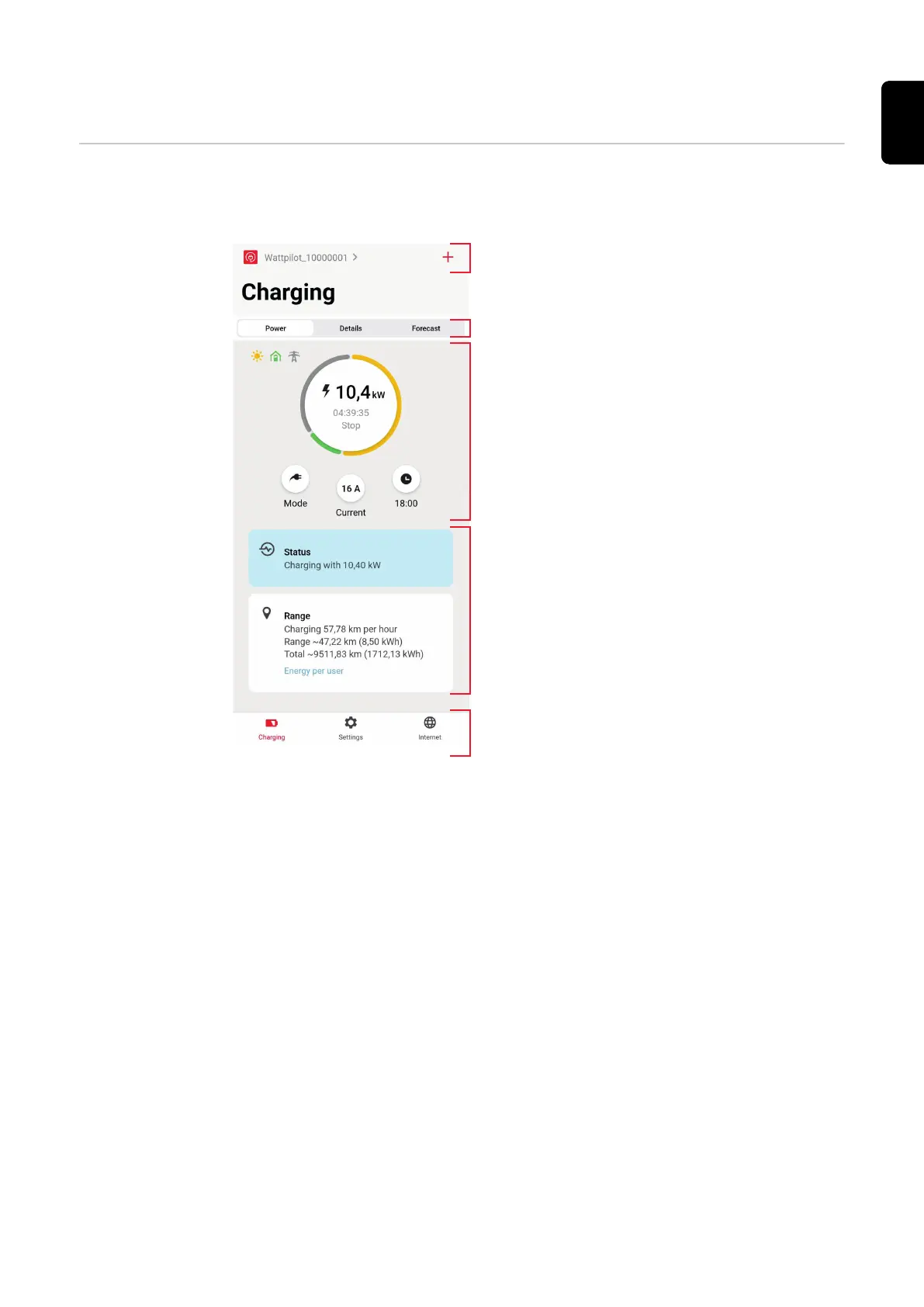Charging
Homepage The figure below shows the "Charging" homepage of the Fronius Solar.wattpilot
app.
(1) Touch the app icon and go to
the "Select Wattpilot" page.
Add a new Wattpilot by press-
ing the "+" icon.
(2) Views in the main window:
-
"Power"
-
"Details"
-
"Forecast"
(3) Power:
The current charging current
and the charging time are dis-
played.
-
Touch circle: Charging is
started/stopped
-
Touch buttons below: Call
up "Mode", "Charging cur-
rent" or "Next Trip Mode"
(4) Details of the current charging
process are displayed under
"Status" and "Range".
(5) The following pages can be
called up:
-
"Charging"
-
"Settings"
-
"Internet"
47
EN
