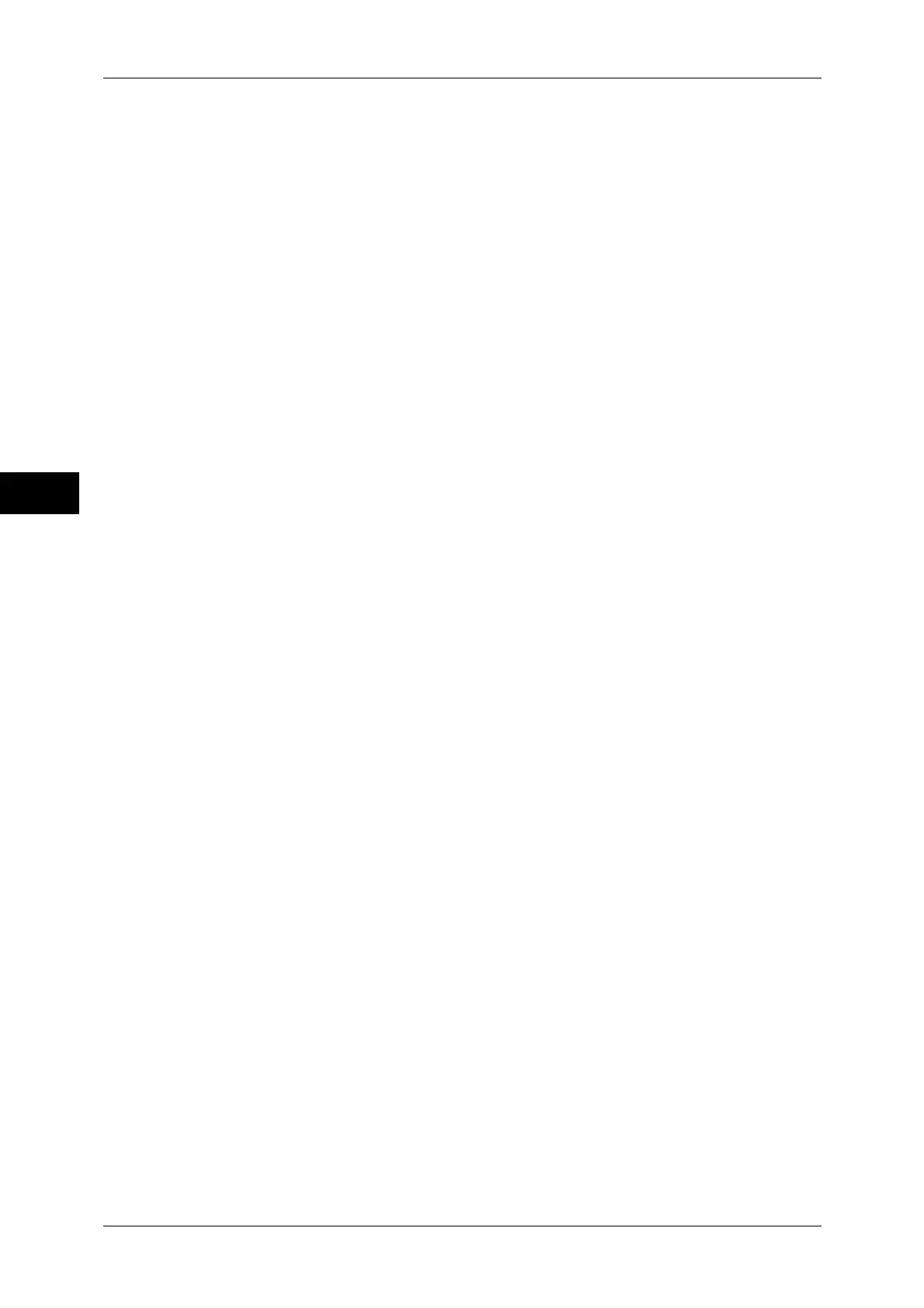3 Copy
134
Copy
3
Uncollated with Separators
The machine outputs copies with inserting blank sheets as a separator and sorts
sheets by page.
When [Tray 5] is selected, the [Tray 5] is displayed. For more information, refer to "[Tray 5] Screen"
(P.85).
Separator Tray
When you select [Uncollated with Separators], select the paper tray to be used for the
separators.
Note • When you use the bypass tray, select [Tray 5] on the [Separator Tray] screen.
Staple
Specify the position for stapling. The number of sheets that can be stapled is 2 - 50
(when 80 gsm
paper is used). Available paper types are: Plain paper, Recycled paper,
Reload paper, Bond paper, Heavyweight paper (106 - 169 gsm), Heavyweight Reload
paper, Extra Heavyweight paper (170 - 216 gsm), Extra Heavyweight Reload paper,
Extra Heavyweight Plus paper (217 - 220 gsm), Extra Heavyweight Plus Reload paper,
Gloss paper (106 - 169 gsm), Gloss Reload paper, Heavyweight Gloss paper (170 -
216 gsm), Heavyweight Gloss Reload paper, Extra Heavyweight Gloss paper (217 -
220 gsm), Extra Heavyweight Gloss Reload paper, and Custom paper 1 to 5. If paper
heavier than 90 gsm or lighter than 64 gsm is used, outputs may not be stapled
correctly even if the number of sheets is 50 or less.
Important • In the following cases, the actual stapling position differs from the stapling position displayed
on the screen:
• When [Original Orientation] is set to [Upright Images], and [Staple] is set to one position
at the right side.
• When [Original Orientation] is set to [Sideways Images], and [Staple] is set to one
position at the left side.
Hole Punch
Sets the position for punching.
The positions for punching vary depending on a finisher installed.
Important • When the punching feature of a finisher is defective, output is delivered to the center tray
instead of the finisher tray. Remove the output delivered to the center tray every now and
then.
Original Orientation
Allows you to specify the orientation of the document so that the machine can identify
the top of the document.
Note • If the [Original Orientation] setting differs from the actual document orientation, the machine
may not detect the top of the document correctly.
z
Upright Images
Select this option when placing the top edge of the document against the top side of
the document glass or document feeder.
z
Sideways Images
Select this option when placing the top edge of the document against the left side of
the document glass or document feeder. Always select [Sideways Images] when the
top of the document is placed facing the left side (horizontal text).
Output/Offset
Allows you to select the output destination tray and offset operation.
